Align Layers
The Alignment menu contains parameters used to move layers to a safe title, align multiple layers together, or set even spacing between multiple layers.
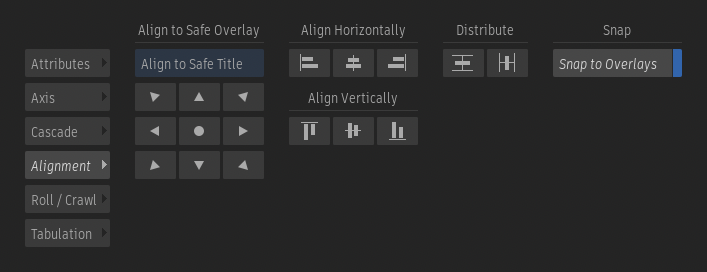
Align to Safe Title
Use one of the nine options to move the selected layers toward a safe title. When multiple layers are selected, the layers are moved as a group, preserving the offset between them.
All movements can be performed using their corresponding Align to Safe Title keyboard shortcuts.
Align to Safe Overlay 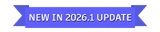
As of 2026.1 Update, the Alignment buttons can be used to align the selected layer(s) to the safe action overlay by selecting Align to Safe Action in the alignment mode drop-down.
Align Selection
Use one of the six options to align multiple selected layers to the top, left, bottom, right, horizontal centre, or vertical centre.
Distribute Layers
Use one of the two options to set even spacing between layers.
Distribute Vertically
Click to set even spacing on the vertical axis for at least three layers. Only the layers between the topmost and bottommost layers move.
Distribute Horizontally
Click to set even spacing on the horizontal axis for at least three layers. Only the layers between the leftmost and rightmost layers move.
Snap
Snap to Overlays
Enable to snap a layer to the safe title, vertical centre, or horizontal centre overlays while it is being moved in a viewport.
