Add and Manage Layers
Multiple layers can be created in a single setup, making it possible to apply different attributes to their characters and position them in different locations.
Use the Layers list to manage the layers.
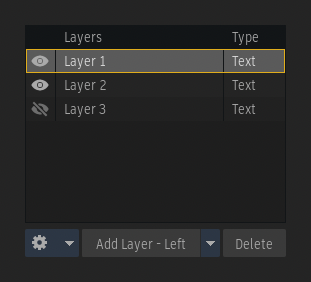
The Layers List
Adding a Layer
There are three types of layers that can be added to a setup: Text, Roll, and Crawl. Additionally, a Text layer can be shown as On Path when the Path option is set to Active in the Axis submenu. A layer's type is displayed in the Layers list, under the Type column.
| Type: | Description: |
|---|---|
| Text | A layer that can have multiple lines of text that can be separated in paragraphs. Use this type of layer for titling and disclaimers. |
| Roll | A layer with a vertical scrollbar used to create an animation. Use this type of layer for a vertical credits roll. |
| Crawl | A layer with a horizontal scrollbar used to create an animation. Use this type of layer for a horizontal credits roll. |
| On Path | A layer where the characters are distributed along a spline. |
Text layers can be added using:
- The Add button. To add Roll or Crawl layers, select Roll Layer or Crawl Layer from the drop-down attached to the Add button.
- A double-click inside the viewport. The Text layer is added under the cursor.
- The Add Text Layer keyboard shortcut, assigned to Ctrl + N in both the Flame and Smoke Classic profiles. The Text layer is added under the cursor.
Text Alignment
A Text layer can be added to the left, centre, or right of the image using the corresponding option in the drop-down attached to the Add button. The last selected option is used when the button is clicked.
Duplicating a Layer
Select the Duplicate Layers option from the Gear drop-down to duplicate the selected layers in the current setup. All layer, paragraph, and character settings are preserved in the new layers. Duplicated layers are added.
The duplicated layers are added at the bottom of the list and below the original layer in the viewport. When using the Duplicate keyboard shortcut, new layers are added under the cursor.
Pasting Layers, Attributes, and Characters Axis Transformations
Multiple options are available in the Paste submenu of the Gear drop-down and Layers' context menu to either copy an entire layer to a different Type setup, or to propagate the characters' attributes and axis transformations to another layer.
- Select one or multiple layers in the Layers list or characters from the layer in the viewport.
- Select Cut or Copy in the Gear drop-down or layer's context menu.
- Select one of these options in the Paste submenu:
- Text: The characters from the clipboard, added inside or outside the application, are pasted onto an existing layer.
- Type Layer: The layers are pasted in a setup and added at the bottom of the Layers list.
- Characters Attributes: The character attributes from the copied layer are pasted to the selected characters.
- Characters Axis: The characters axis transformations from the copied layer are pasted to the selected characters.
- Characters Attributes and Axis: Both the characters attributes and characters axis transformations from the copied layer are pasted to the selected characters.
- Cascade: The Cascade parameters from the copied layer are pasted to the selected layer. The selected layer must have animated attributes for the cascade to be visible.
Selecting Layers and Characters
Select an option from the Gear drop-down to select layers or characters while in the Move and Edit mode respectively.
| Select: | To: | Available In: | Keyboard Shortcut: |
|---|---|---|---|
| Select All Layers | Select all layers in a setup, independently of their type. | Move mode |
|
| Deselect Layers | Deselect all layers in a setup. | Move mode |
|
| Select All Characters | Select all characters in the current layer. | Edit mode |
|
| Deselect Characters | Deselect all characters in the current layer. | Edit mode |
|
| Select Paragraph | Select all characters in the current paragraph | Edit Mode | Ctrl + Alt + P |
| Expand Selection to Beginning of Line | Expand the selection from the cursor to the beginning of the line. | Edit mode | Shift + Home |
| Expand Selection to End of Line | Expand the selection from the cursor to the end of the line. | Edit mode | Shift + End |
| Expand Selection to Beginning of Roll | Expand the selection from the cursor to the beginning of the roll layer. | Edit mode | Ctrl + Shift + Page Up |
| Expand Selection to End of Roll | Expand the selection from the cursor to the end of the roll layer. | Edit mode | Ctrl + Shift + Page Down |
| Expand Selection to Previous Page of Roll | Expand the selection from the cursor to the previous page of the roll layer. | Edit mode | Shift + Page Up |
| Expand Selection to Next Page of Roll | Expand the selection from the cursor to the next page of the roll layer. | Edit mode | Shift + Page Up |
Hiding a Layer
Click the eye icon within the Layers list to hide or show a layer in the setup.
Deleting a Layer
Click Delete at the bottom of the Layers list to delete selected layers.
Grouping Layers
Group two or more layers together to create a montage of text and move text layers together.
To create a text layers group:
- Select two or more layers from the Layers list or inside the viewport.
- Select Group Selected Layers from the Gear drop-down.
To ungroup text layers:
- Select a layer that is part of the group. By default, all layers in the group are selected.
- Select Ungroup Selected Layers from the Gear drop-down.
Changing the Layers' Order
The layers are listed in the same order they are rendered. Use the options in the Gear drop-down to change the order of overlapping layers when you want a specific layer to appear in front of or behind another layer.
| Select: | To Move the Layer: | Keyboard Shortcut: |
|---|---|---|
| Bring Layer to Top | To the top of the stack, in front of all other layers. | Shift + Alt + Right |
| Bring Layer Up | One position up in the stack, in front of another layer. | |
| Push Layer Down | One position down in the stack, behind another layer. | |
| Push Layer to Bottom | To the bottom of the stack, behind all other layers. | Shift + Alt + Left |
The Structure of a Layer
Each layer has the same structure and is represented as such in the Animation editor hierarchy.
Layers
A layer contains one or multiple Paragraphs and has its own set of transformations in the Axis menu.
To create a paragraph, press the Enter key. A new line will be created, and the boundary box displayed inside the layer borders the current paragraph.
Paragraphs
A paragraph contains one or multiple lines, which contains characters and logos. Each paragraph has its own set of transformations in the Axis menu.
Contrary to paragraphs, lines are automatically created when the text reaches the right end of a paragraph. If you do not want text to be moved to a new line, increase the layer width. Lines do not have their own Axis parameters. Each line of a Paragraph inherits the modifications made to the Paragraph axis.
Characters
Characters have the most attributes. Each one has a colour, outline colour, outline width, underline width, kerning, size, and more. Each character has its own set of transformations in the Axis menu.
