Light Linking
Due to the way Golaem is integrated with rendering engines within Maya, light linking can't work out of the box and some extra steps are required.
Workaround
To be able to control light linking of a Crowd Render Proxy, this node needs to be included in a Maya object set. See Link sets of lights and objects. Once in the set, you can use the Relationship Editor on that Maya Object Set to define your light linking properties:
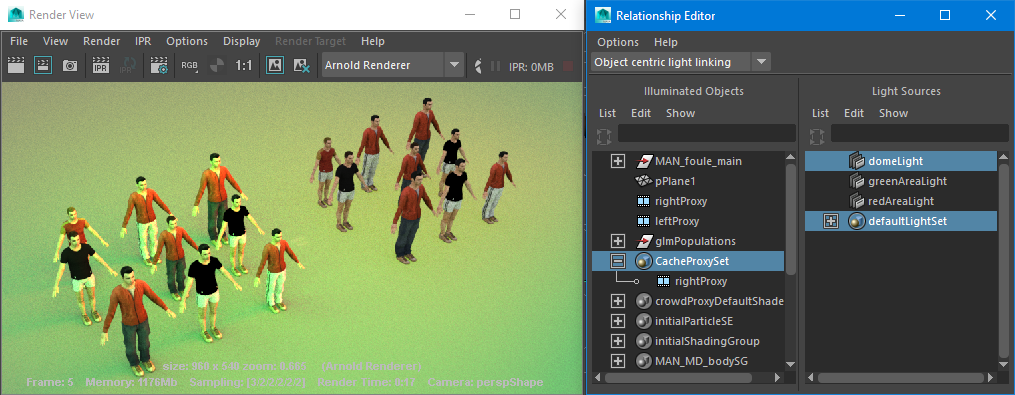
Left: a Crowd Render Proxy with the default light linking - Right: a
Crowd Render Proxy within a Set on which the light linking has been
edited
