Character Maker Controls
The Character Maker proposes a diversity of controls and shortcuts to manage and combine nodes. This page lists all the classic manipulations helpful in designing and debugging a Skeleton Mapping and a Motion Mapping.
Workspace manipulations
 |
Drag the workspace with ALT+middle-click |
 |
Zoom in/out with mouse wheel or ALT+right-click |
 |
Frame the workspace to all nodes of the current opened mapping |
 |
Frame nodes selection of the current opened mapping |
 |
Resize the workspace to the real size |
 |
Automatic layout of the workspace nodes |
Mapping Nodes MANIPULATIONS
Select nodes
- Left-click *on the node. Use *SHIFT key for multiple selection
- Drag-and-drop inside the workspace to use the rubber selection band
Add a node
- Drag-and-drop the desired node from the Skeleton Mapping Nodes into the workspace. A new node will be created
- Press "TAB" key inside the workspace and use the hotbox. A new node will be created
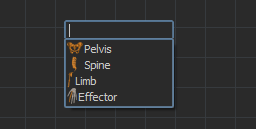
Creating a node with the hotbox
Remove a node
- Press Delete Key after selecting the node in the workspace
- Use "Remove" in the context menu
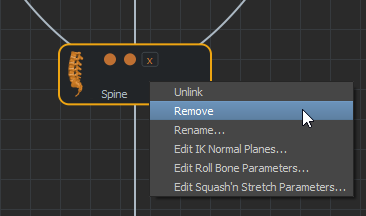
Remove a node with the context menu
Link nodes
- Use the link
button
 to
draw a link between nodes
to
draw a link between nodes - Drag the mouse while holding the mouse middle-button in order to draw a link between nodes
Link multiple nodes
- Select multiple nodes for the source or the destination
- Use the link button or the middle mouse button to draw links from or to the selected nodes
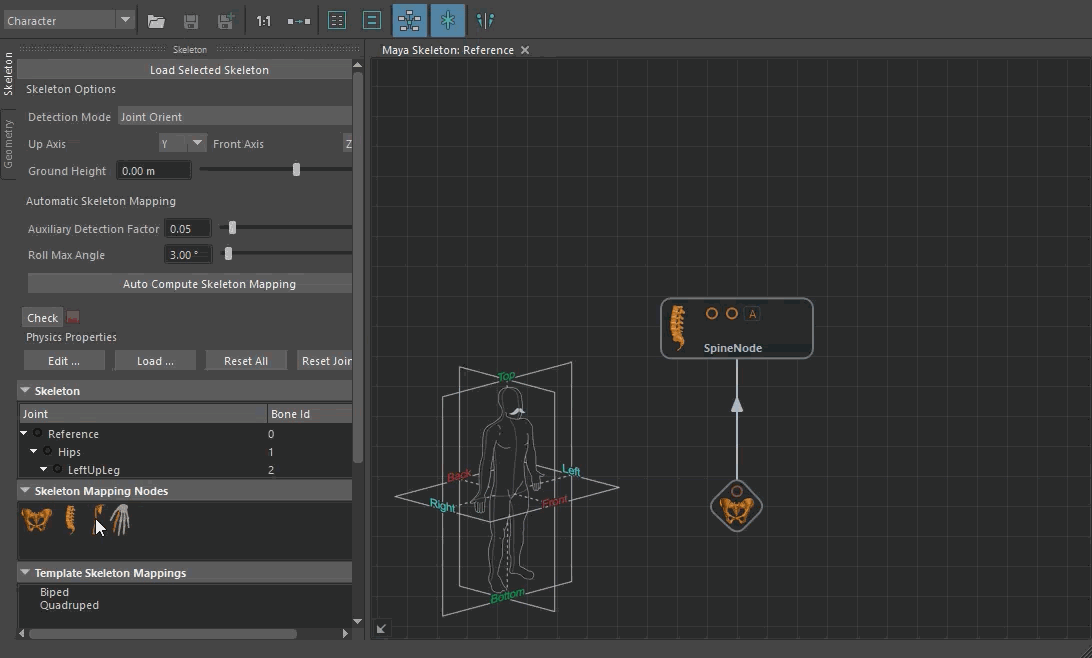
Unlink nodes
- Drag-and-drop with *ALT+mouse-left *desired node out of the link
- Use ALT+mouse-left and drag to draw a
razor
 .
Release to cut links
.
Release to cut links - Use "Unlink" in the node context menu
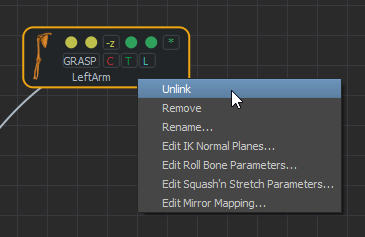
Unlink a node
Rename nodes
- Use "Rename" in the node context menu
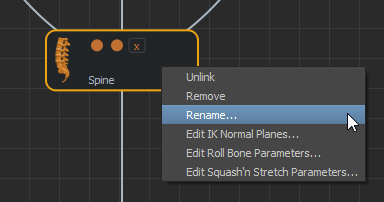
Rename a node
