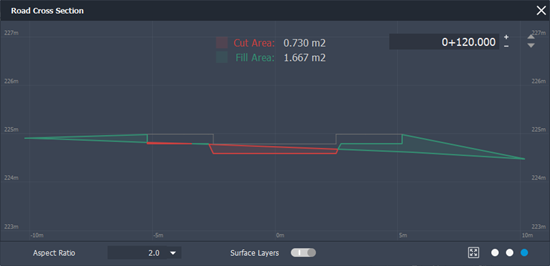About The Cross Section Viewer
Use the Cross Section Viewer to inspect superelevation for any cross section of a selected component road, including road critical stations, bridge decks, intersection areas, and turn lane sections.
To display the Cross Section Viewer, select a component road, right-click, then choose Show in Cross Section View. You can also right-click on a station from within the Profile View and choose Show station in Cross Section View.
Note: If you apply superelevation to a component road you can also directly select critical stations on the component road.
Cross-Section View
Note: Click-and-drag the station tracker along the roadway to update the cross section displayed in the Cross Section Viewer.
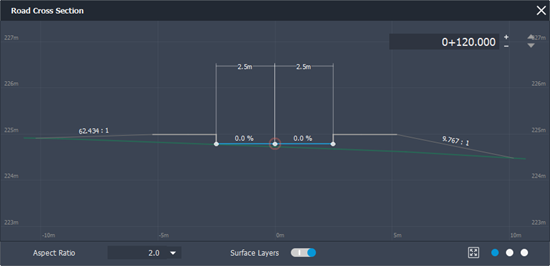
- Expand the Aspect Ratio drop-down menu to adjust vertical exaggeration.
- Toggle Surface Layers visibility on or off.
- Click
 to switch between Superelevation, Road Assembly, and Cut/Fill views of the roadway cross section.
to switch between Superelevation, Road Assembly, and Cut/Fill views of the roadway cross section. - Use the arrows to change the location of your cross section view. You can switch between critical stations or input different station values.
- If you have superelevation turned on and are viewing a superelevated critical station, the cross section viewer will provide the station name.
- You can use your mouse buttons and scroll bar to pan and zoom.
Road Assembly View
See To insert components into a component road assembly.
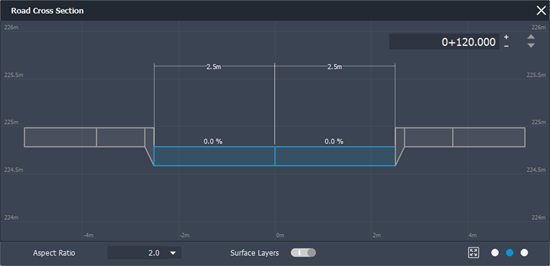
Cut/Fill View
See To view earthwork volumes.