To control backface display
Turn backfaces on or off. When you display backfaces, features are solid from inside and outside, and terrain is solid from above and below. When backfaces are off, you can see through these items to the other side.
- Backfaces behave differently if you created and assigned materials to features in another application before importing them.
- If backfaces are displayed and materials are assigned to inside surfaces, you will see those materials when you navigate inside those features.
To turn Backfaces on or off:
- Click


 to open Application Options window.
to open Application Options window. - Click 3D Graphics. Select or clear the Show Backfaces checkbox.
Buildings

When active (right), you can navigate inside a building, and see the same facade as you would from the outside. If the facade style has a transparency layer for windows, you can see the view from the windows. When inactive (left), the building is transparent from the inside.
City Furniture

When active (right), interior details of some furniture models get displayed. When inactive (left), the model appears to be missing some details.
Trees

When active (right), the dark side of the leaves appears, as well as the side that is lit by the sun. When inactive (left), only the side lit by the sun is displayed.
Terrain
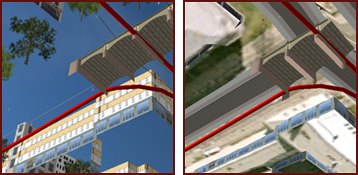
When active (right), solid terrain is displayed when viewed from under the terrain surface. When inactive (left), the terrain is transparent.
