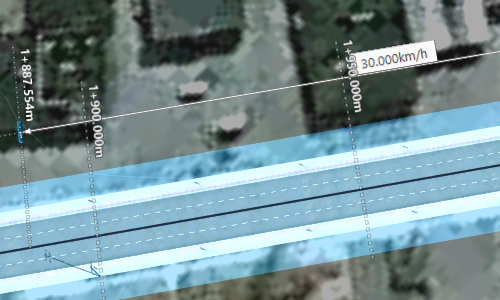To modify component road design speed
Use in-canvas tools to adjust design speed for any segment(s) of a component road.
Select a component road.
Right-click and checkmark Show Design Speed. The Design Speed displays next to your component road as a dashed line with the speed displayed next to it as an editable annotation.
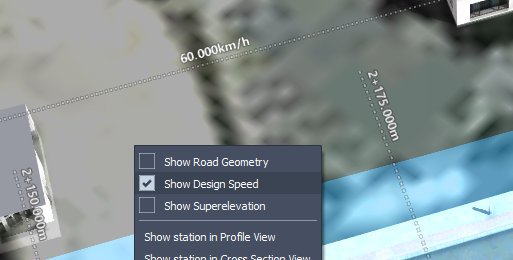
Right-click and choose Add Design Speed.
Enter a desired design speed in the dialog that appears and press OK.
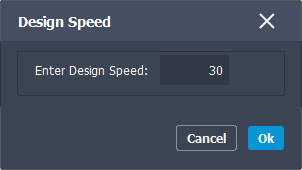
Units will be in kilometers per hour or miles per hour depending upon the road design standards specified for your model.
Use the blue placement guide to choose a location for the design speed modification.
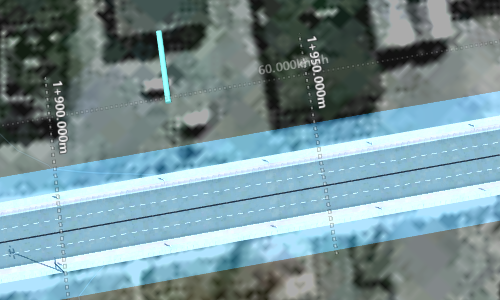
Single-click to place the new design speed. The new design speed will be applied to the component road from the road's start point to the location you chose.
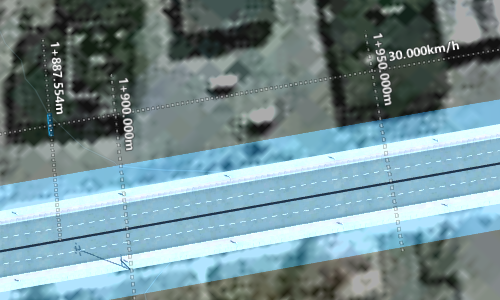
Repeat as many times as desired to add more design speed segments.
Single-click and drag a design speed marker to adjust the location and design speed for that segment. Alternatively, you can also hover over a design speed, then click the design speed label to edit it directly.