To navigate the model
To invert the panning/orbiting functions of your mouse buttons, click


and click on the Navigation tab, then select Invert Move/Orbit Mouse Buttons.
| To do this: | Use this technique: |
|---|---|
| Move relative to the ground | Right-click and drag in the desired direction. |
| Open the content Menu | Right-click on the model or specific feature(s). |
| Zoom in and out | Scroll the mouse wheel forward or back. |
| Zoom to a point of interest (POI) | Select the POI, then click |
| Tilt | 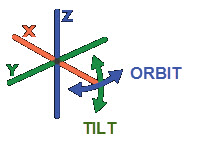 Left-click and drag the mouse in the desired direction. Left-click and drag the mouse in the desired direction. |
| Pan | Right-click and drag the mouse in the desired direction. |
| Change elevation | Shift-click the middle button or scroll wheel and drag the mouse in the desired direction. |
| Rotate the model | Click and drag the View Cube in the upper right corner. 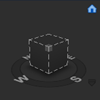 |
| Jump to a view | Click the side of the View Cube that corresponds to the view you want. |
| Return to the original model view | Click the |
