You can work with Content Center as a stand-alone user or as a member of a workgroup.
To work as a standalone user select the Desktop Content option in the installation. Content Center libraries are installed to a local Desktop Content folder specified in the installation. After the installation, Content Center is ready for use.
To eliminate the need for each workgroup member to install and synchronize their own Content Center libraries, install Content Center libraries on a Vault server. Then log in to the server to use shared Content Center libraries.
When you use the Vault server, the server administrator uses the server console to set up libraries on the server as the first step. Then members of the workgroups configure their local settings. The server administrator can set up the Content Center configuration in a common project, and share the project file (.ipj) with the other team members. Each team member can create a personal project using the shared project as a template, or include a common project that is configured with the shared libraries. This enables each team member to have the same configuration.
Tips:
- In the installation wizard, select only required libraries.
- To add a standard library that was not installed, rerun the Autodesk Inventor installation.
- When you work with shared libraries, create a common project and share the project with all team members.
- Configure your project to include only libraries you use. Remove all unused Content Center libraries to reduce the amount of displayed data and to increase performance. Libraries removed from the project remain in the library location, and can be added to the project later.
Storage folder for Instanced Standard Components
When Content Center creates a component, it first searches previously utilized content in the Content Center Files location to improve access time to commonly used components. The default location of the Content Center Files folder is saved in Application Options, and the setting can be overridden in the project. We recommend that you use the same Content Center Files location for all projects to optimize the performance.
If you work with shared libraries, set the Content Center Files folder depending on how you want to consume changes to the Content Center libraries:
- Specify a common network location of the Default Content Center Files folder for each team member to get the most recent library content automatically.
- Specify a location on the local computers for users to decide when to update their libraries. In this scenario, use the Refresh Standard Components command to get the latest content.
Side-by-Side Environment on the Vault Server
Side-by-Side environment enables you to store and access Content Center libraries from three latest versions of Autodesk Inventor on one Vault server. Libraries are saved in the corresponding partition on the server.
To set up the Side-by-Side environment, install the new version of the server and Inventor. Then:
- Copy user libraries to appropriate partitions on the server. Each version of Autodesk Inventor can access only libraries included in the corresponding partition. The partition where the library is saved determines the default prefix of the library name. You can copy user libraries from older partitions to the current partition only.
- Install Client Update patch for older versions of Autodesk Inventor.
- In Autodesk Inventor, edit or create projects. Configure Content Center libraries and set up the Content Center Files folders in particular projects.
Note: Use separate Content Center Files folders for each version of Inventor. Sharing the Content Center Files folder by different versions of Inventor would cause unpredictable replacing of standard parts in assemblies.
Separate Servers for Content Center and Vault
The Vault server manages libraries for Content Center and file databases for Autodesk Vault Basic. If needed, you can use two separate servers for Content Center libraries and Autodesk Vault Basic files. Install the server on two computers, and then use one as a Vault server and the other as a Content server:
- To enable the connection to two separate servers, change the
Autodesk Inventor settings on computers of the workgroup members: Click File
 Vault Server
Vault Server  Connection Options and select Use Separate Servers for Content and Vault in the Connection Options dialog box.
Connection Options and select Use Separate Servers for Content and Vault in the Connection Options dialog box.
- To log in to the Content Center server, click File
 Vault Server
Vault Server  Content Center Log In.
Content Center Log In.
- To view the status of the server, click File
 Vault Server
Vault Server  Connection Status.
Connection Status.
Content Center Log Files
Use the log files to track system operations, warnings, and errors.
The log files are by default saved in the Documents and Settings\[USERID]\Local Settings\Temp folder. There are three subfolders for the server, client, and Web client installations (named Server, Vault, and WebClient, respectively). Each installed product writes to its own log file in one of those subfolders.
Temporary SQLite files (WAL, SHM)
Desktop Content libraries are managed locally in a SQLite database. When working with Content Center, SQLite generates .WAL and .SHM temporary files in the folder where Content Center files are installed (ProgramData\Autodesk\Inventor 2021\Content Center\Libraries\). For more information on these temporary files, refer to https://www.sqlite.org/tempfiles.html.
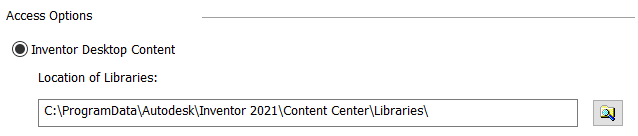
Comparing Desktop Content and Vault Server
| Desktop Content | Autodesk Vault Server | |
|---|---|---|
| Installation | Autodesk Inventor installation includes Desktop Content libraries | Autodesk Inventor without libraries installed on client computers, Vault Server, and libraries installed on the server |
| Extra software needed | No | IIS or AWS, SQL Server |
| User accounts and permissions | No (libraries are treated as local files) | Yes (managed by Vault Server) |
| Supports multiple Autodesk Inventor versions on one computer | Yes (with no limitations) | Yes, with limitations (one version of Vault Server, the corresponding and two previous versions of Autodesk Inventor, Autodesk Inventor Client Update installed for legacy Autodesk Inventor versions) |
| Management of Content Center libraries | In Autodesk Inventor, by using the Configure Libraries dialog | External, by using Vault Server Console |
| Work with Content Center | No log-in or permissions needed, all Content Center functionality available | Connection and log-in to the server required, editing permissions needed to perform editing tasks |
| Migration of legacy user libraries | Yes (transfer from the server or copying from a legacy Desktop Content folder and migration by the Update Tool) | Yes (migration and setup on the Vault Server, then migration by the Update Tool) |
