Interactively positions 3D sketch entities or grounded work points by dragging in a planar move, axial move or rotate, free movement, or entering values along X, Y, or Z axes.
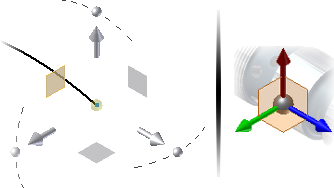
Select a manipulator to define available actions.
- An axis manipulator to perform a linear move
- A plane manipulator to limit movement to the selected plane
- A rotational manipulator to change the angle
When you create or edit a grounded work point in a part or 3D sketch, you activate the 3D Move/Rotate command. When the triad is displayed, select or drag a triad segment to indicate the type of transform you want or click it to open a dialog box. In the dialog box, you can enter coordinates to position a grounded work point precisely.
In the following image, an axial drag in the 3D Move/Rotate command is used to move a grounded work point consumed by a Loft to Point feature to a new location.
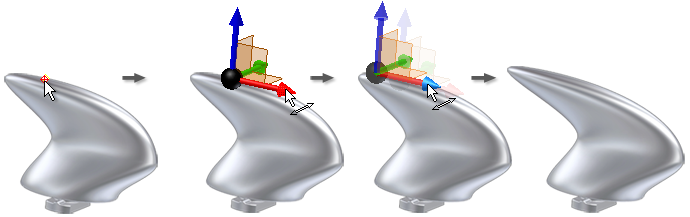
Colors of the Triad Axes
The 3D Transform axes are not colored because you can change the active coordinate system by selecting World, Local, or View. The axes colors of the 3D Move/Rotate correspond to the default colors of the principle part axes:
- Red is the X axis.
- Green is the Y axis.
- Blue is the Z axis.
