You can import Fusion (.fusiondesign) files and create an AnyCAD reference to the file.
What's New:
Overview
AnyCAD for Fusion lets you import Fusion (.fusiondesign) files as an AnyCAD reference model directly from within Inventor.
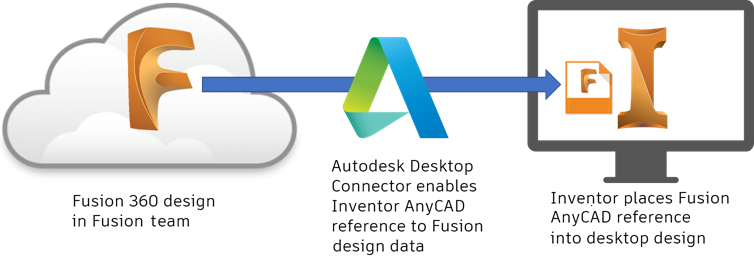
Getting Started
To share data between Inventor, a desktop application, and Fusion, a cloud based platform, there are a few things required:
-
Install Desktop Connector
Desktop Connector provides access to the Fusion (.fusiondesign) files in your web client Fusion project from the Fusion desktop drive on your computer.
Download the Desktop Connector installer from your profile menu in your Fusion web client account.

-
Fusion Project This is where Fusion (.fusiondesign) files are stored. Identify a Fusion web client account to use for sharing data. Fusion web client provides a personal central workspace in a cloud hub for your projects. If you have not already, create a Fusion web client and identify where files will be saved and accessed for a given project.
Learn more about Fusion team.
Fusion files can only be opened from a Fusion team client that you own or a Fusion web client hub you have been invited to participate in as a project member.
To Import Fusion Files
- Use the Open or Import command to select a Fusion (.fusiondesign) file to import.
Refer to To Import Files from Other CAD systems as a Reference or Convert Model for details on how to import a Fusion (.fusiondesign) file.
- In the Open or Import dialog box, navigate to the Fusion drive, and then to the Fusion web client where the Fusion model is located and select a Fusion (.fusiondesign) file to import.
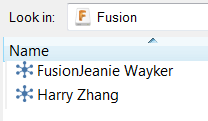
- Select the import options you want to include and click OK.
To Update a Fusion File Reference
There are a few different ways you can sync the Fusion model you have referenced in Inventor with the latest updates.
When you open an Inventor document which has a .fusiondesign reference, Inventor detects if an update is available:
- Part file: The lightning bolt icon is enabled Click to update with the latest Fusion data.
- Assembly file: A message displays asking you whether to update the file. Select Yes to update. If you select No, the Lightning Bolt icon is enabled.
- Part and Assembly file:
Once imported, you can manually check for updates at anytime.
- Right-click the Fusion file in the browser, and select Check for Updates.
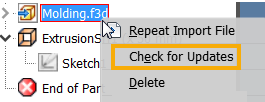
- Right-click the Fusion file in the browser, and select Check for Updates.
For more information, see About Inventor to Fusion Interoperability.
