To Migrate and Synchronize Content Center Libraries
Migrate old user libraries to use them in a newer version of Autodesk Inventor. Library synchronization is optional.
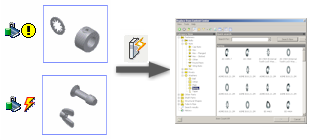
Click File
 Manage
Manage  Projects.
Projects.In the Projects dialog box, click Configure Content Center Libraries.

In the Configure Libraries dialog box, click Update Tool.

In the Update Tool guide, review the introductory page, and click Next.
The Libraries to Migrate list displays libraries that need to be migrated. Select libraries to migrate, and click Next.
The Migration Report lists the migrated libraries, and informs you about successful migration or about migration problems. Review the report, and click Next.
The Libraries to Synchronize list displays all libraries that include out-of-date copied families with link to parents. Select libraries to synchronize and click Next.
Parent families must be available in the current library configuration to synchronize the library.
Note: Synchronization is optional. You can use a library even if it is not synchronized.Tip: If appropriate, suppress links for families to defer their synchronization. Right-click the families in the Content Center Editor dialog box, and click Suppress Link.In the Library Analysis panel, set the options:
- To save your customized family templates for updated families, specify the backup folder. Later use the customized templates to replace the standard templates.
- To skip the backup of family templates, select the Do not Create Backup of Customized Family Part Templates option.
- To replace the existing files in the backup folder with the new files, select Overwrite Existing Files.
- To save a log file, select Create Log File, and specify the folder to save the log file.
Click Next to start the library synchronization process. The Update Tool process may take long, especially if a large amount of data is processed.
After the process ends, review the process notes and results.
All problems are reported in the dialog box and in the log file. Content that was not migrated successfully cannot be used, and must be fixed manually.
Manual Fixing of Failed Families
Use Content Center Editor to fix failed families. Two icons represent two different problems:
Fixing families that need Authoring
Old content that requires authoring must be reauthored and moved back to the appropriate category to be available in applications, for example in Design Accelerator or Tube and Pipe.
Click File
 Open
Open  Open from Content Center.
Open from Content Center.On the ribbon, click Manage tab
 Author panel
Author panel  Component.
Component.Author the part for the appropriate category.
To get the authored part back as a template file for a family:
- On the ribbon, click Manage tab
 Content Center panel
Content Center panel  Editor.
Editor. - Right-click the appropriate Family, and select Replace part template.
- Select the new template.
- Click OK to apply the changes.
- On the ribbon, click Manage tab


