This dialog is used to choose:
- The computer or group of computers that
jobs such as:
- meshing
- simulations (applicable for runs in on-premise databases)
- risk analysis simulations
- TSD updates (applicable for Time Series Data objects in on-premise databases)
will run on.
- Whether to store results locally or share them on the server (applicable for runs for on-premise databases).
- Whether to start jobs now or at a later time.
The dialog is displayed when you click the:
- Run Simulations, Run changed simulations or Re-run simulations buttons in the
InfoWorks or
SWMM Schedule Hydraulic Run View
for an
on-premise run.
Note: The Schedule Job(s) dialog is not displayed for a cloud run as the job is automatically started by InfoWorks ICM when you click the relevant 'Run' button.
- OK button in the InfoWorks or SWMM Mesh 2D Zones dialog.
- Run button in the Risk Analysis Run View.
- OK button in the Update Time Series Data dialog.
Examples of the dialog are shown below.
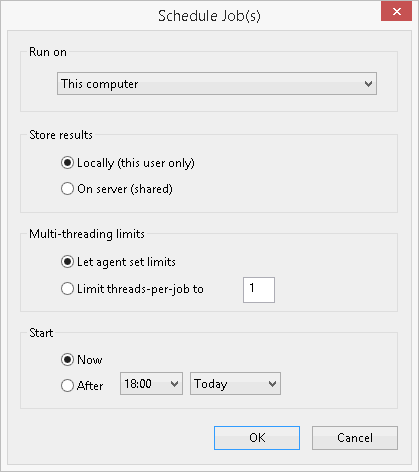
Scheduling a simulation job for a run in an on-premise database
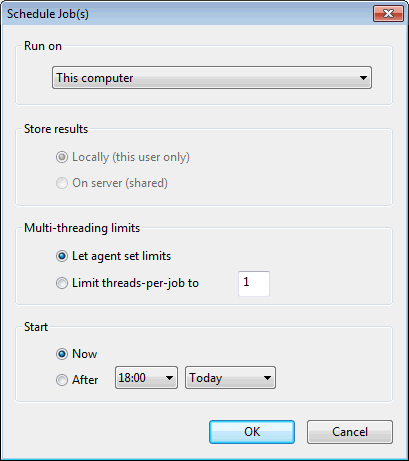
Scheduling a TSD update or mesh job or a risk analysis simulation job for a cloud database
Run on
This dropdown allows the selection of a computer or group of computers on which the relevant on-premise job will be run. For a single licence or a standalone computer, the only item in the list is This computer. If the local agent is connected to a Coordinator, the list will include agent groups defined by the Coordinator, plus the option Any computer.
An agent group may comprise one or many computers. For each group, the list shows the total number of free slots in that group or, if all slots are busy, the number of jobs on the Coordinator that are ready to run and could be assigned to an agent in that group. The latter is only a rough guide to how busy the agent group is, as it includes jobs assigned to Any computer which might actually get assigned to a different group. It also ignores the fact that an agent might belong to more than one group.
An agent group will only be listed if at least one computer in the group is currently connected to the Coordinator.
It is possible to configure agent groups so that they will accept jobs only from a specified database(s). If the currently open database is not one of these, the agent group will not be listed and jobs submitted to Any computer will not run on that group.
Store results
This section is disabled when scheduling a mesh or a TSD update job or a risk analysis simulation job for a cloud database.
The options for storing simulation results are:
- Locally (this user only) - store simulation results locally for your own use in the Local Results Folder
- On server (shared) - store simulation results for sharing in a network folder on a file server
If sharing results, the local agent must be configured in a Workgroup, the Workgroup Coordinator must be available and connected to the local agent, and the Workgroup Coordinator service username, your username and the usernames of other users you wish to share with must have appropriate permissions to access the remote results root. If the Coordinator is incorrectly configured, or the network folder is not accessible, the simulation will usually fail when the Workgroup Coordinator attempts to download results to the remote results root.
Multi-threading limits
Options for setting the limit on the number of threads used by an individual job.
Multi-threading is not currently possible for meshing or risk analysis and these settings have no effect for these types of jobs, which use one thread.
- Let agent set limits - allow the agent to set the limit on the number of threads that the job uses
- Limit threads-per-job to - set the limit on the number of threads that the job uses
The limit applies to every simulation job created for the run, but may be changed if the job is rescheduled (using the Reschedule button in the Job Control Window).
The limit on the number of threads to be used by all active jobs running is set in the Agent Options accessed via the Manage Job Agents dialog.
Start
The options for when to start the job are:
- Now - start the job as soon as possible. This is the only option available for users with an Autodesk Standard licence.
- After - start the job as soon as possible after a specified time today or tomorrow.
The job will only actually start at the specified time if there are no jobs ahead of it in the queue that are ready to run when the specified time is reached.
