This view lets you to schedule one or more hydraulic simulations for a SWMM network and is displayed:
- when a new run is created (right-click on a model group and select New
SWMM
 SWMM Run)
SWMM Run)
- by opening an existing run (right-click on a run and select Open)
An example is shown below:
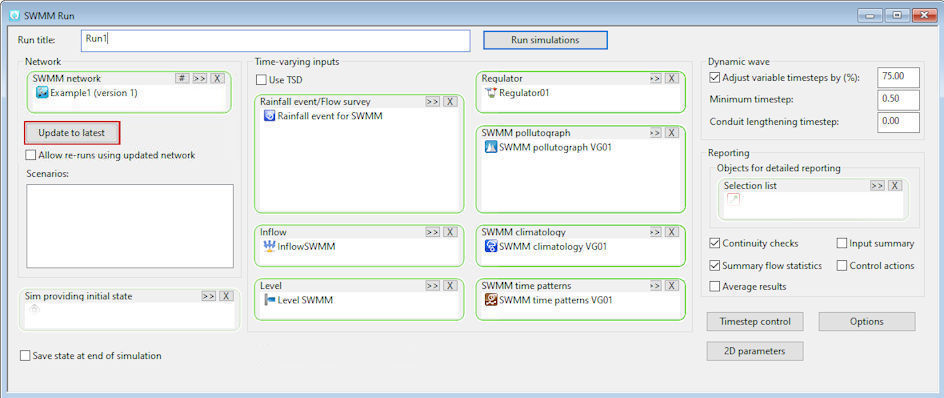
To run simulations, click on:
- Run simulations - if this is a new run
- Run changed simulations - if updating an existing on-premise run
- Re-run simulations - if replacing an existing on-premise run or a failed cloud simulation, or one whose results are unavailable
The total number of hydraulic simulations performed in a run is dependent on which items are specified in the SWMM Run view. The maximum number of hydraulic simulations generated will be:
Number of Time varying events (Rainfall events/Flow surveys or TSD objects) x number of Scenarios
The items included in the SWMM Run view are described in the following sections and information about how to create a new run or re-run an existing one is contained in the Runs topic.
Dialog description
Run title and button
| Item | Description |
|
Run title |
The name of the run. If the entered title already exists, exclamation marks (!) will be appended to the run name until a unique name is created. If a title is not entered, a unique title of the form r0000012 will be generated for you. |
|
Run simulations Run changed simulations Re-run simulations |
Enabled when current settings in the Run view are valid. Starts the run simulations process. Note: The name of the button is context sensitive, and therefore may change to reflect any modifications made in this window.
|
Network
| Item | Description |
|
SWMM network |
Select an SWMM network by using one of the following methods:
If the network contains uncommitted changes, the most recently committed version of the network will be used when running the simulation. A simulation can not be carried out if the network has not been validated. |
| Update to latest |
A red border around this button indicates that there is a more recent committed version of the selected SWMM network available. Click Update to latest to update the selected SWMM network to the most recent committed version. |
| Allow re-runs using updated network | Check this option to allow simulations to be carried out for different versions of the same network without creating a new run each time a different version of the SWMM network is selected. |
| Scenarios |
If the currently selected SWMM network has scenarios, the scenarios will be displayed in the Scenarios box. Check the scenarios for which simulations are to be run. To select multiple scenarios, use the CTRL or SHIFT keys. Click on the check box of one of the selected scenarios to set the status of the check boxes of all selected scenarios. |
Initialisation
| Item | Description |
|
Sim providing initial state |
A dropbox for a SWMM simulation that is to be used as the initial state for this simulation. A network state from a previous simulation can be used as the initial state for the first simulation in the current run by dragging an existing simulation (for which state information was saved) into the box. |
|
Save state at end of simulation |
If checked, the state of the simulation should be saved when the simulation is complete. Unchecked (not saved) by default. |
Time-varying inputs
| Item | Description |
|
Use TSD |
TSD functionality is only available if the TSD option is enabled on your licence. Indicates whether or not live data from external sources (e.g. SCADA/telemetry or RADAR data) is to be used in the simulation. Unchecked (external data not used) by default |
| TSD/Spatial TSD |
TSD functionality is only available if the TSD option is enabled on your licence. 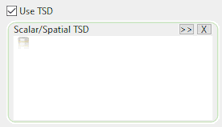
Displayed when the Use TSD option is checked. A dropbox for scalar and/or spatial TSD objects on which the simulation is to be based. More than one object can be selected and the Simulation Controller will use them in the order they appear in the box (the TSD object at the top will be used first). |
| TSD options |
TSD functionality is only available if the TSD option is enabled on your licence. Displayed when the Use TSD option is checked. Opens the TSD Options dialog allowing you to configure the user edits for use for the simulation. |
|
Rainfall event/Flow survey |
Displayed when the Use TSD option is unchecked. A dropbox for the rainfall events or flow surveys on which the simulation is to be based More than one rainfall event can be selected by dragging a Model Group to add all rainfall events that are within that group. Rainfall events within sub-groups will not be added. If more than one rainfall event is selected, the Simulation Controller will run a separate simulation for each rainfall event. If you wish to run a dry weather simulation, then a rainfall event should not be included in this dropbox. |
|
Level, Inflow, Regulator, SWMM Pollutograph |
Enabled when the Use TSD option is unchecked. When running a simulation with rainfall event/flow survey data, dropboxes for time varying events other than rainfall may also be selected, if required. Multiple SWMM Pollutographs may be chosen but only one time varying event of the type Level, Inflow and Regulator may be selected. Note: If a
SWMM Pollutograph has been selected that has a Units factor set for a pollutant in its
profile properties and the same pollutant also has a Mass units factor set for it in the same node's
pollutant inflow property, and both factors are set to a value other than 1, then
both factors will be applied to the relevant pollutant inflow values for the applicable node during a simulation.A message will be included in the simulation log file that provides the name of the node and
SWMM Pollutograph for which a units factor has been applied twice.
|
|
SWMM Climatology, SWMM Time Patterns |
Dropboxes for time varying data from SWMM Climatology or SWMM Time Pattern objects. Only one time varying data object per type may be selected. |
Dynamic Wave
| Item | Description |
|
Adjust variable timesteps by |
Indicates whether or not an internally computed variable time step is to be used at each routing time period. If checked, the value (%) that is to be used as the adjustment factor for the timestep can be specified in the adjacent field. The variable time step is computed so as to satisfy the Courant condition within each conduit, and to prevent an excessive change in water depth at each node. A default adjustment factor of 75% is provided which allows for some margin of conservatism. The computed variable time step will not be less than the specified Minimum timestep nor be greater than the fixed time step specified on the Timstep Control dialog. This option is checked by default. |
|
Minimum timestep |
The value of the smallest timestep allowed when variable time steps are used. The default is 0.5 seconds. Smaller timesteps may be used but this may lead to longer simulation runs with little improvement in solution quality. |
|
Conduit lengthening timestep |
The value of the timestep, in seconds, used to artificially lengthen conduits so that they meet the Courant stability criterion under full-flow conditions (i.e., the travel time of a wave will not be smaller than the specified conduit lengthening time step). As this value is decreased, fewer conduits will require lengthening. A value of zero means that no conduits will be lengthened. The roughness value of the conduit will also be artificially lowered so that the same velocity and flow are maintained after lengthening. Also note that the conduit slope reported in the output will reflect a numerically smaller slope due to a longer conduit length. The ratio of the artificial length to the original length for each conduit is listed in the Flow Classification table that appears in the simulation's Summary Report. |
| Number of threads | The number of parallel computing threads to use on machines equipped with multi-core processors. The default is 1. |
Reporting
| Item | Description |
|
Objects for detailed reporting |
A dropbox for a selection list containing the objects of interest within the network that a report is to be generated for. Detailed time series results will be saved to the selected reports for viewing after a simulation has been run. The following object types can be reported: |
| Continuity checks |
If checked, the statistical summary of continuity results will be included in the output text report. Checked by default. |
| Summary flow statistics | If checked, the statistical summary of simulation results will be included in the output text report. Checked by default. |
| Input summary |
If checked, input data will be included in the output text report. Unchecked by default. |
| Control actions | If checked, control information (e.g., when a pump turns ON/OFF or , etc.) will be included in the output text report. Unchecked by default. |
| Average results |
Indicates whether or not average results for nodes and links are to be reported in the output text report. If checked, time series results for nodes and links will be reported as average values computed over a reporting time step. If unchecked, the results will be interpolated point values at the end of the reporting time step. Unchecked by default. |
Buttons
| Item | Description |
|
Timestep control |
Displays the Timestep Control dialog which is used to define the:
|
| Options |
Displays the Options dialog which is used to set up the processing options and surcharge methods which are to be used for a SWMM run. |
| 2D parameters | Displays the 2D Parameters dialog. Use this dialog to edit tolerance and advanced 2D modelling parameters. See 2D Parameters for more details. |

 , select a
, select a
 to display the Select Commit dialog. Click an entry in the dialog and click OK to select a version of the network currently selected in the
to display the Select Commit dialog. Click an entry in the dialog and click OK to select a version of the network currently selected in the