This view is used to schedule one or more hydraulic simulations and, if required, runoff only simulations for an InfoWorks network. A hydraulic simulation will include any 2D simulations and/or water quality simulations providing the information required has been setup before the simulations are run.
The Run view is displayed:
- when a new run is created (right-click a model group in the Explorer window and select New InfoWorks | Run)
- by opening an existing run (right-click a run in the Explorer window and select Open)
An example is shown below:
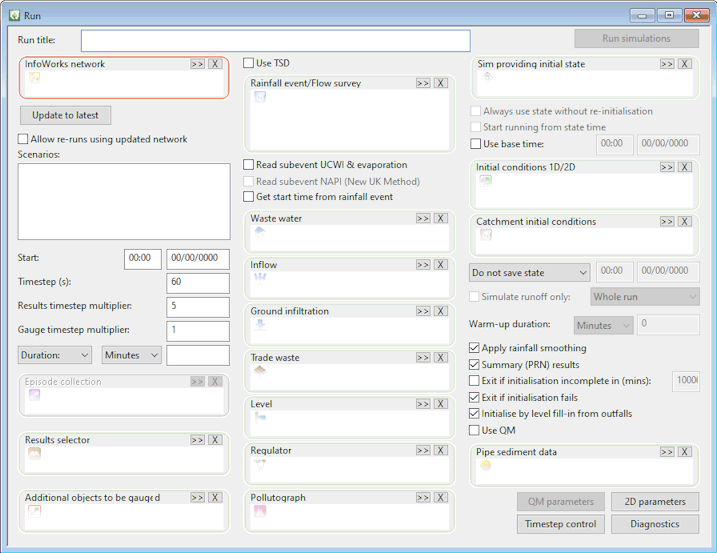
To run simulations, click:
- Run simulations - if this is a new run
- Run changed simulations - if updating an existing on-premise run
- Re-run simulations - if replacing an existing on-premise run or a failed cloud simulation, or one whose results are unavailable
The total number of hydraulic simulations performed in a run is dependent on which items are specified in the Run view. The maximum number of hydraulic simulations generated will be:
Number of Time varying events (Rainfall events/Flow surveys or TSD objects) x number of Scenarios x the number of episodes included in an Episode collection
The number of runoff only simulations performed depends on which option is chosen to Simulate runoff only, as well as the number of time varying events and scenarios and whether or not an episode collection is included in the run. The option chosen to Simulate runoff only may also affect the number hydraulic simulations that are performed. See the description of Simulate runoff only for further information.
The items included in the Run view are described in the following sections and information about how to create a new run or re-run an existing one is contained in the Runs topic.
Dialog description
Run title and button
| Item | Description |
|
Run title |
The name of the run. If the entered title already exists, exclamation marks (!) will be appended to the run name until a unique name is created. If a title is not entered, a unique title of the form r0000012 will be generated for you. |
|
Run simulations Run changed simulations Re-run simulations |
Enabled when current settings in the Run view are valid. Starts the run simulations process. Note: The name of the button is context sensitive, and therefore may change to reflect any modifications made in this window.
|
Network
| Item | Description |
|
InfoWorks network |
Select an InfoWorks network by using one of the following methods:
If the network contains uncommitted changes, the most recently committed version of the network will be used when running the simulation. A simulation can not be carried out if the network has not been validated. |
| Update to latest |
A red border around this button indicates that there is a more recent committed version of the selected InfoWorks network available. Click Update to latest to update the selected InfoWorks network to the most recent committed version. |
| Allow re-runs using updated network | Check this option to allow simulations to be carried out for different versions of the same network without creating a new run each time a different version of the InfoWorks network is selected. |
| Scenarios |
If the currently selected InfoWorks network has scenarios, the scenarios will be displayed in the Scenarios box. Check the scenarios for which simulations are to be run. To select multiple scenarios, use the CTRL or SHIFT keys. Click on the check box of one of the selected scenarios to set the status of the check boxes of all selected scenarios. |
Run parameters
| Item | Description |
|
Start |
The start time and date of the simulation. Either a relative or absolute time. You will normally use an absolute start time and date if you are running the simulation with events that have real dates and times. If you are not using real time and dates, use a relative time-date in the format 00:00 nn/00/0000; where n is an integer between 1 and 9 and 00:00 00/00/0000 is equivalent to the earliest start time in the event data selected. You cannot use a relative date and time if using a TSD object. If a Warm-up duration is specified, the warm-up will occur before the specified start time. Note that the specified Start time and date may not be used if the Start running from state time or Get start time from rainfall event boxes are checked. |
|
Duration/Finish |
The end of the simulation can be specified as a Duration (default) or a Finish from the dropdown.
No simulation will run after the specified finish time or duration. |
|
Timestep |
The maximum timestep at which the hydraulic calculations will be carried out. The timestep is automatically adjusted during the simulation to optimise accuracy and efficiency. If you are carrying out a time series simulation, this timestep is multiplied by the DWF multiplier during dry weather periods, to speed up the simulation. |
|
Results timestep multiplier |
The timestep multiplier for the summary results for all parts of the drainage system.
|
|
Gauge timestep multiplier |
The timestep multiplier for detailed results for selected links in the system. See Selection List below.
When displaying results, InfoWorks ICM automatically chooses the results with the higher resolution, so gauge results will always be displayed if they are available and the Gauge Multiplier is smaller than the Results Multiplier. |
| Episode collection |
Disabled when no time varying data (rainfall/flow survey event or TSD) has been selected. A hydraulic simulation is created for each episode defined in the episode collection which is included in this box. Select an episode collection using one of the following methods:
If the Simulate runoff only box is checked, then a simulation may be created for each episode in the collection depending on which simulate runoff only option is selected. |
| Results selector |
Limits the results generated from the run to only include the attributes defined in a Results selector database item. Select a results selector item using one of the following methods:
If a results selector item is not included in a run, then all relevant result types and attributes will be generated for all applicable objects in the network. |
Additional objects to be gauged
| Item | Description |
|
Selection List |
If required, choose a selection list to gauge points of interest within the network. Results for these gauge points will be stored at the Gauge Timestep, which can be more frequent than the Results Timestep. See above. The following object types can be gauged: |
Time-varying inputs
| Item | Description |
| Use TSD |
TSD functionality is only available if the TSD option is enabled on your licence. Check this check box if you want to use live data from external sources (e.g. SCADA/telemetry or RADAR data) in the simulation. |
|
Rainfall event/Flow survey |
When the Use TSD option is not checked, the Rainfall event/Flow survey selection box is displayed. Select the rainfall event or flow survey on which the simulation is to be based. You can select more than one rainfall event. Drag a Model Group to add all rainfall events that are within that group. Rainfall events within sub-groups will not be added. If more than one rainfall event is selected, the Simulation Controller will run a separate simulation for each rainfall event. You can also run a simulation without a rainfall event, if you wish to run a dry weather simulation. |
| TSD/Spatial TSD |
TSD functionality is only available if the TSD option is enabled on your licence. 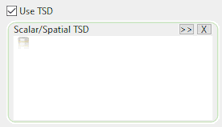
When the Use TSD option is checked, the TSD/Spatial TSD selection box is displayed. Select the scalar and/or spatial TSD on which the simulation is to be based. You can select more than one TSD object, in which case the Simulation Controller will use the TSD objects in the order they appear in the droptarget (the TSD object at the top will be used first). Note: Priority overrides can be set for spatial TSD objects using
Spatial rain sources (See
Spatial rain source tab of the
Polygons grid). If no spatial rain source objects are being used, the raingauge polygon priority (relative to spatial TSD sources of rainfall) is determined by the position of the first scalar TSD in the list on the Schedule Hydraulic Run View dialog, regardless of whether it actually contains the raingauge data (e.g. if more than one scalar TSD is being used).
|
| TSD options |
TSD functionality is only available if the TSD option is enabled on your licence. Displayed when Use TSD is checked. Click to configure the user edits to use for the simulation in the TSD Options dialog that is subsequently displayed. |
|
Read subevent UCWI & evaporation |
Note: This option is now deprecated but retained for backwards compatibility.
Visible when running a simulation with rainfall event/flow survey data (Use TSD option unchecked). By default (box not checked), rainfall event UCWI and evaporation values are read from the first sub-event only. The InfoWorks ICM simulation engine calculates subsequent values. If this box is checked, UCWI and evaporation values set for individual sub-events will be use to override calculated values. See Editing Sub-Event and Profile Parameters for more information. |
| Read subevent NAPI (New UK Method) |
Visible when running a simulation with rainfall event/flow survey data (Use TSD option unchecked). Only enabled when Read subevent UCWI & evaporation is checked. Note: This option is deprecated but retained for backwards compatibility.
Applicable when using the New UK PR Runoff Volume Model. By default (box not checked), rainfall event New PR API30 values are read from the first sub-event only. The InfoWorks ICM simulation engine calculates subsequent values. If this box is checked, the New PR API30 values set for individual subevents will be used to override calculated values. See Editing Sub-Event and Profile Parameters for more information. |
|
Get start time from rainfall event |
Visible when running a simulation with rainfall event/flow survey data (Use TSD option unchecked). This check box is intended for use when multiple rainfall events (such as a time series) are run in conjunction with one or more event data types (for example either inflow or level data) which cover a long time period, usually from the start of the first rainfall event to the end of the last one. If the box is not checked and the start time is set to 00:00 00/00/0000 then each simulation will start from the earliest time of any of the data, whether it be rainfall, inflow or level. If an actual start time is specified, then simulations will start from the specified start time. If this box is checked and the Start running from state time box is unchecked, then each simulation will start from the beginning of each rainfall event and the relevant part of the inflow and level data will be used. Any user-specified Start time will be ignored. |
|
Waste water, Inflow, Ground infiltration, Trade waste, Level, Regulator, Pollutograph |
When running a simulation with rainfall event/flow survey data (Use TSD option unchecked), event types other than rainfall may be selected, if required. Only one event per event type may be selected. Note: If the Get start time from rainfall event box is checked, the start time of the simulation will be set from the start of the rainfall event. If the Get start time from rainfall event box is NOT checked and Start is left as default, 00:00 00/00/00, the start time of the simulation will be set from the earliest event time.
When running a simulation with TSD objects (Use TSD option checked): Waste water and Trade waste events may be selected. Only one event per event type may be selected. The selection boxes for all other event types will be disabled. (Use TVD connectors in the network to configure the use of time varying data streams stored in the TSD as an alternative to using event objects.) |
Initialisation
| Item | Description |
|
Sim providing initial state |
To use the network state from a previous simulation as the initial state for the first simulation in the current run, drag an existing simulation (for which state information was saved) into this box. See the Initial State Simulations topic for details on the use of a saved network state to initialise a simulation. |
| Always use state without re-initialisation |
Check this option to always use the saved network state of the selected Sim providing initial state as the initial state for all simulations in the current run; even if the boundary conditions in the simulation do not match those in the initial state. If this option is unchecked, the simulation engine will perform an initialisation phase if the boundary conditions do not match. |
| Start running from state time |
Not available for cloud databases. Enabled when an initial state simulation is selected for an on-premise database. If this box is checked, the engine will start each simulation at the time at which state information was saved for the initial state simulation. If the simulation start time is set to a time before the initial state save time, results from the initial state simulation will be merged with results from the current simulation:
Note: There are some restrictions that apply if Start running from state time is checked when using initial state simulations generated using job agents from
InfoWorks version
4.0 onwards. See
Initial State Simulations for further information.
If the simulation start time is set to a time after the initial state save time, the simulation will be run from the initial state save time until the end time specified in the run view. Note: The simulation will not be run if the initial state save time is later than the start time if either an Episode collection is specified or if Simulation runoff only is set to Warmup and a non-zero value has been specified for the Warm-up duration.
|
|
Use base time |
A check box which indicates whether or not you want to use base times for a run. Unchecked (not used) by default. A base time and date can be used to define the epoch for all relative times in events. Base times and dates are not used with TSD objects. Use base time boxWhen the is checked, the adjacent time and date boxes will be enabled, allowing you to set the base time and date of the simulation as either a relative or an absolute time. As default, the base time is the same as the Start time. For most simulations, you would not normally specify a base time. However, when using a saved state from a relative simulation, event data, such as design rainfall, will start from the simulation start time with its time varying data from 00:00 00/00/0000, even though the starting point for subsequent simulations is now later. This can result in a situation where relative data is used from an initial run start time for generating the final state but that the same data (which extends past the final state time) is used in a consequent run, in the second simulation the relative event data will begin from the start time from this simulation (applying the same conditions which were for the state saving run). Using the base time, it is possible to define a constant start time for relative event data across both or more simulations, meaning the desired continuity is maintained. The following example outlines the outcome of using and not using a base time: Example Event data: Start time/date: 00:00 00/00/0000 Total duration: 5 days
Run 1 Start time/date: 00:00 00/00/0000 Run duration: 3 days State saving: 3 days (at end of simulation)
First event data timestep is "rebased" to start time and date of 00:00 00/00/0000 and data of first three days is used. Outcome as expected.
Run 2 without base time set Start time/date: 00:00 03/00/0000 Run duration: 3 days Using final state from previous run
First event data timestep is "rebased" to start time and date of 00:00 03/00/0000 and data for first three days is used. Outcome not as expected.
Run 2 with base time set Start time/date: 00:00 03/00/0000 Base time: 00:00 00/00/0000 Run duration: 3 days Using final state from previous run
First event data timestep is "rebased" to 00:00 00/00/0000 as was done for the state saving run and data for the last three days is used. Outcome as expected. If the base time is 00:00 and the base date is 00/00/0000, then the base time and date is automatically set to the earliest absolute time and date from a rainfall, inflow, or level event. If none of those types of events has an absolute start time, then the base time and date is set to the Start time and date. If the Start time and date is absolute, then the base time and date cannot be later than the Start time. If both the Start time and date and the base time and date are non-zero relative, then the base time and date cannot be later than the Start time. Note that a non-zero relative base time and date cannot be used with an absolute Start time and date. |
|
Initial conditions 1D/2D |
To set initial values for level and inflow at nodes, and depth and flow at river reaches, drag an Initial Conditions 1D object containing the values into the Initial conditions box. To set initial values for level, depth and velocity within each 2D Zone, drag an Initial Conditions 2D object containing the values into the Initial conditions box. Only one of each type of initial conditions object may be included. Values defined in the initial conditions objects will override values from a simulation selected in the initialisation Sim providing initial state box. |
| Catchment initial conditions |
TSD functionality is only available if the TSD option is enabled on your licence. To set initial hydraulic, infiltration and water quality values to catchments at the start of a simulation when using scalar TSD objects, drag a Catchment Initial Conditions object containing the initial values into the Catchment initial conditions box. |
State saving
| Item | Description |
|
State saving |
Select an option for saving network state to be used as the initial state for subsequent runs:
|
Additional parameters
| Item | Description |
|
Simulate runoff only |
This option is disabled when no time varying input (rainfall/flow survey event or scalar/spatial TSD object) has been specified. A check box which determines whether of not runoff only simulations are to be performed. Unchecked by default. If checked, the dropdown is enabled, allowing you to choose when runoff only simulations are to be performed:
Note: *The start time for the runoff only simulations is either:
|
| Warm-up duration |
Enabled when the Simulate runoff only field is set to Warm-up. The period during which the states of a PDM model are warmed-up before any simulations are started. This allows the network to reach a steady state and thus provide more realistic hydraulic conditions when a simulation starts. You can choose to define the Warm-up duration in various units from minutes to years from the adjacent dropdown, and specify the value of the duration in the adjacent field. This value must be an integer. The default is 0 minutes. |
| Apply rainfall smoothing |
By default (box checked), ICM applies a simple moving average smoothing to rainfall to allow for spatial variation. If the box is unchecked, rainfall smoothing will not be applied. See Spatially Varying Rainfall for more information. |
|
Summary (PRN) results |
Check this box to produce a file containing maximum results and a summary of cumulative totals. |
| Exit if initialisation not completed in (mins) |
Check this box to stop the simulation if the initialisation phase is not completed in the number of minutes specified. The simulation will be stopped if the Elapsed initialisation time, as reported in the Job Progress Window, exceeds the time defined here. Uncheck this option to allow the simulation to continue until initialisation fails or is completed. |
|
Exit if initialisation fails |
Check this box to stop the simulation if the initialisation phase fails. Uncheck this option to allow the simulation to continue if initialisation fails. |
| Initialise by level fill-in from outfalls |
Check this box to propagate outfall tide levels upstream, during the initialisation process, until an invert or control level is above the tide level. Use of this option may reduce initialisation times, particularly for models with tidal river reaches. Note: Using this option may cause initialisation to fail in the case where beds have slopes of different signs between sections. Uncheck this option to carry out initialisation without propagation of tide levels.
|
|
Use QM |
Check this box to model water quality as part of the simulation. |
|
Pipe sediment data |
Select a pipe sediment data object if you want to specify the initial sediment depths for pipes in the network. |
Buttons
| Item | Description |
|
QM parameters |
Displays the QM Parameters dialog. Use the dialog to edit the pollutants and sediment fractions modelled or change the timestep for the water quality calculations. |
|
Timestep control |
Displays the Timestep Control Options dialog. Use this dialog to allow the simulation to run at larger timesteps during periods of dry weather flow. This is useful for long time-series simulations, as they will run faster and require less storage space for results. You can also use timestep control to decide when to end a simulation after a storm. See Dry Weather Flow Mode for more information. |
|
2D parameters |
Displays the 2D Parameters dialog. Use this dialog to edit tolerance and advanced 2D modelling parameters. |
|
Diagnostics |
Displays the Run Diagnostics dialog. Here you can apply simple diagnostic limits to check the computational accuracy of the simulations. |

 , select a network from the displayed tree and click OK.
, select a network from the displayed tree and click OK.
 to display the Select Commit dialog. Click on an entry in the dialog and click OK to select a version of the network currently selected in the
to display the Select Commit dialog. Click on an entry in the dialog and click OK to select a version of the network currently selected in the

