The InfoWorks ICM Recycle Bin is a holding area for files and folders that have been deleted from the Database tree view of the Explorer Window. The Recycle Bin's icon does not indicate whether there are items in the Recycle Bin, however, if any deleted items are stored in the bin, an asterisk in brackets (*) is displayed to the right of the icon.
On-premise database items are stored in the Recycle Bin until they are permanently deleted or restored to their original location.
Cloud database items are stored in the recycle bin for 30 days. After 30 days, the cloud items are automatically deleted permanently from the recycle bin. You can still restore items or permanently delete individual items or empty the bin at any time within the 30 days.
Opening the Recycle Bin
To open the Recycle Bin
- Right-click the Recycle Bin object on the tree view and select Open OR double-click the Recycle Bin object OR drag the Recycle Bin object onto the InfoWorks ICM background.
- The Recycle Bin opens in a new Explorer Window.
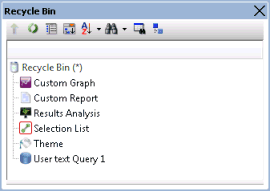
Toolbar
The Explorer Window toolbar can be used to show item details, sort items or find items. See the Explorer Window topic for details on the functionality available from the toolbar.
Popup menu
A context menu is available for all items.
- Options available for the Recycle Bin:
- Open
- Restore all
- Advanced
 Empty Recycle Bin
Empty Recycle Bin
- Properties
- Options available for the Database Items inside the Recycle Bin:
- Restore
- Advanced
- Hide
- Delete
- Properties
Each of these options are described in detail in the sections below.
Emptying the Recycle Bin
To empty the Recycle Bin
- Right-click the Recycle Bin object on the tree view and select Advanced.
- Select Empty Recycle Bin.
- A confirmation dialog is displayed. Click Yes to complete the task or No to abort.
Permanently deleting a Database Item
To permanently delete a Database Item from the Database
- Open the Recycle Bin as described in Opening the Recycle Bin.
- Right-click the Database Item to be deleted and select Advanced
 Delete from the popup menu.
Delete from the popup menu.
- A confirmation dialog is displayed. Click on Yes to complete the task or No to abort.
Restoring Database Items
To restore all Database Items to their original location within the current Database
- Right-click the Recycle Bin object on the tree view.
- Select Restore all from the popup menu.
To restore one or more Database Items to their original location within the current Database
- Open the Recycle Bin as described in Opening the Recycle Bin.
- Right-click the database item(s) to be restored. You can use the CTRL and SHIFT keys to make multiple selections.
- Select Restore from the popup menu.
The items are restored in order of their position in the database hierarchy, with the highest level items restored first. This means that they are then available as restore points for subsequent descendant items.
A message is displayed if you attempt to restore an item whose parent has either been permanently deleted or is currently in the recycle bin but is not selected to be restored. Click on OK and a new window is displayed enabling you to choose a different restore location.
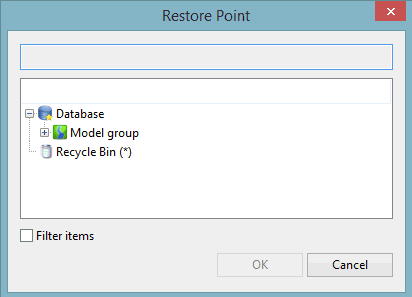
Select the required location from the available options and click OK to restore the item to the selected location. Both the current item and any subsequent orphaned items with missing parents of the same type will be restored to the selected restore point.
Like for any other database item, you can view the properties of a deleted database item and hide / unhide a Recycle Bin database item, as described in Working with Database Items.
