The pump at '44636499.1' is set up so that it switches on and off according to the level of water in the node at the upstream end of the pump. This stage of the tutorial adds an RTC scenario to control the pump according to the level in the manhole at '44636499', switches the pump on when the level in the manhole reaches 1.55 mAD and off when the level drops to 1.5 mAD. The scenario consists of a series of rules that define levels at which action is to be taken and the results of the action.
To set up the RTC scenario:
- Open the 'Langley RTC (TUT)' network. You must have a network open in order to create or edit an RTC scenario.
- From the Network menu, select Scenarios
 Create Scenario.
Create Scenario.
The Create New Scenario dialog is displayed.
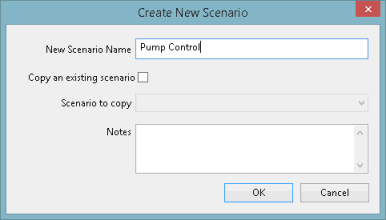
- Name the scenario 'Pump Control'. If there is already a scenario with the same name, please ensure that you give a unique name to the new object.
- Click OK. The dialog closes and the name of the scenario is displayed in the scenario toolbar, and on the tab and network title on the GeoPlan, indicating that this is the active scenario.
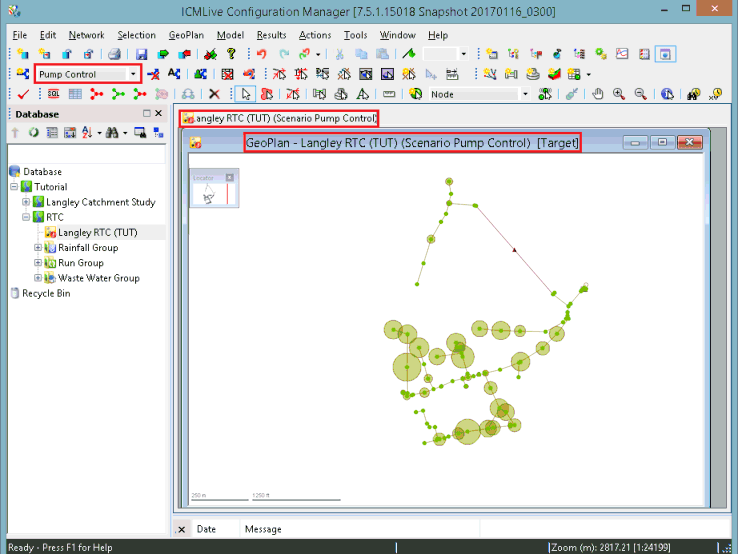
- Ensure that the 'Langley RTC (TUT)' network is still open on the GeoPlan and that the active scenario is the 'Pump Control'.
- Select RTC Editor from the Window
 Grid windows option, and the
RTC Editor window is displayed.
Grid windows option, and the
RTC Editor window is displayed.
- In the Description field, enter a description, such as 'Pump Control for Manhole 44636499', for the scenario.
- Click the Update button.
The description of the new scenario is displayed in the left pane on the window
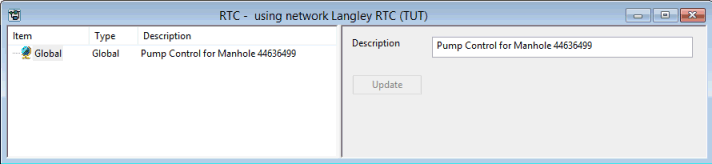
- Add the pump as a regulator in the scenario:
- Right-click the 'Global' item on the left of the dialog and select Insert regulator... from the pop-up menu.
- There is only one item in the list of potential regulators, so select it and click OK.
The pump is added to the list on the left of the dialog.
- If necessary, drag the boundaries between the column headers so that you can see the full details in the item list.
A Select Regulators dialog appears.
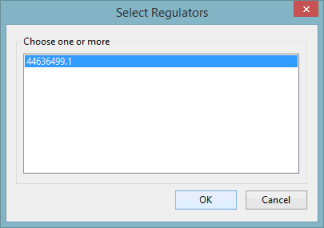
- Add
ranges to specify the object that is to be associated with the regulator and the levels at which action will be taken:
- Right-click the pump item in the list and select Insert dependent
 Range. The new range is added below the pump and its details can be inserted in the right-hand pane. You may need to click the
Range. The new range is added below the pump and its details can be inserted in the right-hand pane. You may need to click the
 (Expand) button to the left of the 'Fixpmp'' regulator to see the new range.
(Expand) button to the left of the 'Fixpmp'' regulator to see the new range.
- Enter a Name of 'LowLevel' and select the Type as 'Z - height above datum'.
Names must consist of letters and numbers only, with no spaces. In names made up of several words, use capital letters to make the name more easily readable.
Then select '44636499' from the Node drop-down list, and enter a value of '1.5' as the Maximum level. This range consists of all levels up to 1.5 mAD.
- Click Update. The entry on the left is updated with the new details. You can change the size of the RTC dialog by dragging its edges. For instance, dragging the lower edge of the dialog allows you to see and click the Update button.
- Right-click the pump item again and add a second range. Give this a Name of 'HighLevel', select a Type of 'Z - height above datum', select the Node '44636499' and Minimum level of '1.55'.
- Click the Update button. This range consists of all levels from 1.55 mAD upwards. The Description column for the range in the left pane contains the details that were specified; this is generated by the system. You can view the full description by placing the mouse pointer over it. Alternatively, drag the divider between the two panes to make the left-hand pane wider.
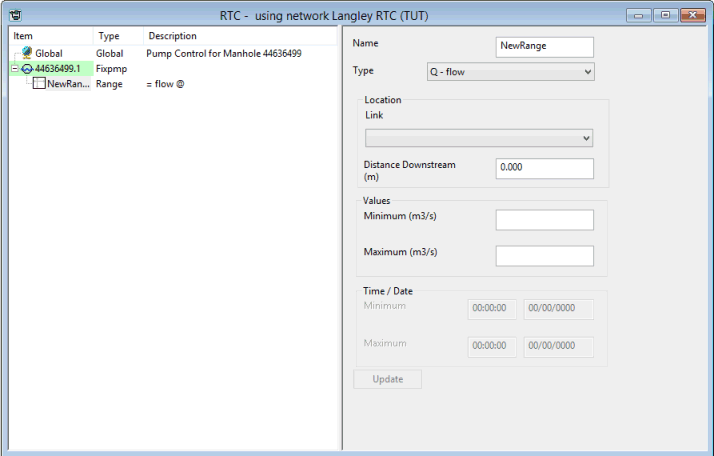
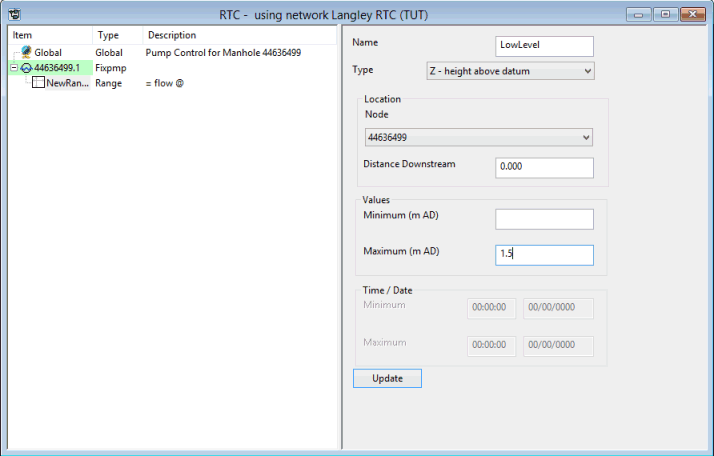
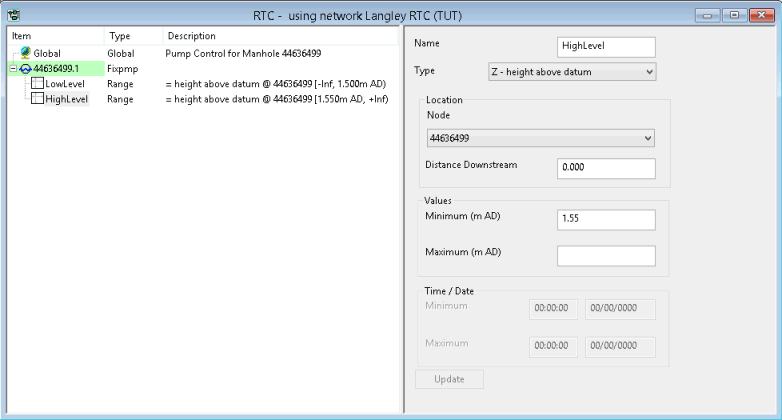
- Right-click the pump item in the list and select Insert dependent
- Add the rules for the scenario:
- Right-click the pump item in the left pane and select Insert dependent
 Rule from the pop-up menu.
Rule from the pop-up menu.
- For the Condition, select 'LowLevel' from the drop-down list.
- For the Type, select 'OFF'. This rule specifies that when the LowLevel condition is satisfied, the regulator is switched off. The LowLevel condition is satisfied when the level in the manhole is on or below 1.5 mAD.
- Click the Update button.
- Add a second rule with the Condition set to 'HighLevel' and the Type to 'ON', and click the Update button. This rule specifies that when the level in the manhole is on or above 1.55 mAD, the pump is switched on.
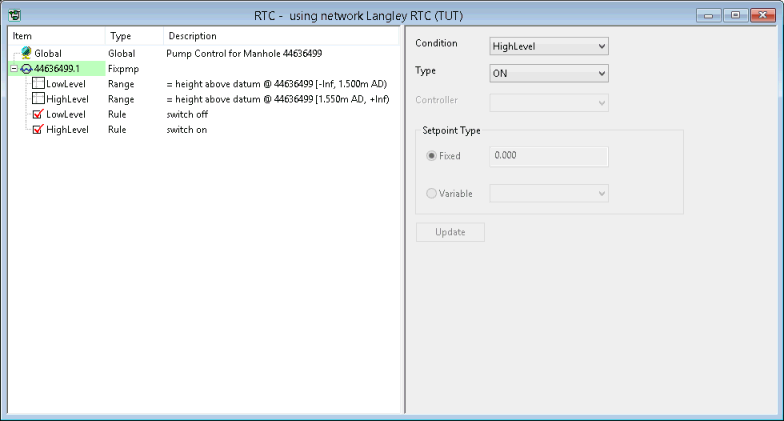
- Right-click the pump item in the left pane and select Insert dependent
- Click
 (Close) to save the pump regulator definition and close the RTC Editor window.
(Close) to save the pump regulator definition and close the RTC Editor window.
- Validate the network and its associated scenario.
- Commit the changes to the network.
- Click
 (Close) to close the GeoPlan view.
(Close) to close the GeoPlan view.
- Run the simulation with the RTC Scenario:
- In the Explorer window, locate the 'Run Group' in the RTC Model Group.
- Right-click the 'Regulate Pump' run and select Open from the pop-up menu.
The Schedule Hydraulic Run dialog is displayed.
- Click the Update to Latest button. The list of scenarios associated with the network in the Scenarios field may also be updated when this button is selected.
- Check the Allow re-runs using updated network box.
- Check the box next to the Pump Control option in the Scenarios field.
The settings for all other options remain unchanged.
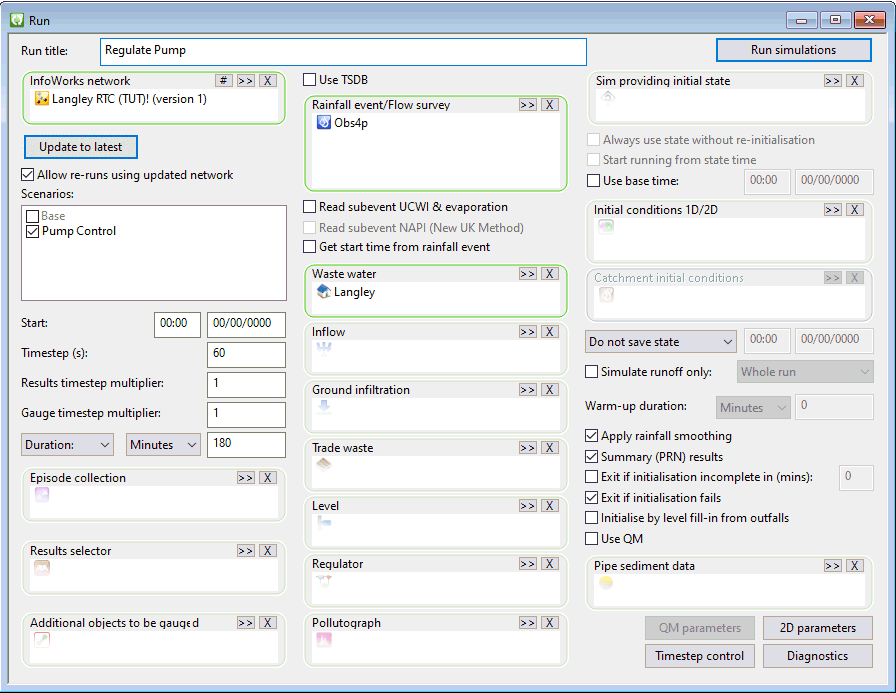
- Click Run simulations.
If this is an on-premise Run, a Schedule Job(s) dialog is displayed.
- Click OK.
InfoWorks ICM processes the run and its progress can be viewed in the Job Control window. This window can be displayed by selecting the Job control window option from the Window menu.
- View the simulation results:
- Open the simulation from the 'Regulate Pump!' run. Expand the 'Regulate Pump'' run in the
Explorer window, and then double-click the 'Pump Control Obs4p' simulation.
The results are opened in the GeoPlan.
- Zoom in on the pump region. You can, for example, use the Find in GeoPlan option in the GeoPlan menu or click the
 (Find in GeoPlan) tool, to zoom onto the manhole that contains the pump. In the dialog, enter the node id, in this case, 44636499, and click the Find button, and the GeoPlan will be centred on the specified manhole.
(Find in GeoPlan) tool, to zoom onto the manhole that contains the pump. In the dialog, enter the node id, in this case, 44636499, and click the Find button, and the GeoPlan will be centred on the specified manhole.
- Use the
 (Graph pick) button to display graphs of Level for '44636499' and Pump State for '44636499.1'. Click node '44636499', choose 'Level' from the list and click OK to display the graph. In a similar way, click the link, choose 'Pump State'' and then click OK.
(Graph pick) button to display graphs of Level for '44636499' and Pump State for '44636499.1'. Click node '44636499', choose 'Level' from the list and click OK to display the graph. In a similar way, click the link, choose 'Pump State'' and then click OK.
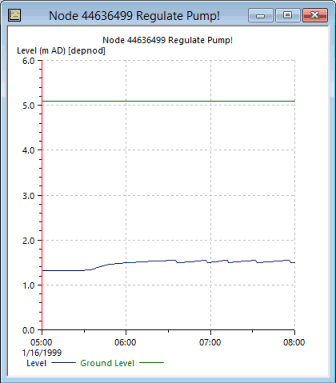
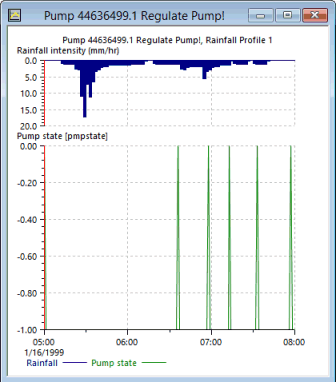
- Arrange the graph views horizonally. The graphs show that the pump is switched on and off when the level in the manhole reaches the specified levels.
- Close the GeoPlan and graph views. Click
 (Close) in the top right of the windows.
(Close) in the top right of the windows.
- Open the simulation from the 'Regulate Pump!' run. Expand the 'Regulate Pump'' run in the
Explorer window, and then double-click the 'Pump Control Obs4p' simulation.
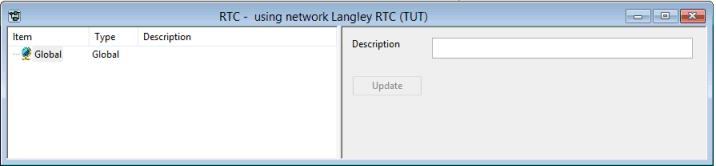
The next stage in this tutorial modifies the RTC scenario to simulate a breakdown in the pump.Switching Off a Pump
