After setting up our first scenario with a pump control, we can now create a new scenario to perform more complex tasks. This is achieved by adding further ranges and rules as dependents for the regulator. You can also add more regulators to control other parts of the network.
In this stage, the existing scenario will be duplicated to create a new scenario to model a breakdown in the pump between 6 A.M. and 7 A.M.
To create a new RTC scenario:
- Open the 'Langley RTC (TUT)' network if not already open. You must have a network open in order to create or edit an RTC scenario.
- Select the Scenarios
 Manage scenarios option from the Network menu.
Manage scenarios option from the Network menu.
The Manage Scenarios dialog is displayed.
- Click the Create button and the
Create New Scenario dialog is displayed.
- Name the new scenario 'Pump Control 2'
- Check the Copy an existing scenario box
- Select 'Pump Control' from the Scenario to copy drop-down list.
- Click OK.
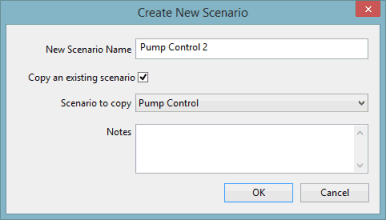
- In the Manage Scenarios dialog, select the 'Pump Control 2' scenario and click the Select button. The dialog closes and the new scenario is now active in the GeoPlan. The name of the scenario is displayed in the scenario toolbar, and on the tab and network title on the GeoPlan, indicating that this is the active scenario.
- Set up the controls for the new 'Pump Control 2' scenario:
- Ensure that the 'Langley RTC (TUT)' network is still open on the GeoPlan and that the active scenario is the 'Pump Control 2'.
- Open the
RTC Editor.
Select the Grid windows
 RTC Editor option from the Window menu.
RTC Editor option from the Window menu.
The RTC Editor is displayed.
- Click the
 (Expand) button to the left of the pump regulator entry to display its dependents and adjust the column widths, if necessary.
(Expand) button to the left of the pump regulator entry to display its dependents and adjust the column widths, if necessary.
- Add a global range (which can be used by any regulator):
- Right-click the 'Global item' and select Insert dependent
 Range from the pop-up menu.
Range from the pop-up menu.
- Enter a Name of 'TimeOff' and select the 'TR - time repeat' option from the Type drop-down list.
- Enter '06:00:00' as the Minimum and '07:00:00' as the Maximum Time/Date. In each case, select 'Daily' from the drop-down list. This range will be applied each day that the simulation is run.
- Click the Update button.
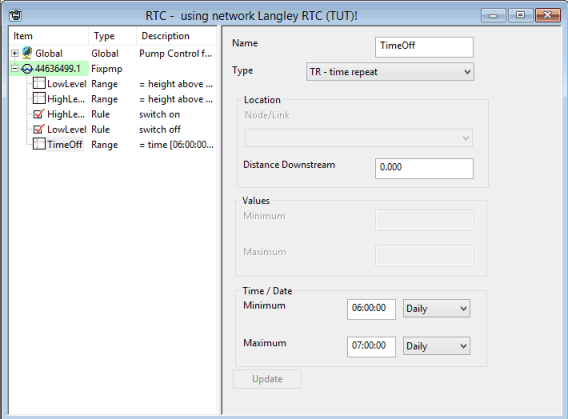
- Right-click the 'Global item' and select Insert dependent
The entry on the left is updated with the new details.
- Add the new rule for the regulator:
- Right-click the pump item and select Insert dependent
 Rule from the pop-up menu.
Rule from the pop-up menu.
- For the Condition, select 'TimeOff' from the drop-down list.
- For the Type, select 'OFF' from the drop-down list. This rule specifies that when the 'TimeOff' condition is satisfied, the regulator is switched off. The 'TimeOff' condition is satisfied when the time is between 6 A.M. and 7 A.M.
- Click the Update button.
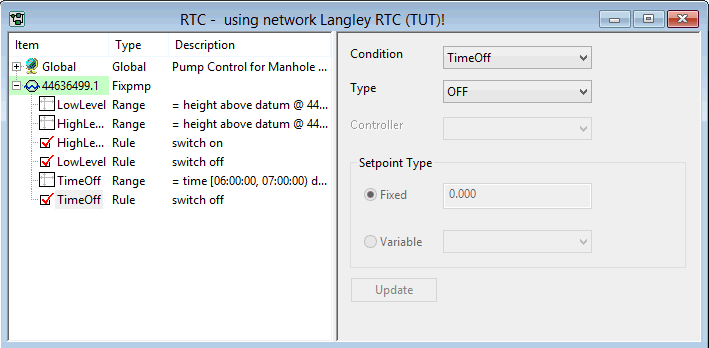
- Right-click the pump item and select Insert dependent
- Inspect the scenario:
- Click any item in the list to view or edit its definition.
- Click the regulator to specify whether the rules override any controls in the network and to give it an initial value. The full description of the regulator is shown in the box at the bottom of the right-hand pane.
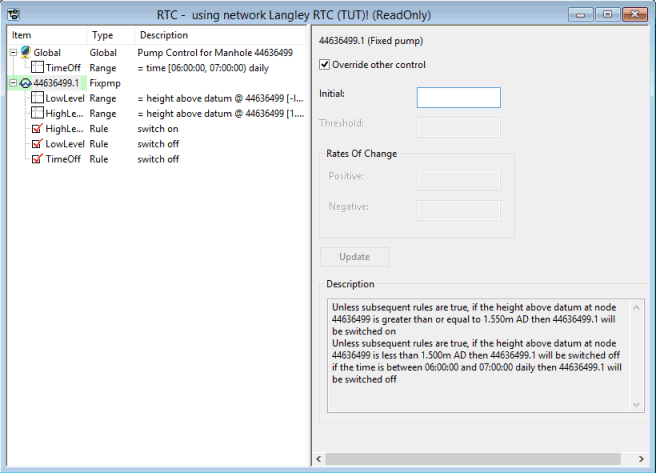
- Save the changes:
- Run the simulation with the revised scenario:
- Open the 'Regulate Pump' run.
In the
Explorer
window, locate the 'Run Group' in the RTC Model Group, right-click the Regulate Pump’ run and select Open from the pop-up menu.
The Schedule Hydraulic Run dialog is displayed.
- In the Run title field, change the title to 'Regulate Pump (Breakdown)'.
- Click the Update to Latest button. The list of scenarios associated with the network in the Scenario field may also be updated when this button is selected.
- Check the Allow re-runs using updated network box.
- Check the box next to the Pump Control 2 option in the Scenarios field.
The settings for all other options remain unchanged.
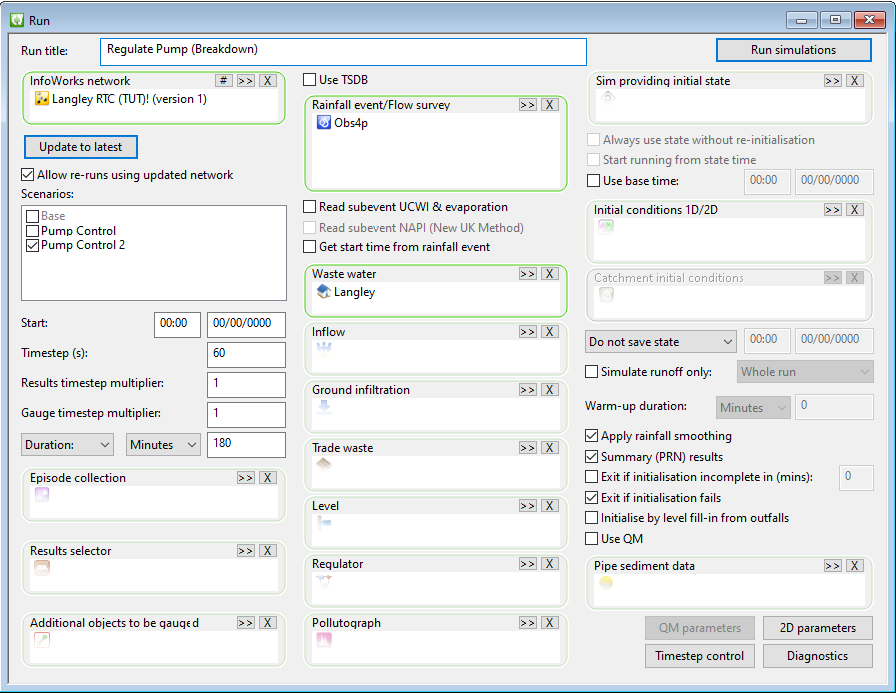
- Click Run simulations.
If this is an on-premise Run, A Schedule Job(s) dialog is displayed.
- Click OK.
InfoWorks ICM processes the run and its progress can be viewed in the Job Control window. This window can be displayed by selecting the Job control window option from the Window menu.
- Open the 'Regulate Pump' run.
In the
Explorer
window, locate the 'Run Group' in the RTC Model Group, right-click the Regulate Pump’ run and select Open from the pop-up menu.
- View the simulation results:
- Open the simulation from the 'Regulate Pump (Breakdown)' run.
Expand the 'Regulate Pump (Breakdown)' run in the
Explorer window, and then double-click the 'Pump Control 2 Obs4p' simulation.
The results are opened in the GeoPlan.
- Use the
 (Graph pick) button to display graphs of Level for 44636499 and Pump State for 44636499.1.
(Graph pick) button to display graphs of Level for 44636499 and Pump State for 44636499.1.
- Zoom in on the pump region.
You can, for example, use the Find in GeoPlan option in the GeoPlan menu or click the
 (Find in GeoPlan) tool, to zoom onto the manhole that contains the pump. In the dialog, enter the node id, in this case, 44636499, and click the
Find button, and the GeoPlan will be centred on the specified manhole.
(Find in GeoPlan) tool, to zoom onto the manhole that contains the pump. In the dialog, enter the node id, in this case, 44636499, and click the
Find button, and the GeoPlan will be centred on the specified manhole.
- Use the
 button to display graphs of Level for '44636499' and Pump State for '44636499.1'.
Click node '44636499, choose 'Level' from the list and click OK to display the graph. In a similar way, click the link, and choose 'Pump State' and then click OK.
button to display graphs of Level for '44636499' and Pump State for '44636499.1'.
Click node '44636499, choose 'Level' from the list and click OK to display the graph. In a similar way, click the link, and choose 'Pump State' and then click OK.
- Arrange the views horizontally. The pump now stays off until 7 A.M. After that point, it is switched on whenever the level exceeds 1.55 mAD, as before. The level in manhole 44636499 now reaches a much higher value before the pump is switched on for the first time.
- Close the GeoPlan and graph views.
Click the
 (Close) button in the top right of the windows.
(Close) button in the top right of the windows.
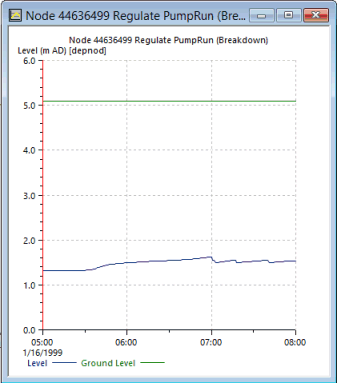
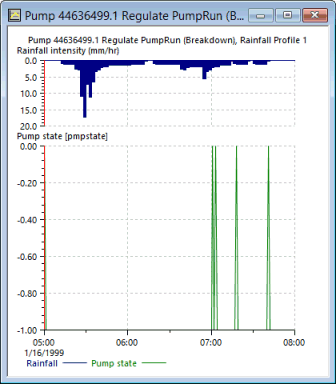
- Open the simulation from the 'Regulate Pump (Breakdown)' run.
Expand the 'Regulate Pump (Breakdown)' run in the
Explorer window, and then double-click the 'Pump Control 2 Obs4p' simulation.
The Create New Scenario dialog closes and the new scenario is added to the list of scenarios in the Manage Scenarios dialog.
The next stage looks at further ways of editing a scenario.
