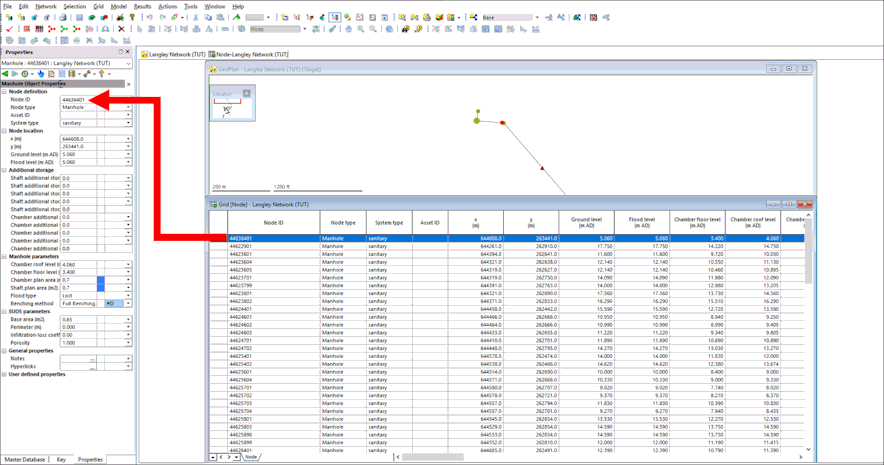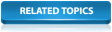This topic examines the grid views, which give you the means to view the data for a group of objects and provides alternative editing methods, and the property sheets, which provide a way of looking at all the data for a single network object in a more structured way.
Grids
Grids are accessible either via the Grid windows option in the Window menu,
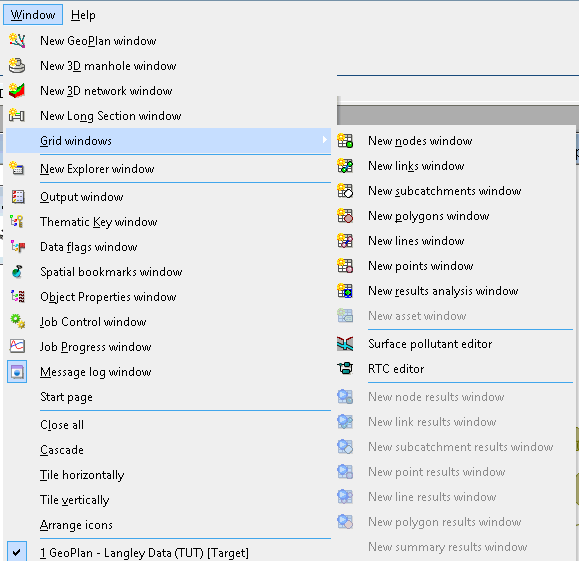
or by clicking
 (Grid windows) in the
Windows toolbar.
(Grid windows) in the
Windows toolbar.
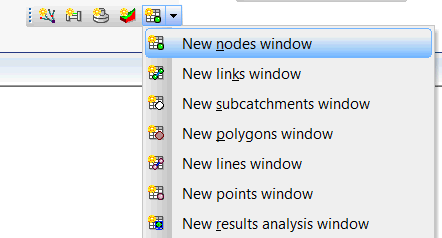
Examining grid data
You can display a grid of all objects of one type (e.g. all nodes, all links, etc). To do so:
- Select the Grid windows option from the Windows menu, and then choose one of the options in the sub-menu (for example, to view all nodes). You can also open a grid view by clicking the appropriate toolbar button.
The grid view is then displayed.
- Use the scroll bars to move around the grid.
- If applicable, click the tabs at the bottom of the window to see objects of different types (e.g. different types of links). A grid may have several tabs; one for every sub-type of object.
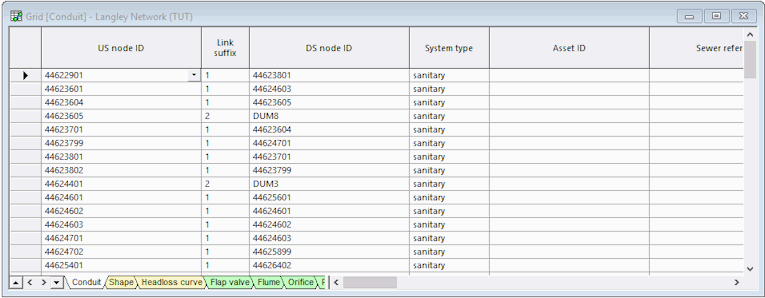
- Drag the corners or edges of the window to change its size and shape.
- Drag the borders between column headings to change the widths of the columns.
- Click to the left of a row to select that object; the object is highlighted on the GeoPlan. Use Ctrl when clicking to select a number of objects; use Shift to select a group of consecutive objects.
You can open a grid that lists just a group of selected objects. Select the objects on the GeoPlan, then hold down Ctrl as you click the relevant toolbar button or select an option from the Window
 Grid Windows sub menu.
Grid Windows sub menu.
- Click the
 button to close the grid view.
button to close the grid view.
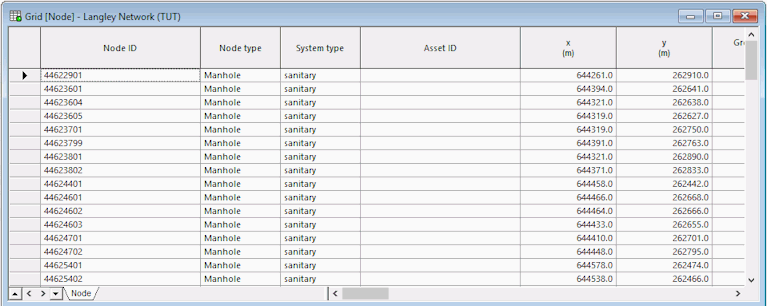
Grid manipulation
Freezing columns
To keep a column visible at all times:
- Click the column header (to select the whole column).
- Right-click the header and choose Freeze Columns from the pop-up menu. The border to the right of the frozen column has a thicker line. You can freeze more than one column by selecting multiple columns. The Unfreeze All Columns option restores the columns to their normal state.
Re-ordering columns
To change the display order of the columns:
- Change the order of columns by clicking a column header to select it and then drag the header to the left or right. You can select several columns at once by dragging the pointer over the headers.
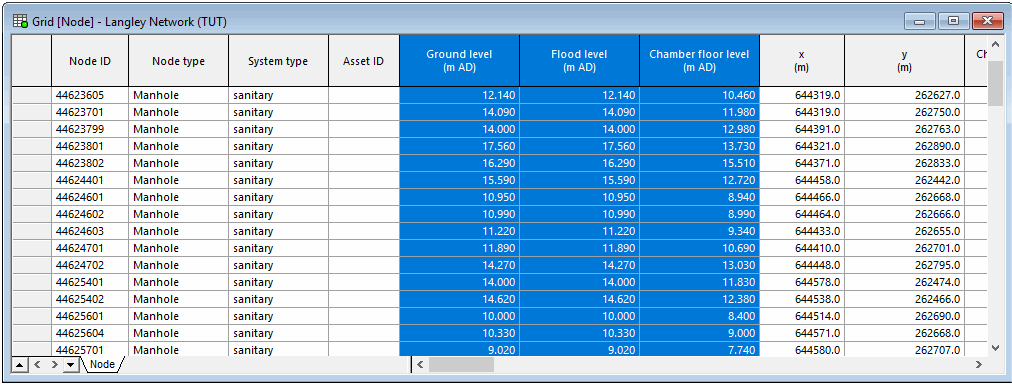
- Click anywhere on the grid so that the columns are no longer highlighted.
- Sort the nodes according to ground level by right-clicking the 'Ground Level' column itself (not the header) and choosing the Sort Ascending option from the pop-up menu.
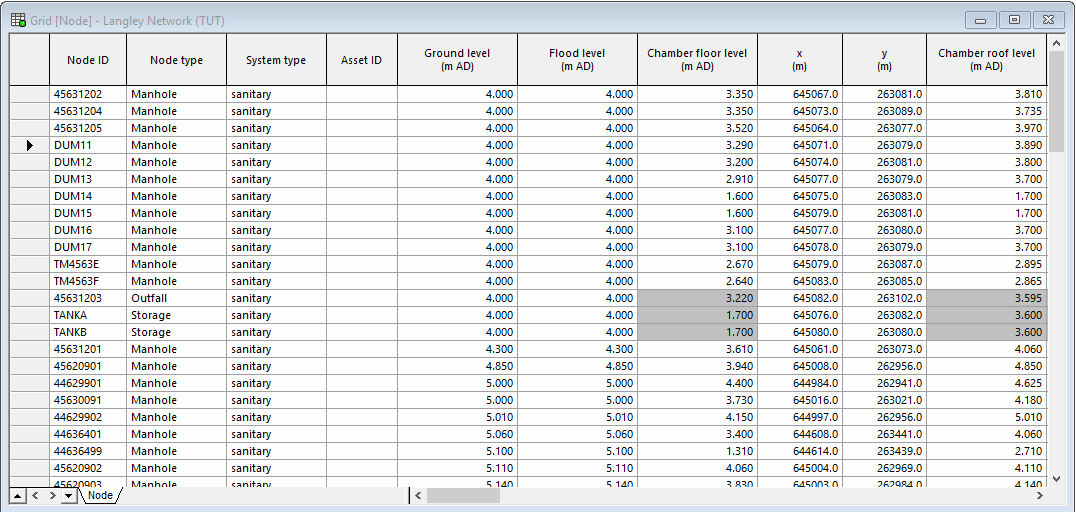
- Sort by ground level and then east-west position by clicking the Ground Level column header, Ctrl-clicking the x (m) column header, right-clicking and choosing Sort on Selected Columns Ascending from the pop-up menu.
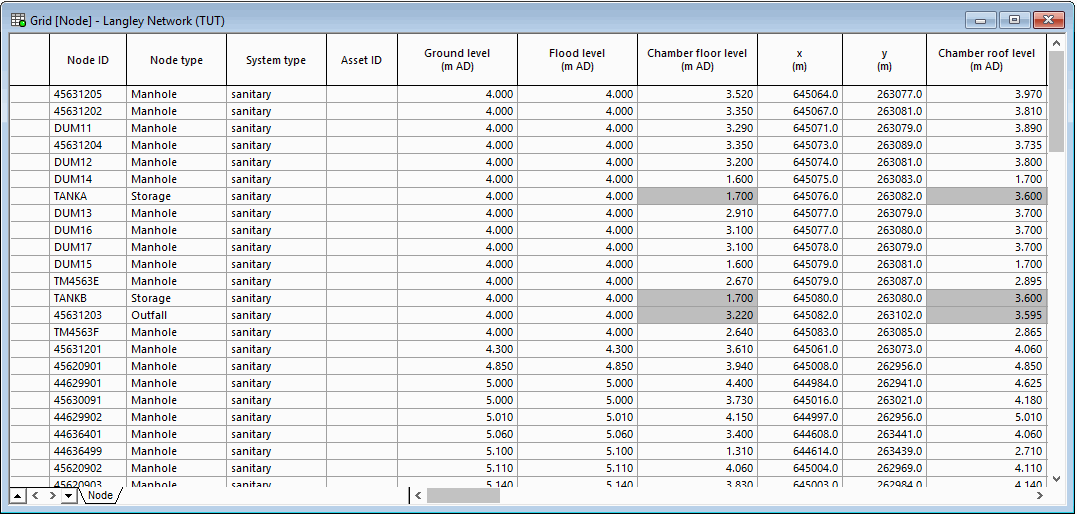
- In the GeoPlan, make a selection of nodes. To make a multiple selection, Ctrl-click the required nodes.
Bring the selected objects to the top of the grid (leaving the others sorted as before) by clicking the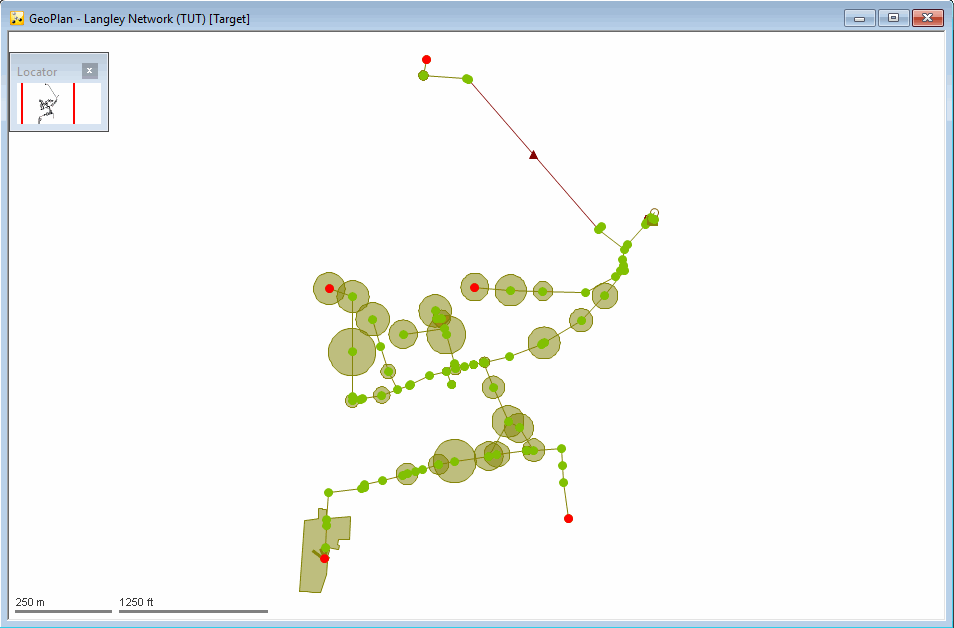
 (Group Selections) button in the
Selection toolbar.
(Group Selections) button in the
Selection toolbar.
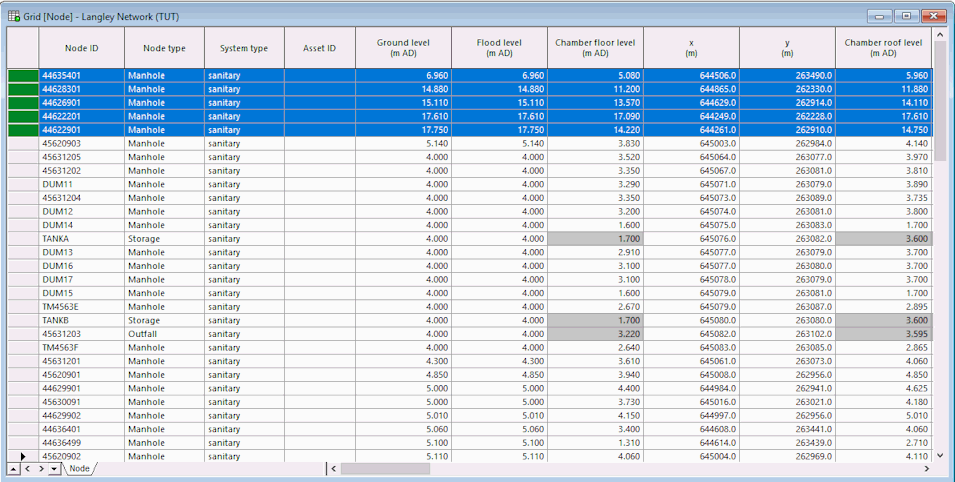
- Click
 to close the grid.
to close the grid.
Examples of grid manipulation
Finding columns
- Find a column by right-clicking any column and selecting Find column. Use the dialog to identify the column and scroll to it.
Find in the GeoPlan
The
 (Find in GeoPlan) button on the
GeoPlan Tools toolbar was used in
another topic to select objects of a particular type. You can do the same using the relevant grid view.
(Find in GeoPlan) button on the
GeoPlan Tools toolbar was used in
another topic to select objects of a particular type. You can do the same using the relevant grid view.
- Click
 on the
Selection toolbar to clear the current selection.
on the
Selection toolbar to clear the current selection.
- Right-click the GeoPlan and select Zoom to network to display the entire network.
- Select Window
 Grid windows
Grid windows  New link windows.
New link windows.
- Select the Weir tab (at the bottom of the dialog). Use the arrow buttons in the bottom left-hand corner to show different tabs.
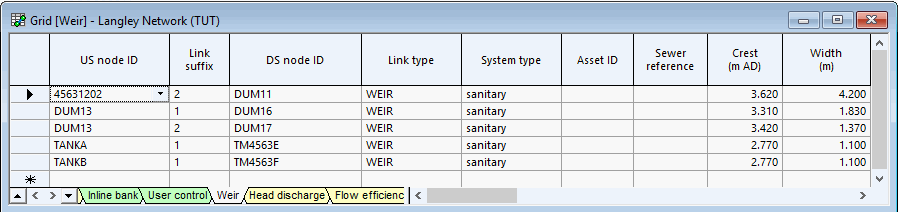
- Adjust the size and positions of the GeoPlan and grid windows so that you can see both clearly.
- Select a weir by clicking to the left of the record. The weir is highlighted on the GeoPlan.
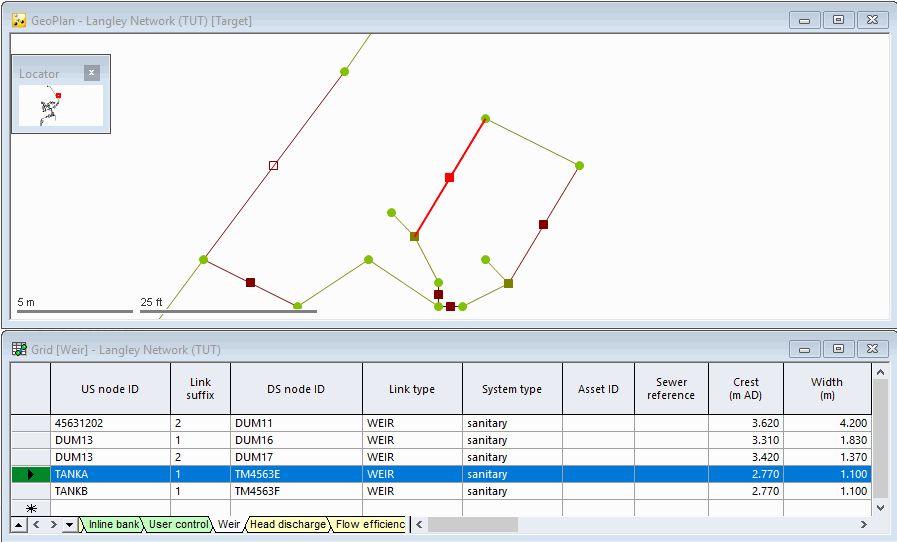
- Select all links by clicking to the left of the first record and then Shift-clicking the last record.
- Right-click the GeoPlan and choose Zoom to selection from the pop-up menu.
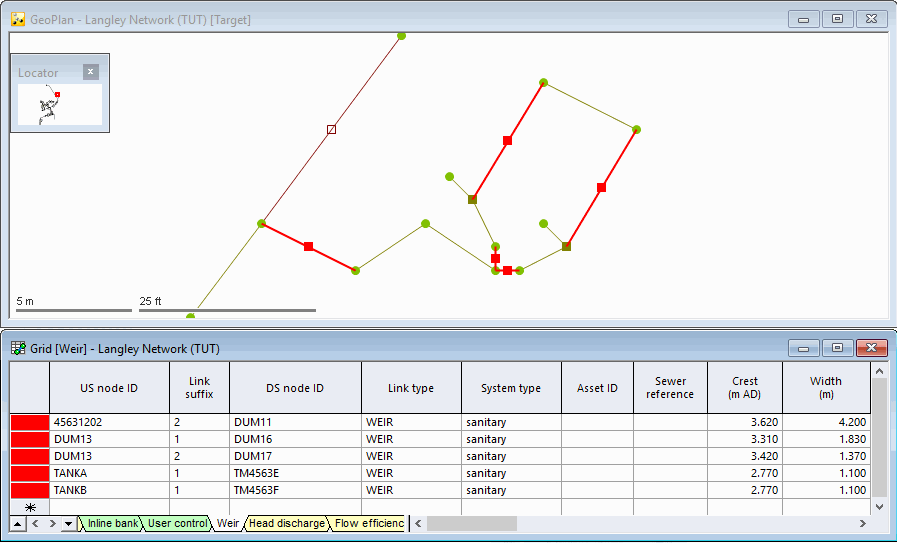
- Click
 to close the grid.
to close the grid.
Applying different rainfall profiles to groups of subcatchments
You can use the Subcatchments grid view to apply different rainfall profiles to groups of subcatchments, for example, you can set up three profiles (which would be associated with three rain gauges) running from west to east across the network. To do so:
- Click
 on the
Selection toolbar to clear the current selection, if applicable.
on the
Selection toolbar to clear the current selection, if applicable.
- Right-click the GeoPlan and select Zoom to network to display the entire network.
- Select Window
 Grid windows
Grid windows  New subcatchment windows.
New subcatchment windows.
- Maximise the grid view.
- Find the Rainfall profile column. Right-click any column heading and select the Find column option from the pop-up menu. In the Find column in grid dialog, select Rainfall profile from the drop-down list, and click OK. The Rainfall profile column is highlighted in the grid.
- Move the Rainfall profile column so that it is next to the x (m) column and adjust the column widths. To move a column, click the column header so that the column is highlighted, release the mouse button and then drag the column header to left or right.To change the width of a column, place the pointer on the divider between this column and the column to the right, then hold down the left mouse button and drag to left or right until the column is the required width.
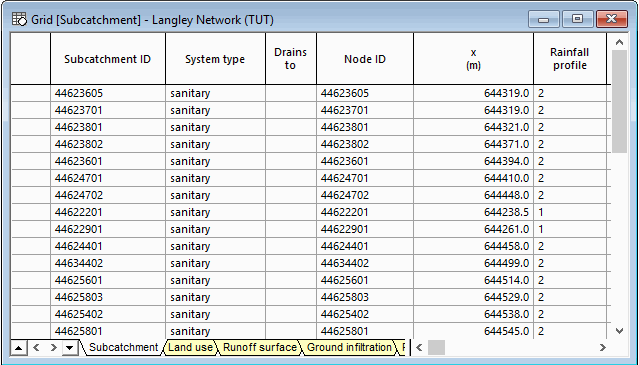
- Sort the grid according to the values in the x (m) column. Right-click the x (m) column (not the column heading) and select the Sort Ascending option from the pop-up menu.
- Select all Rainfall profile cells for the first seven rows. Click the first Rainfall profile cell (for which the x (m)value is 644181), scroll down to the last relevant cell (with x value of 644269), hold down Shift and click the Rainfall Profile cell.
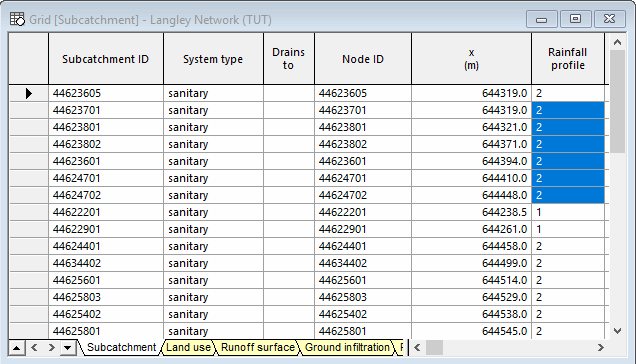
- Right-click the selection and choose Current Cell(s) Value
 Set new value(s) for cell(s) from the pop-up menu, and a New Cell Value dialog is displayed.
Set new value(s) for cell(s) from the pop-up menu, and a New Cell Value dialog is displayed.
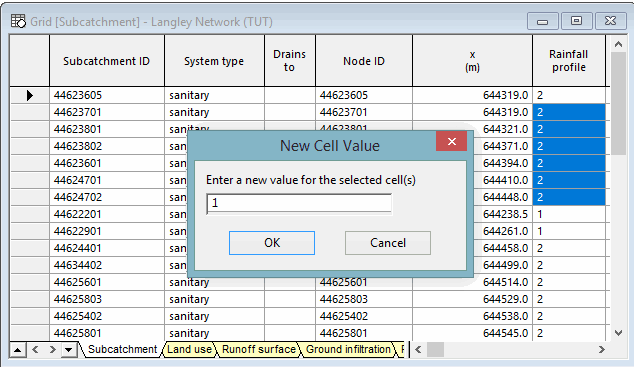
-
Enter a value of 1 and click OK.
- Right-click again on the selection and choose Flags then select the flag that indicates edited data. For example, select the 'ED' flag
- Re-sort the grid on Subcatchment ID. Right-click the 'Subcatchment ID'' column and select Sort Ascending from the pop-up menu.
The edited values now show up clearly.
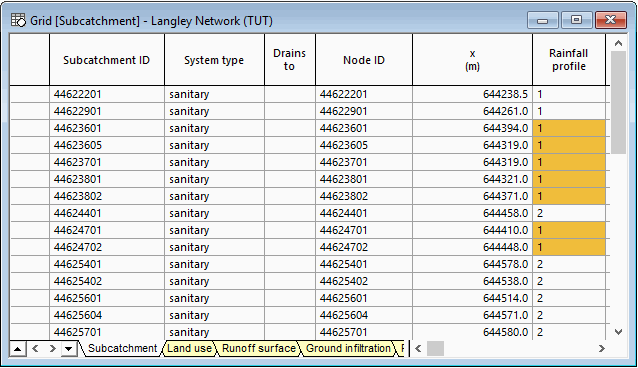
- Click
 to close the grid.
to close the grid.
Exporting grid data
It is possible to copy data to an Excel worksheet. For example:
- Open a Nodes grid Select Window
 Grid windows
Grid windows  New subcatchment windows and drag the x (m) and y (m) columns, as described previously, so that they are next to the Node ID column.
New subcatchment windows and drag the x (m) and y (m) columns, as described previously, so that they are next to the Node ID column.
- Select the three columns so that the data is highlighted.
- Press CTRL + C to copy the data. Alternatively, right-click the highlighted block and select Copy
A message is displayed.
- Click Yes, to confirm copying of column headers.
- Open an Excel worksheet and press CTRL + V to paste the data. Using this method, you can copy any part of the grid data to Excel. You can also copy data from Excel and paste it into an InfoWorks ICM grid.
- Close the Excel worksheet. Note that you can also copy and paste data between InfoWorks ICM grids and from one network to another.
- Click
 to close the grid.
to close the grid.
Property sheets
Property Sheets provide a way of looking at all the data for a single network object in a structured way. They are displayed in the Object Properties Window.
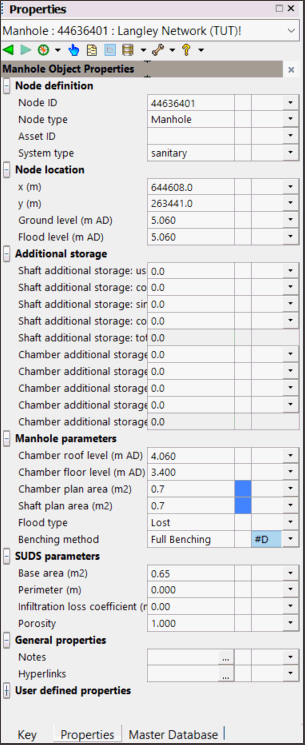
To display the
Property Sheet for a network object, either use the Properties tool ( ) on the GeoPlan Window to select the appropriate object or click the Object properties window (
) on the GeoPlan Window to select the appropriate object or click the Object properties window ( ) button on the
Docking Windows toolbar.
) button on the
Docking Windows toolbar.
Alternatively, you can also display the property sheet for a particular object by doubling-clicking the left-most column entry for the required object in a property grid.