When InfoWorks ICM is started, the system checks if a licence is required. If it is, the system interrogates the applicable licence to check that it is a current Autodesk or Innovyze licence. If no licence is detected, the software cannot be accessed and an error message is displayed.
Autodesk also supply a Viewer, which lets you view network data and analyse existing results without a licence. It offers limited functionality and therefore, if you want to perform some operations, such as running simulations or meshing a 2D zone, you must use a licensed version of InfoWorks ICM.
Autodesk Licences
Autodesk offer two product licences:
- Infoworks ICM - Standard
- Infoworks ICM - Ultimate
See Autodesk Licences for further information about these licences.
Contact Autodesk support or Innovyze if you require assistance with a licence supplied by Autodesk.
Innovyze Licences
Innovyze offer a subscription based Thales licence. This type of license is simple to install and additional users or additional software or features can be added to the Thales licence remotely with little user interaction. It will also be possible to easily see who is running what using the Innovyze License Administrator (ILA), an example of which is shown below:
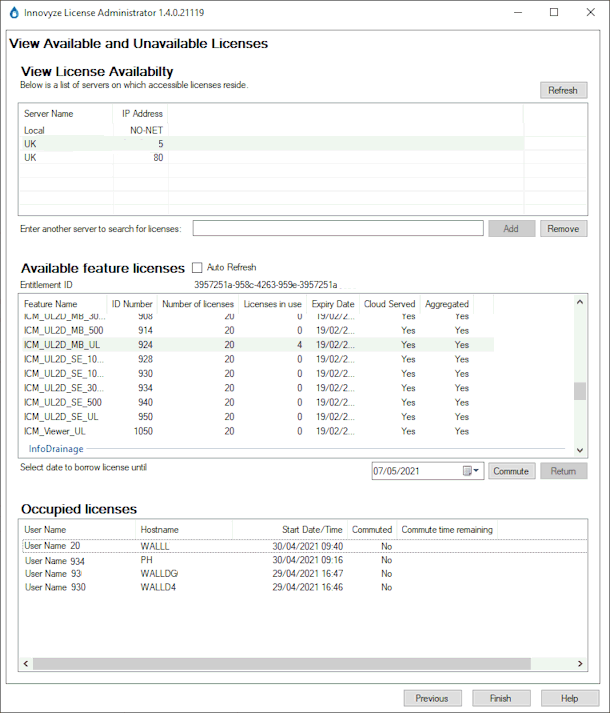
A Thales licence allows InfoWorks ICM to run on your PC or network or remotely. Innovyze provides an entitlement ID (EID), which your system administrator, or a user with similar privileges, uses to set up the license on a PC or network server using the ILA. Note that the ILA is only used for Thales licences.
For details of how to obtain a valid Thales licence, contact your Innovyze representative.
Licence error
A dialog will be displayed if there is a problem accessing your Thales licence. This may be because, for example, a firewall is preventing access to the ILA or a server hosting the Thales licence can't be found. An example is shown below.
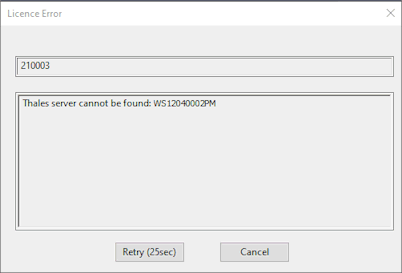
Thales license expiry warning
A Licence Expiry Warning dialog will be displayed when the software is started, if a Thales licence is within one month of its expiry date.
Warnings will be displayed periodically (weekly when the Thales license is within one month of its expiry date, daily when it is within one week of its expiry date).
The warnings appear by default, but can be turned off using the Licence expiry date reminder option on the General Page of the Options dialog. Alternatively, uncheck the Remind me later option on the warning dialog itself to disable the message display.
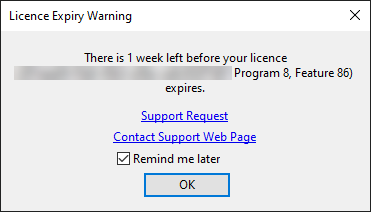
See the Licence Setup Wizard to select which licence is to be used with the software and to perform other licence-related tasks.
Contact Innovyze support if you require assistance with a licence supplied by Innovyze.
