The toolbars are usually found anchored at the top of the window. However, they are a simple form of Dockable Window and so you can anchor them on another edge of the window, or leave them floating to give a larger working area. They cannot be resized. See Using Dockable Windows.
The toolbars can be shown or hidden, or the buttons on the toolbars re-organised. See Customising the Toolbars.
File Toolbar

Contains buttons for various basic file operations.
|
|
Create a new database. Lets you to choose which type of databases you want to create. |
|
|
Create a New Transportable Database. Enables typing of a new transportable database name as well as path selection. |
|
|
Select a database. Enables selection of another database. |
|
|
Open a Transportable Database. Enables selection of a transportable database. |
|
|
Print the Current Active Window. |
|
|
Enables changes made in the current network to be copied to the current database. The network will be updated with any changes made by other users. Any conflicts must be resolved before changes can be committed. See Committing Your Changes for more information. |
|
|
Update the current network with any changes committed to the current database by other users. If conflicts occur a warning message will be displayed. |
|
|
Revert all changes on the current network made since the last commit. |

|
Display the User Defined Flags Dialog. |

|
Display the InfoWorks ICM About Box. |
Edit Toolbar

Contains buttons for the basic editing operations.
|
|
Undo last data transaction. You can reverse the most recent action performed on your data. You can undo several times by repeatedly clicking this button, but you cannot undo past an update or a commit. |
|
|
Redo last data transaction. You can redo the most recent undo action performed on your data. You can redo several times by repeatedly clicking this button, but you cannot redo past a database update or a commit. |

|
Click the down arrow to list up to five actions that can be undone / redone. You can undo the most recent action and redo the most recent undo action from this list. |
|
|
Cut data and place it on the clipboard. Functionality mainly available in the grid windows. |
|
|
Copy data to the clipboard. Functionality available in the grid windows. |
|
|
Paste data from the clipboard. Functionality available in the grid windows. |
|
|
Toggle the Edit Flag feature on and off. When the feature is active, this button appears depressed, and the dropdown list is available. See Data Flags. |
|
|
A dropdown list for selecting the flag to be used as the Edit Flag. |
Windows Toolbar

Display different views on your network data.
|
|
Display a new GeoPlan Window. |
||||||||||||||||||||||||||||||||
|
|
Display a new Long Section Window. |
||||||||||||||||||||||||||||||||
|
|
Display a new 3D Manhole Window. | ||||||||||||||||||||||||||||||||
|
|
Display a new 3D Network Window. | ||||||||||||||||||||||||||||||||
|
|
Dropdown for accessing various grid windows. To only display a grid window of currently selected objects of the same type, hold CTRL and click the button related to the object type:
|
Docking Windows Toolbar

Display or hide the different Docking Windows available.
|
|
Open a new Explorer Window. |
|
|
Show or hide the Thematic Key Window. |

|
Show or hide the Flag Window. |

|
Show or hide the Spatial Bookmarks Window. |
|
|
Show or hide the Object Properties Window. |
|
|
Show or hide the Job Control Window. |
|
|
Show or hide the Job Progress Window. |
|
|
Show or hide the Output Window. |

|
Show or hide the Message Log Window |
Scenarios Toolbar

Contains commands that are used primarily when working with scenarios. Scenarios are networks derived from a base network specified by the user, on which "what-if" scenarios can be investigated.
See the Scenarios topic for further details.
|
|
Create a new scenario. Click
|
|
|
Indicate which scenario is current. Select the current scenario by choosing from the list. "Base" signifies that the current scenario is the base network, from which scenarios derive. |
|
|
Delete the current scenario. Disabled if the base network is the current scenario. |
|
|
Rename the current scenario. Click
Disabled if the base network is the current scenario. |
|
|
Manage scenarios. Click
|
|
|
Display a grid of excluded objects. Excluded objects are objects that are present in the base network but not in the current scenario. These objects are shown with high transparency in the GeoPlan view of the scenario and their properties can be seen in this grid. The grid is organised in tabs to accommodate for each object type. |

|
Restore selected excluded objects in the current scenario. You will be asked to confirm the restore action. Disabled if the base network is the current scenario. |
|
|
Restore ALL the excluded objects in the current scenario. You will be asked to confirm the restore action. Disabled if the base network is the current scenario. |
Replay Control Toolbar

Contains the operations for viewing a replay of a simulation. See Viewing Replays of a Simulation.
|
|
Jump to the start of the simulation. |
|
|
Step back in time through the simulation. |
|
|
Pause the replay. |
|
|
Step forward in time through the simulation. |
|
|
Play a replay of the results throughout the simulation. |
|
|
Start the process of recording a simulation replay as an AVI video file. See Recording a Replay as an AVI File for more information. |
|
|
Play a continuously looping replay of the results of the simulation. |
|
|
Jump to the end of the simulation. |
|
|
Select results for a particular time during the simulation. |
|
|
Display maximum results values. |
|
|
Start the process of downloading full results. Enabled when a viewing a replay of a cloud simulation for which only summary results have been downloaded to your local results folder. |
|
|
Clear the results currently displayed. |
Results Toolbar
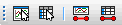
|
|
Click
This allows you to trace from any node or link on the network to the upstream extent of the network, assuming that the network connectivity is correct. The tool simply traces all possible upstream paths from your starting points. You can highlight all the downstream nodes and links by clicking the button and then holding down the ctrl key while clicking on a node or link. |
|
|
Click
In this mode, click on a network object to display a grid of time-varying results for that object. This tool is an alternative to using the above Graph Pick tool and holding down the CTRL key. |
|
|
Graph selected objects. Select one or more network objects and then click
Only available when you are viewing the results of a simulation. |
|
|
Grid selected objects. Select one or more network objects and then click
Only available when you are viewing the results of a simulation. |
Validation Toolbar

The Validation Toolbar contains the command that are used for validating the network or database items.
|
|
Used to validate the:
If the ICMLive option is enabled on your licence, you will also be able to validate any of the following opened database items: The data will be checked for missing values, errors and inconsistencies. |
GeoPlan Tools Toolbar

Contains the tools that are used primarily when working on the GeoPlan Window. Other tools used with all network views can be found on the Selection Toolbar.
|
|
Click
Double-click on a network object to display the Property Sheet for the object, in addition to selecting the object. Hold down CTRL+shift and double-click on a network object, to go to the appropriate record on the correct grid window. If the Excluded object select tool or menu option is also turned on, the CTRL and CTRL+shift Selection tool operations can also be used when selecting excluded objects. |
|
|
Click
Click on a series of points to draw a polygon around the objects to be selected. Double-click at the last point to complete the polygon. The new selection includes any object whose centre is within the boundary. The new selection replaces any current selection. Press CTRL and double-click at the last point to add all objects within the polygon to the current selection. If the Excluded object select tool or menu option is also turned on, then any excluded objects within the defined area will also be selected. |
|
|
Click
This also applies to selected excluded nodes or links if the Excluded object select tool or menu option is turned on. Lets you to trace from any node or link on the network to the outfall for that node or link, assuming that the network connectivity is correct. The tool simply traces all possible downstream paths from your starting point. If it fails to reach an outfall node, then:
You can highlight all the upstream nodes and links by clicking the button and then holding the CTRL key while clicking on a node or link. |
|
|
Click
Whether no Long Section Window is open or one or more long section are already opened, a new one will be opened automatically. |
|
|
Click
 to turn on 3d Pick mode. In this mode, click on the node you wish to display in the
3D Manhole Window. As for long sections, the node will be displayed in the Target 3D Manhole Window, or a new 3D Manhole view if no 3D Manhole Window is currently open. to turn on 3d Pick mode. In this mode, click on the node you wish to display in the
3D Manhole Window. As for long sections, the node will be displayed in the Target 3D Manhole Window, or a new 3D Manhole view if no 3D Manhole Window is currently open.
|
|
|
Allows you to view details about a network object on an Auto Label on the GeoPlan or create a Custom label on the GeoPlan Window or Long Section View. Custom labelling also applies to excluded objects on the GeoPlan if the Excluded object select tool or menu option is turned on. Click
Hold CTRL and click
See Displaying Labels on the GeoPlan and Displaying Custom Labels on the Long Section for more details. |
|
|
Click
The distance is displayed in the status bar
To measure an area using the Distance Tool; hold the CTRL key and double-click to link the last click point to the first click point. A polygon will be displayed briefly on the GeoPlan. The area of the polygon will be displayed in the status bar
To snap to network objects when using the Distance Tool, turn Snapping Mode on. |
|
|
Click
|
|
|
Use the New Object Type combo box to select an object type when creating a new network object using the New Object button described above. Available object types are: node, link, subcatchment, point, line, polygon, and, for InfoWorks networks only, rain gauge. |
|
|
Click
|

|
Toggle Snapping Mode on and off. Snapping mode is on when the button is depressed. Snapping mode can also be toggled using the S key. This option is only available when snapping mode is relevant:
|
|
|
Click
|
|
|
Click
|
|
|
Click
|
|
|
Display a network object's properties. Click
Click
Tip: Object properties can only be displayed for network objects contained in
selectable object layers. If the desired object is not selectable using the
 tool, this indicates that the layer associated with this object may have been marked as unselectable. See the
Layers and Themes page of the GeoPlan Properties dialog for details about making layers selectable. tool, this indicates that the layer associated with this object may have been marked as unselectable. See the
Layers and Themes page of the GeoPlan Properties dialog for details about making layers selectable.
|
|
|
Displays the GeoPlan Find dialog, which is used to search for network objects using wildcard characters. You can also search for an object in a GIS layer or use a web map application to find an address. See Finding Objects on the GeoPlan for details. |
|
|
Use this button to find, and possibly zoom in on, a specific XY coordinate. You can also search for the coordinate’s address using a web map application. Clicking
|
More GeoPlan Tools Toolbar

Contains the less commonly used GeoPlan tools.
|
|
Click
This allows you to trace from any node or link on the network to the upstream extent of the network, assuming that the network connectivity is correct. The tool simply traces all possible upstream paths from your starting points. You can highlight all the downstream nodes and
links by clicking
|
|
|
Pipe Direction Trace mode. Highlight a selection of links to be tested, click
The tool traces upstream from a chosen outfall pipe and tests the direction of the selected links in relation to the outfall pipe. As a result of the test, links that are potentially in the wrong direction are selected and highlighted on the GeoPlan Window. These links can then be reversed so that the network traces to the outfall. |

|
Link Simplification mode, which lets you select similar
links prior to simplification. Click
|

|
Select Reaches mode, which lets you to select connected River Reaches prior to
merging the selected reaches into a single reach. Click
|
|
|
Section Pick mode. Enabled regardless of whether any results are loaded on the GeoPlan. Click
If results are loaded on the GeoPlan, you can click a Results Section to display the flood section. |
|
|
Conveyance Graph Pick mode. Click
|

|
Interpolate Section mode. Click
|

|
Move Selection mode. Click
|

|
Make Measured Length pick-mode. Click
The line will be lengthened or shortened (which may involve the removal of line-segments) accordingly and the adjustment is implemented on the extremity of the line that has been clicked. See Displaying AutoCAD text annotations and adjusting values for more details. |
|
|
New Section View mode. Only available when looking at a simulation or a network. A view of the section through the model showing ground levels is generated from ground model data. Flood levels and 2D Zone element levels can also be displayed. Click
|
3D Navigation Toolbar

Contains the commands needed to move the viewpoint around in the 3D Manhole Window and the 3D Network Window.
By default the toolbar is displayed / hidden as the view is opened / closed.
|
|
Rotate the Manhole / Network View about centre |
|
|
Zoom in or out |
|
|
Recenter on target |
|
|
Zoom to target |
|
|
Place observer at target |
|
|
Pan |
|
|
Reset to show full extent |
GeoExplorer Toolbar
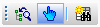
Contains tools for associating items with existing GeoExplorer Zones in the GeoExplorer Window and for opening these associated items.
By default the toolbar is displayed / hidden as the GeoExplorer Window is opened / closed.
|
|
Click
|
|
|
Open the Model Group, Model, Workspace or Manifest associated with a Zone in the GeoExplorer. Click
|

|
Click
|
Modelling Grid Windows Toolbar

Display different views on your network data.
To only display a grid window of currently selected objects of the same type, hold CTRL and then click the relevant object type grid button:
|
|
Display a new grid window of all the nodes (Nodes Window) in the system. |
|
|
Display a new grid window of all the links (Links Window) in the system. There are additional grids displayed for objects associated with links. |
|
|
Display a new grid window of all the subcatchments (Subcatchments Window) in the system. There are additional grids displayed for objects associated with subcatchments. |
|
|
Display a new grid window of all the Polygons (Polygons Window) in the system. |
|
|
Display a new grid window of all of the lines (Lines Window) in the system. |
|
|
Display a new grid window of all of the points (Points Window) in the system. |
|
|
Display a new grid window of all the result analysis objects (Result analysis Window) in the system. |
|
|
Display a new grid window of results for all the nodes (Node Results Window) in the system when replaying a simulation. |
|
|
Display a new grid window of results for all the links (Link Results Window) in the system when replaying a simulation. |
|
|
Display a new grid window of results for all the subcatchments (Subcatchment Results Window) in the system when replaying a simulation. |

|
Display a new grid window of results for all the network results points (Points Results Window) in the system when replaying a simulation. |

|
Display a new grid window of results for all line structure and network line results objects (Line Results Window) in the system when replaying a simulation. |

|
Display a new grid window of results for all the network results polygons (Polygon Results Window) in the system when replaying a simulation. |
|
|
Open the Surface Pollutant Editor, where the parameters used by the Surface Pollutant Model to calculate the buildup and washoff of pollutants on catchment surfaces and in gully pot can be specified. |
|
|
Open the RTC Window Editor, where the state of ancillary regulator structures, such as pumps, sluice gates and weirs, can be changed. |
|
|
Display a new grid window of all the assets in the system. Please refer to the InfoAsset Manager Help for more details on Asset Windows. |

|
Turns on or off the Autosum option. This option displays the sum and average value of selected, applicable, numeric network object property or results grid cells, such as area or flood volume, in the status bar. See Editing Data in the Network Object Grid Window for further information. |
Selection Toolbar

Contains commands that are used on a selection of network objects.

|
Display the SQL dialog. You can select network objects using an SQL Query. See SQL Queries. |

|
Group all currently selected network objects of the correct type at the top of the current grid window. |

|
Select all objects in the network. If the Excluded object select tool or menu option is turned on, all excluded objects will also be selected. |

|
De-select all currently selected network objects. If the Excluded object select tool or menu option is turned on, all selected excluded objects will also be de-selected. |

|
Invert the current selection. Use this button to de-select all objects that are currently selected, and select all those that are currently not selected. This also applies to any selected excluded objects if the Excluded object select tool or menu option is on. |

|
Select all objects contained in the currently selected Polygon object. See Using Polygons for more information. This also applies to any excluded objects within the currently selected polygon if the Excluded object select tool or menu option is on. |

|
The link reversal tool allows you to quickly reverse the direction of selected links. This is particularly useful if you are having problems using the Network Trace tool to trace the route to an outfall. |
|
|
Delete all currently selected network objects. |
|
|
Selects excluded network objects from any scenario except the base network. Enabled when an applicable scenario is open in the currently active GeoPlan window, and the Show base scenario object ghosts option is checked in the Visual tab of the GeoPlan properties. Click
To select several excluded objects, hold CTRL and click individual excluded objects. These are added to the current selection. Clicking a selected excluded object while CTRL is held removes the excluded object from the selection. To go to the appropriate record on the Excluded grid window, hold CTRL+Shift and double-click a network object. |
Shared Actions Toolbar

Contains commands that are used as shortcuts to run tasks that are regularly performed. The commands are shared by all database users.

|
Click
 to perform a shared
Custom Action on the current network. to perform a shared
Custom Action on the current network.
|
User Actions Toolbar

Contains commands that are used as shortcuts to run tasks that are regularly performed. The commands are specific to individual users.

|
Click
 to perform a user
Custom Action on the current network. to perform a user
Custom Action on the current network.
|






































































 . The first figure is the distance from the start point to the last clicked point. The second figure is the distance from the last clicked point to the current position of the cursor. The third figure is the total distance from the start to the current cursor position.
. The first figure is the distance from the start point to the last clicked point. The second figure is the distance from the last clicked point to the current position of the cursor. The third figure is the total distance from the start to the current cursor position.
 .
.





















