IWLive Pro Operator Clienthas a default co-ordinate system that is used for all new networks. The co-ordinates entered for network objects are assumed to relate to this system unless you specify otherwise.
To display this dialog, in the Administrator, select Select Coordinate System from the Tools menu.
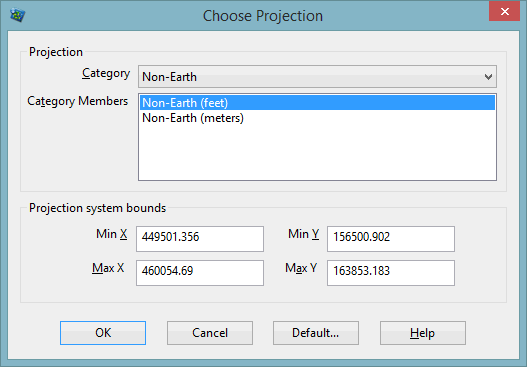
To change the co-ordinate system for an existing network:
- In the Administrator, select Set Coordinate System from the Tools menu to display this dialog.
- IWLive Pro Operator Client is supplied with a number of nationally recognised co-ordinate systems. Choose the type of co-ordinate system from the Category box and the specific co-ordinate system from the Category Members box.
- If you want to set your own co-ordinate system, choose Non-Earth as the Category. You must then enter the projection system bounds (this section of the dialog is greyed out for all other co-ordinate systems). These are the ranges of co-ordinate values that will be covered by the GeoPlan view. All objects added to the network must have co-ordinates within these ranges. The maximum X and Y values must be larger than the minimum values, and all values must be greater than zero.
- If you want the selected system to become the default for all new networks, click the Default button and confirm that the co-ordinate system is to be used in future.
- Click OK to apply the new co-ordinate system.
After changing the co-ordinate system, the co-ordinate values that have been entered for any existing network objects will remain the same, so the position of these objects on the background map will change to reflect the new system.
