You can analyse the operation of a meter, including viewing its behaviour during a simulation, using the Meter Operation dialog.
- On the Meter Grid View of the Links Grid, right click a row and choose Meter Operation from the context menu.
- On the Meter Property Sheet, go to the Meter Parameters Page and click the Meter Operation button.
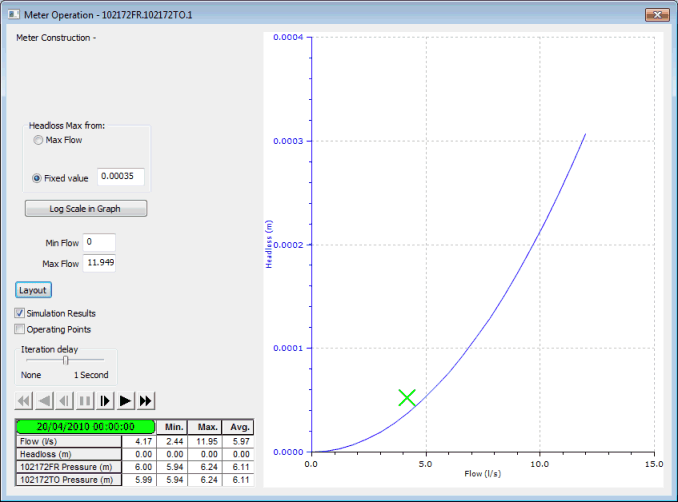
Meter Operation dialog
Dialog Options
There are several options permanently available on the dialog that allow you to control the range of the valve operation graph axes.
The range of the Flow axis is defined by specifying "Min Flow" (default value = 0 ) and "Max Flow" (default value = 10).
- Max Flow - Maximum Headloss axis value is set to show headloss at maximum flow value.
- Fixed Value - Maximum Headloss axis value is set at "Fixed value".
Log/Linear Scale in Graph button - use this button to change between Log and Linear Scale in graph.
Layout button - the layout options may make the graph detail clearer.
Simulation Replay
If you open the report for a meter in a completed simulation, the default values for minimum flow and maximum flow are set from the minimum and maximum flow experienced through the meter during the simulation. The default "fixed value" is set from the maximum headloss experienced through the meter during the simulation. These default values can be changed by the user.
Additional options are added to the dialog if you open the report for a meter in a completed simulation.
Simulation Results - check this box to display the current operating point for the meter.
- Max Flow - Flow axis range is set by min and max flow values. Headloss axis range is set to show headloss at maximum flow,
- Fixed Value - Flow axis range is set by min and max flow values. Headloss axis range is set at fixed value.
Operating Points - check this box to display all the operating points for the meter during the simulation.
Iteration Delay - because the dialog only replays data for the meter, instead of the whole network, replay at full speed is too quick for realistic analysis. Use this slide control to set a sensible delay that allows you to see the behaviour clearly.
Replay Control Buttons - you can control the replay of the meter results in exactly the same way as for the main simulation replay.
Parameters Grid - shows important values at the current timestep, along with minimum, maximum and average values.
Menu Options
You can print the graph, or copy it to the clipboard for use in another application, using the options on the context menu.
