This is a Tech Preview of the new ArcGIS Maps map control.
Support for ArcGIS Maps is integrated through the “ArcGIS Maps (Tech Preview)” map control, and use of an ArcGIS Online account. This feature is in technical preview.
The main features of this integration include:
- Adding various GIS layers in the GeoPlan including:
- Web map
- Shapefile
- Raster image
- File Geodatabase
- Importing data from shapefile GIS layers.
- In Open Data Import Center, selecting a source type of “GeoPlan Layer”, Shapefile layers selected in the Feature drop-down list can be used to import data.
- Importing/Exporting to Enterprise Geodatabases hosted on Microsoft SQL Server.
Getting started
To use the ArcGIS Maps map control:
- Login to your ArcGIS Online account through Tools
 Options
Options  ArcGIS.
ArcGIS.
- Change the Map Control to “ArcGIS Maps (Tech Preview)” through Tools
 Options
Options  GeoPlan.
GeoPlan.
- Close any open GeoPlan windows.
- Open a new GeoPlan window, then set a coordinate system through GeoPlan
 Set coordinate system…
Set coordinate system…
- Only projected coordinate systems are supported by the application.
- The coordinate system selected should be the same as the one you are using for the Web Map layer, as the Basemap included in the Web Map layer cannot be re-projected if the coordinate system do not match.
- Add GIS Layers through the GIS Layer Control dialog by selecting the desired layer type and choosing “Add layer”.
To Import or Export to “Enterprise Geodatabase (Tech Preview)”:
- Follow the above instructions to have a GeoPlan window using the ArcGIS Maps map control open.
- Open the
Open Data Import Center through Network
 Import
Import  Open Data Import Center…, or open the
Open Data Export Center through Network
Open Data Import Center…, or open the
Open Data Export Center through Network  Export
Export  Open Data Export Center…
Open Data Export Center…
- Select the Source Type as “Enterprise Geodatabase (Tech Preview)”. This option will only appear in the drop-down list if your are logged in to ArcGIS Online.
- Select an MPKX file (ArcGIS Pro Map Package) that contains the details of the connection to the Enterprise Geodatabase. This file will need to be created in ArcGIS Pro.
Limitations in this release
- Only one web map layer can be added. This appears as the bottom most “basemap” layer.
- Web map layers are always visible.
- Basemaps included in web maps must have a coordinate system that matches the network.
- When logging out from ArcGIS and opening a GeoPlan window, then logging back in, the "Add Layer" button for "Web Map" in the GIS layer control dialog will not function the first time. To resolve this, reopen the GIS layer control dialog to add the web map.
- When opening a GeoPlan window and updating the coordinate system, adding a web map to the network with the same coordinate system will display a warning indicating that the coordinate systems do not match. This warning will not appear if the network is closed and reopened.
- Importing from data directly from GIS Layers is not fully supported:
- Not supported for Web Map layers, Raster layers, and File Geodatabases.
- Not working everywhere for Shapefiles.
- Attributes can only be viewed for Shapefile and file Geodatabase GIS layers. Editing is currently not supported.
Map control known issues
- The “ArcGIS Maps” map control does not fully support “Import from GIS Layers” functionality throughout the application. There is partial support for Shapefiles and no support for File Geodatabases yet.
- The web map layer is not displayed in the 'View Entire Layer' dialog when there is no other layer in the 'GIS Layer Control' dialog.
- There are some issues with extreme zooming in. When zooming in further than the Map Control supports, the Web Map layer will not be displayed. In addition, other GIS layers will not be drawn accurately with respect to the network and may appear to drift as the zoom level increases.
- Theme Properties are not yet implemented for File Geodatabase Layers.
- In the GIS Layer Control dialog, Raster Image layers show the Selectable, Editable and Properties controls, but these do nothing.
Enterprise Geodatabase import/export known issues
- Only Enterprise Geodatabase hosted on Microsoft SQL Server are currently supported.
- Column Name length should be less than 31.
- On export, strings with spaces will have their spaces converted to +. This is due to a bug in ArcGIS Local Server, and is expected to be fixed in a future release.
- Features and fields must exist in the Enterprise Database to export to them.
- Slow performance when exporting to Enterprise Geodatabases with large datasets.
- Date Fields do not export correctly to Enterprise Geodatabases in InfoAsset Manager.