The tutorials assume that you are using the Planning And Analysis workspace (the default) unless otherwise noted.
To switch to the Planning And Analysis workspace
- Click the workspace switcher at the top of the application window.
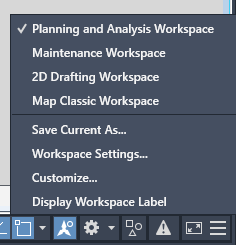
- Click Planning And Analysis Workspace.
To continue this tutorial, go to Exercise 4 Set up the tutorial window.