The Settings panel displays the parameters for the selected activity in an editable table. The Activities panel displays the list of activities you can add to a workflow.
To change the display of the Workflow Designer window
- To pan or zoom, use these techniques:
- To move to a different part of the workflow, use the scroll bars or click Pan.
- To zoom in or out, adjust the magnification slider.
- To zoom to the extents of the workflow, click Show The Entire Workflow.
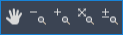
Pan, zoom, or show the entire workflow.
- To show or hide the activities panel, click

- To show or hide the Settings panel for the selected activity, click
 .
. In the Settings panel, you can view and edit values for the parameters of the current activity. Click the cell for the parameter to set. Click the browse button that appears to select parameters from a list, if available.
- To refresh the display, click
 .
.