If you want to remove or erase all or part of your
Blue Pencil work, use the
Clean Up tools in the
Blue Pencil toolbar and the
Blue Pencil Marking menu.
Note: If you are using a pressure-sensitive tablet, you can use the eraser on the end of the stylus to erase your drawings. See Use a tablet with Blue Pencil.
Clean up tools in the Blue Pencil toolbar
The Blue Pencil toolbar has basic tools for deleting Blue Pencil sketches:
- Erase
- Use the Eraser tool to remove parts of your drawings.
- Click the
Eraser icon
 on the
Blue Pencil toolbar and drag the cursor across parts of the image you want to erase.
on the
Blue Pencil toolbar and drag the cursor across parts of the image you want to erase.
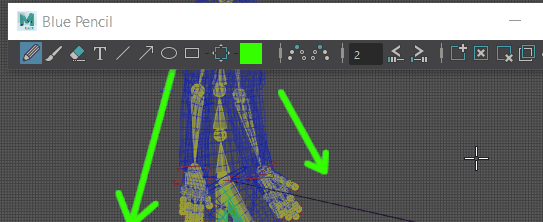
- Right-click the
Eraser icon
 to set a size for the eraser.
to set a size for the eraser.
- Clear Frame
- Erases the contents of the entire frame (without deleting the frame).
- Click the
Clear Frame icon
 on the
Blue Pencil toolbar to wipe all drawings from the active frame.
on the
Blue Pencil toolbar to wipe all drawings from the active frame.
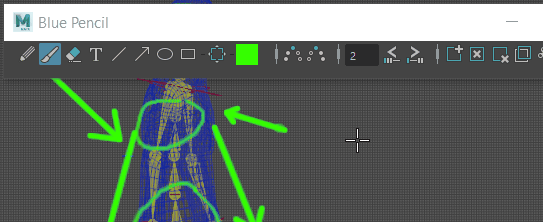
- Delete Frame
- Remove a Frame and its drawings from the scene.
- Click the
Delete Frame icon
 on the
Blue Pencil toolbar to remove the frame with its drawings from the scene..
on the
Blue Pencil toolbar to remove the frame with its drawings from the scene..
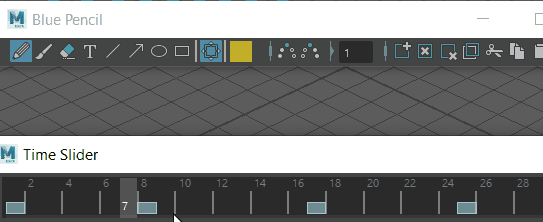
Clean up tools in the Blue Pencil Marking Menu
The Blue Pencil Marking menu has options for clearing drawings from the scene and deleting layers in the Blue Pencil Layer Manager.
- Delete Active Layer
- Clears all drawings from the layer selected in the Layer Manager, no matter what Camera view they are drawn in.
- Delete Active Camera Layer
- Clears all layers assigned to a camera, for example, Persp.
- Delete All
- Clears all drawings from the scene.
