
To reset the selected object's pivot to center
- Select a transform tool.
- Select
Modify > Center Pivot.
The pivot moves to the center of the object's bounding box.
Tip: There is no hotkey for centering the pivot. However, you can add a Center Pivot option to the shelf by doing the following:While holding Shift + Ctrl, open the Modify menu, locate Center Pivot and release the mouse over the Center Pivot option. A CP icon appears at far right of the currently active shelf.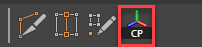
The CP icon added to the Poly shelf
To reset the selected shape's pivot to center
- Select a transform tool.
- Select an object.
- Press the down arrow on the keyboard to select the object's shape.
- Select
Modify > Center Pivot.
The pivot moves to the center of the shape's bounding box.
Note: Center Pivot also works with shapes, like a child in a hierarchy of objects.
To center the pivot on a component selection
- (Optional) Select a transform tool.
- Make a component selection.
- Select Modify > Center Pivot.
- The pivot centers on the bounding box of the component selection.
- Switch to object selection mode.
The pivot stays centered on the selection's bounding box, letting you transform the object using the repositioned pivot.
