- In the Status line (toolbar): Click the
Channel Box/Layer Editor icon
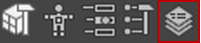
- In main menu bar:
This editor lets you organize objects in your scene so you can show, hide, or edit them all at once.
In the default Maya Creative layout, you can switch between the Display Layer editor and the Animation Layer Editor by clicking the tabs.

"V", "P", and "T" in the Display Layer Editor Name columns
The V P and T boxes that appear beside each layer name are view settings you can switch on and off.

- V
- Shows or hides a layer. See Hide display layers for more information. If clicking V doesn't hide the layer, see the suggestions in the Layers not disappearing section at the end of Hide display layers.
- P
- A "P" in the box means that the layer is visible during playback. Turn off the "P" to hide the layer during playback.
- T
-
A “T” means the objects in the layer are templated: they are displayed in wireframe and can't be selected. An “R” means that the objects the layer is referenced: they can't be selected, but keep the current display mode. A blank box means the objects in the layer are normal and can be selected.
Display Layer Editor menus
Layers menu
- Create Empty Layer
-
Creates a new display layer, depending on the selection in the drop-down list, with a default name, for example layer1.
- Create Layer from Selected
- Creates a display layer with the selected objects.
- Select Objects in Selected Layers
-
Selects the objects contained in the selected layer(s).
- Remove Selected Objects from Selected Layers
-
Removes all objects from the selected layer(s) and assigns them to the default layer. The selected layer(s) becomes empty so you can assign other objects.
- Membership
-
Opens the Relationship Editor for removing or adding objects to layers.
- Attributes
-
Opens the Attribute Editor for the selected layer(s). There are some attributes in the Attribute Editor not available through the Edit Layer window.
- Delete Selected Layers
-
Deletes the selected layer(s), but not the objects in the layer.
- Delete Unused Layers
-
Delete layers if they have no content.
- Set All Layers / Set Selected Layers / Set Only Selected Layers
-
You can set all layers or selected layer characteristics. When you set selected layer characteristics, you can specify whether unselected layers will be affected or not.
You can set the following characteristics:- Visible/Invisible
- Visible Playback/Invisible Playback
- Normal/Template/Reference
- Full Detail/Bounding Box
- Shaded/Unshaded
- Textured/Untextured
The above layer settings menu items are also available when you right-click a Display layer.
- Sort Layers Alphabetically
-
Sorts layers by name.
- Sort Layers Chronologically
-
Sorts layers by time of creation.
Options menu
You can set the following binary options:
- Make New Layers Current
- Add New Objects to Current Layer
-
Show Namespace
When using namespaces, object names can sometimes get very long. This can make it difficult to differentiate objects by name. Turning off the display of namespaces replaces the namespace portion of a node’s name (if any) with “...:”. The shortened name makes it easier to distinguish between different objects in your scene.
Note:Namespaces are the preferred method for managing naming when working with file references in Maya. It is not recommended that you employ Maya's renaming prefix convention when using file referencing. While the DAG path or long name of a node may make it unique when using renaming prefixes, they do not work consistently within file referencing and complicate the hierarchical DAG changes, which may cause problems later on.
Context-sensitive menu
The following commands are available when you right-click a layer:
- Add Selected Objects / Remove Selected Objects / Select Objects
-
Add or remove objects from a display layer. You can also select all objects in the current display layer.
- Set All Layers / Set Selected Layers / Set Only Selected Layers
-
See above.
- Empty the Layer
-
Removes all objects from a layer, leaving it empty.
- Delete Layer
-
Deletes the layer.
- Delete Selected Layers
-
Deletes all selected layers.
- Membership
-
See above.
- Attributes
- You can set the following layer attributes.
- displayLayer
-
Type the name of the layer.
- Enable Overrides
-
Turn this option off to disable the effects of the layer. Objects in the layer appear and behave as though they do not belong to the layer.
- Display Type
-
Select how the layer appears.
- Normal
-
Objects in the layer display normally, according to the settings for the layer. You can select objects in the layer and snap to them.
- Template
-
Objects in the layer become templates. You can see template objects in the workspace, but you cannot select them, nor can you snap them.
- Reference
-
You can snap to objects in the layer, but you cannot select them or modify them.
- Level of Detail
-
Select the level of display detail for layer objects:
- Full
-
Displays full detail for layer objects.
- Bounding Box
-
Shows objects as boxes that represent their bounding volumes. Bounding boxes speed up Maya operations making a significant difference for complex models.
- Shading
-
Turn on to make layer objects appear shaded when in shaded display.
- Texturing
-
Turn on to show textures on layer objects when in shaded display.
- Visible
-
Turn on to make the objects in the layer visible.
- Color
-
Select the color of all objects belonging to the layer.
- Number
-
This is the number assigned to the layer.
Merging display layers when importing files
To facilitate the merging of layers when you read in files, select Windows > Settings/Preferences > Preferences, click the Files/Projects category, and in the Display Layer section select one of the following options for File Import Merge:
- None
-
All layers read in are put in a new layer, and renumbered and renamed, if necessary to preserve uniqueness.
- By Number
-
All layers read in that have the same index number as an existing layer are merged with that layer rather than creating a new layer.
- By Name
-
All layers read in that have the same name as an existing layer are merged with that layer rather than creating a new layer.
Identifying display layers by color
You can associate each display layer with a different color so that it is easier to identify which objects are in each display layer in the Hypergraph and in the scene view.
If the object or node is selected, it still appears in yellow in the Hypergraph and outlined in green in the scene view. You only see the color for each display layer if the object and node is not selected.
To associate each display layer with a color
- Click Display in your Render Layer Editor (Window > Rendering Editors > Render Layer Editor) to view your display layers.
- Select the layer you want in the Display Layer Editor, then double-click the color box (beside the layer name).
- In the
Edit Layer dialog box that appears, select a color and click
Save.
All objects in the selected layer appear in the designated color in the scene view and all nodes in the selected layer appear in the designated color in the Hypergraph.
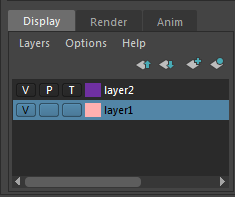
In this image, layer 1 is associated with pink and layer 2 is associated with purple.
