You can create a blend between two animation clips that share common attributes and are part of the same character set. A blend creates a smooth transition from the motion of one clip to another. See also Blending clips.
To blend animation clips
- Select the clips (with one or more common attributes) that you want to blend.
- Do one of the following:
- In the
Trax Editor toolbar, click
Create Blend
 .
.
- In the Trax menu bar, select .
Maya creates the blend, displayed as a green arrow between the clips.
- In the
Trax Editor toolbar, click
Create Blend
You can match poses between blended clips in order to align the animation sequences. See Match poses and align clips.
For overlapping clips, make adjustments to the clip positions in the track view area so that the animation transitions smoothly from one clip to the other.
To edit a blend’s values
- Select the blend region (the green blend arrow) and open the Attribute Editor.
- Set the blend’s Weight attribute or Rotation Blend.
To edit a blend’s weighting
- Select the blend whose curve you want to open in the Graph Editor.
- Do one of the following:
- In the Trax toolbar, click
Graph Anim Curves
 .
.
- In the Trax menu bar, select .
The Graph Editor appears with the weight curve for the selected animation blend present and framed in its graph view.
By default, the blend’s weight curve has a range from 0-1 and is linear. See Blend.
At the first frame where clips overlap, the top clip controls the motion 100% and the bottom clip controls the motion 0%. At the last frame where clips overlap, the bottom clip controls the motion 100% while the top clip controls the motion 0%.
During playback, the control of the first clip in a blend decreases as the second clip’s control increases.
- In the Trax toolbar, click
Graph Anim Curves
- Before you can add keys to the blend weight curve, you must first turn off
Time and
Value snap in the
Graph Editor’s toolbar ().
Otherwise, Maya will not allow keys on the blend weight curve to have floating point values.
- Adjust the shape of the curve to alter the percentage of control each clip has during the blend by doing one of the following:
- Move the keys or the key’s tangents.
Select the weight curve’s keys or tangents, select the Move Tool from the Maya toolbox, and middle-drag the keys or their tangents to change the shape of the curve. For example, you can reshape the default blend weight curve to make it resemble the following:
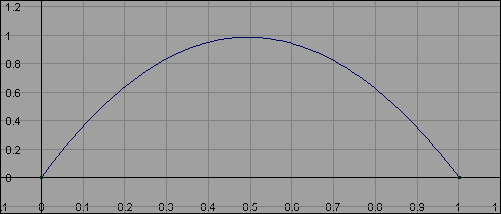
With this curve, the first clip in the blend starts with 100% control at the start of the blend, decreases to 0% at the middle, then increases to 100% control at the end of the blend. The bottom clip changes correspondingly from 0% to 100% to 0% control during the blend.
- Add keys to the blend curve.
Select the Insert Keys Tool or Add Keys Tool from the Graph Editor Keys menu, and middle-click the curve to add additional keys to the curve. You can then use these new keys to alter the shape of the weight curve.
- If you want to change the weight curve type, delete the blend and add a new blend of the desired type.
- If the blend doesn’t provide the exact transition you want, add motion warping to fine tune the transition. See Key on top of clips.
To delete a blend
- Select the blend that you want to remove. See the above procedure.
- Press Delete.
