Use Dope Sheet Channel Set to contain transform nodes, other sets, and attributes, so you can group attributes in a custom set that you can edit. In previous versions of Maya Creative, you could only add channels to a set with the Relationship editor. Creating a Dope Sheet Channel Set is a quick way to add or remove keys from channel sets
Create a Dope Sheet Channel Set
- In the
Dope Sheet Outliner, click the "+" (plus sign) next to
Channel Sets. A new
Channel Set appears below the
Dope Sheet Summary area.

- Give the channel set a name.
- Shift-select attributes and middle-drag them on top of the Channel Set to add them.
Change the color of a Dope Sheet Channel Set
Double-click the color tab to the left of the
Channel Set name and choose colors from the color menu. Choose from preset colors or click the custom color swatch
 to open up the
Color Chooser.
to open up the
Color Chooser.
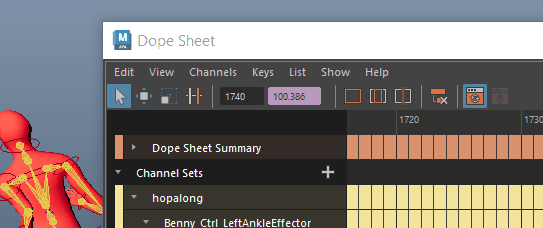
The Dope Sheet Channel Sets have five default colors, to help differentiate the Channel Sets from each other. If you want to restore the default color of the Channel Set, right click it and select Reset Channel Set Color from the Dope Sheet Outliner contextual menu.
You can change the Dope Sheet Channel Set default colors in the Color Settings window (in the Dope Sheet Color 1–5 settings.
Show or hide Dope Sheet Channel Sets
Turn off the Channel Sets option in the Dope Sheet View menu.
Import and Export Channel Sets
You can import and export Dope Sheet Channel Sets to share them between scenes. Channel Set data is saved in a .JSON file that you can edit in a text editor.
Export a Dope Sheet Channel Set
- Select one or more Channel Sets in the Dope Sheet outliner.
- Right-click in the outliner to open Dope Sheet Outliner contextual menu.
-
-
To export a single Channel Set, select Channel Sets >Export... and the set and any nested channel sets within them are exported.
- To export the entire scene, select Channel Sets > Export All...
A file browser opens for you to name and save the JSON. If you do not set a location, files are saved in channelSets folder within the current project.
-
Import a Dope Sheet Channel Set
- Right-click in the
Dope Sheet outliner to open
Dope Sheet Outliner contextual menu and select
Channel Sets >
Import.
A file browser opens for you to locate the Channel Set file.
- Click Import.
