For more information on the clip node, see in the Help > Node and Attribute Reference. For information on source or regular clips, see Animation clips.
When you create a clip, the animated channels for the character are disconnected from the node or object and are then connected to a node instead. The clip library node manages and keeps track of all the source clips for the character. The clip library and all the regular clips for the character connect to the node. The clip scheduler manages and keeps track of all the regular clips for a character.
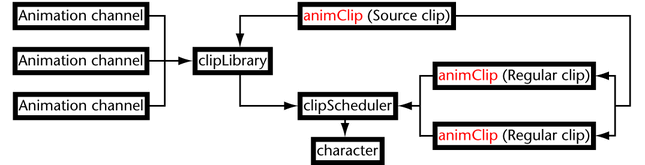
In the dependency graph, source clips and their instances (regular clips) are represented by various nodes.
Anim Clip Attributes
- Enable
-
Disabling a clip turns off the animation controlled by the clip. Enabling turns on normal animation. It’s often useful to disable clips you’re not working on to lessen visual distraction.
- Weight
-
Scales up or down the value of each attribute in the clip by the specified percentage. The scaling occurs for the entire animation of the clip, and pivots around the clip’s start value. For example, suppose an object’s translateX attribute increases in value from 10 to 20 in 30 frames. If you set Weight to 0.5, the translateX attribute rises from 10 to 15 in 30 frames.
All attribute data types are effected by Weight except Boolean (on/off) attributes.
Weight Style
Sets what a Weight of 0 does to the channel values controlled by the clip.
- From Start
-
When on, a Weight value of 0 moves all the clips channels to the values they had at start of the clip. For example, if the clip is a walk cycle, a Weight value of 0 moves the character to the first frame of the walk cycle. Weight values between 0 and 1 cause the clip channels to interpolate between their start frame value and the current clip value.
- From Zero
-
When on, all the channels in the clip go to 0 when the Weight value is 0. Weight values between 0 and 1 cause the clip channels to interpolate between 0 and the current clip value.
- Absolute From Zero
-
When on, a Weight value of 0 causes the rotation channels in the clip to go to 0, and moves all the other animation channel values to the values they had at the start of the clip.
- Start Frame
-
Specifies the starting time of the clip’s playback. You can alternatively drag a clip left or right in the Trax Editor to change the Start Frame.
- Pre Cycle
-
Specifies the number of cycles that come before the current animation clip. See Cycle.
- Post Cycle
-
Specifies the number of cycles that come after the current animation clip. See Cycle.
- Scale
-
Expands or contracts the time range of the clip. If you increase the scale, the attributes animate slower. Decreasing the scale has the opposite effect.
You can alternatively drag the upper right edge of a clip to change the Scale value.
- Hold
-
Specifies the number of frames to hold the last frame of the current clip’s animation.
- Source Start
-
Specifies the start frame number for the range of frames from the source clip contained in this animation clip.
- Source End
-
Specifies the end frame number for the range of frames from the source clip contained in this animation clip.
- Time Warp Enable
-
When on, the time warp curve for the current animation clip is active. See Time warp.
- Time Warp
-
Sets the current weight of the time warp curve.
Only available when Time Warp Enable is on.
Channel Offsets
The Channel Offsets settings let you set the offsets (absolute or relative) for each channel in a clip. See also Offset clip channels.
- Absolute and Relative radio buttons
-
The Absolute and Relative radio buttons let you set the offsets for each clip’s channels. When an Absolute radio button is turned on, the offset of the channel beside the radio button is absolute. When a Relative radio button is turned on, the offset of the channel beside the radio button is relative. (See also Absolute and Relative channel offsets.)
Note: Absolute is the default offset for new clips and imported clips.Each channel name beside the radio buttons has a prefix. This prefix is the name of the object to which the animation channels belong. For example, if the animation in a clip belongs to an object named Sam, then the prefix Sam. appears before each of the clip’s channels in the Channel Offsets.
- All Absolute
-
Lets you set the offsets of all the channels for the current clip to absolute.
- All Relative
-
Lets you set the offsets of all the channels for the current clip to relative.
- Restore Defaults
- Sets only top-level channels (except rotation channels) to Relative, and all other channels to Absolute.
Source Clip Attributes
- Pose
-
If you created a pose for the character set rather than a clip, the Attribute Editor displays the Pose option as turned on. For details on creating poses, see Create poses. This option simply lets you know that this clip is a pose rather than an animation clip.
Node Behavior
Contains rarely used, general attributes. See Node behavior for details.
Extra Attributes
- Cycle
-
Specifies how many times the clip repeats. For example, suppose your clip originally plays for 10 frames. A value of 2 causes the clip to play twice in 20 frames. A value of 0.5 causes the clip to play half its animation in 5 frames. If you use a Cycle value over 1, the clip displays a small ruler-type marker to indicate where each additional cycle begins.
Tip:As an alternative to using menu items at the top of the Trax Editor, you can right-click a clip to display menus applicable to that clip only.
