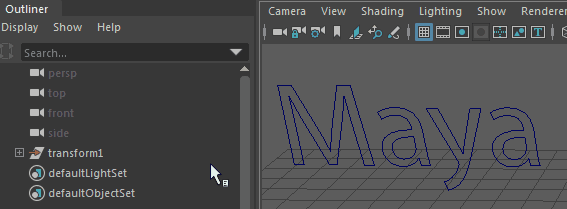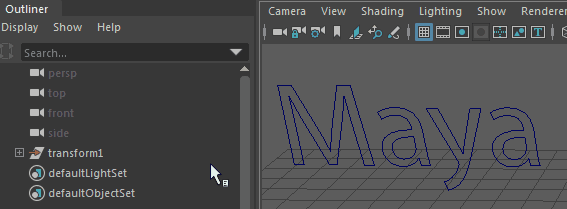The
menu item allows you to create 3D animated models from 2D vector data by loading Adobe Illustrator paths into
Maya Creative as curves or to generate polygonal surfaces from the Adobe Illustrator file.
Important: Maya supports only Adobe Illustrator 8 files. Be sure to select
Illustrator 8 from Illustrator's File > Save As window when saving.
You can reload the file if you make changes to it. You can also edit the path to the Adobe Illustrator file in the Attribute Editor after you create the object, and history and bevel information is automatically applied.
To use this feature, make sure the following conditions apply:
- Text must be converted to outlines in Adobe Illustrator (In Illustrator, select the text and then select ).
- Be sure to delete any guides in Illustrator before saving the file, even hidden guides. These will be loaded into Maya as curves, which will cause problems for the bevel operation.
To create an Adobe Illustrator Object
- Select .
- Select an .ai file.
- Click OK.
To update the Adobe Illustrator Object
- Select the Adobe Illustrator Object.
- Open the Attribute Editor.
- In the IllustratorForBevel tab, expand the File Attributes section.
- Click Reload.
The initial Type option controls whether you import an Adobe Illustrator object as curves or polygonal surfaces (bevel). If you select Curves, no other settings are required, but Bevel has many options. See also Bevel Plus Options.
Importing Illustrator EPS files
Before starting make sure that your .eps file is save in Adobe Illustrator 8 format.
- Select
- Choose EPS from theImport Options File Type menu.
- Select an .eps file and click Import.
The EPS file is imported as
Transform1. To select it, click it in the Outliner.