You can modify the shading of individual polygons by manually editing the vertex normals associated with the polygon mesh.
| To... | Do this |
|---|---|
|
Show vertex normals. |
Select the mesh and select Display > Polygons > Vertex Normals. |
|
Make selected edges appear sharp in shaded mode. |
Select Mesh Display > Harden Edge. |
|
Make selected edges appear soft in shaded mode. |
Select Mesh Display > Soften Edge. |
|
Harden selected edges by angle or texture border |
Select
Mesh Display > Soften / Harden Edges >
|
|
Lock or unlock vertex normals to their current direction. |
Select the vertices and choose Mesh Display > Lock Normals or Mesh Display > Unlock Normals. |
|
Force normals to point along a certain vector (by entering values numerically). |
Select the locked vertices and select
Mesh Display > Set Vertex Normal >
Turn off both Lock Normals and Unlock Normals. Use the text boxes to enter the X, Y, and Z rotation values for the vector, then click Set Normal. |
|
Force normals to point along a certain vector (by adjusting a manipulator) |
Select the vertices and choose Mesh Display > Vertex Normal Edit Tool. Use the manipulator to adjust the direction of the normals. |
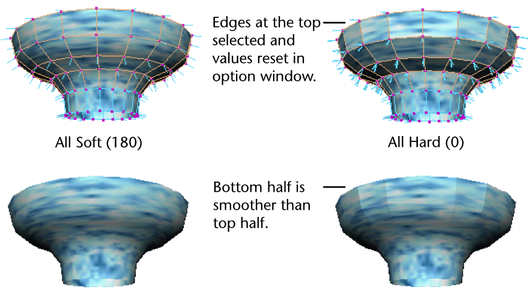
Do not try to reverse the effects of one of these actions by applying the action again with the opposite setting. Doing so will probably not have the effect you want, and will just add another node to the dependency graph.
To set vertex normals to the same direction as the face normals
- Select one or more vertices or vertex face components.
- Select
Mesh Display > Set to Face >
 .
.
- Set the options, then click
Set to Face.
This has the same effect as hardening the adjacent edge.
Tip:Using Vertex/Face selection lets you set normals on a per-vertex per-face basis.
To average vertex normals
- Select one or more vertices or vertex/face components.
- Select
Mesh Display > Average Normals >
 .
.
- Set the options, then click
Average Normals.
Tip:
Using Vertex/Face selection lets you set normals on a per-vertex per-face basis.
You can do any of the following:
- You can average the vertex-face normals at a single vertex.
- You can increase the tolerance and average the normals of several vertices in the same region to give the area a flattened look.
- You can pick vertices on opposite sides of a seam and average them to smooth across the seam.
- Using a small tolerance, you can select all the vertices along a seam, and each group of close-together vertices will be averaged separately.
Notes
- If these actions can achieve their effect using Soften Edge or Harden Edge they will, however they will usually force explicit normal directions.
- Average Normals works in object space, so if you want to average normals across two different shapes, make sure that the scene hierarchy for each shape has the same transforms.
- Use the Vertex Normal Edit Tool (Mesh Display > Vertex Normal Edit Tool) or Set Vertex Normal (Mesh Display > Set Vertex Normal) when you want to manipulate the direction of the vertex normals and lock their direction. That is, setting the vertex normal with these features implies that you want to override the normals that Maya automatically computes and then lock them in the position you set.
- When you unlock a previously locked vertex normal, Maya automatically calculates the normal for the face based on its default normal calculations.
