When you create a new spot, area, or directional light, you can turn on Interactive Placement so that you're automatically looking through the light after you create it. You can then Alt + drag (or Option + drag on Mac OS X) to tumble the light and point it as you like.
To turn on Interactive Placement
- Select
Create > Lights > Directional Light >
 (or
Spot Light or Area Light).
(or
Spot Light or Area Light).
- In the Create Directional Light Options, turn on Interactive Placement.
- Click
Create.
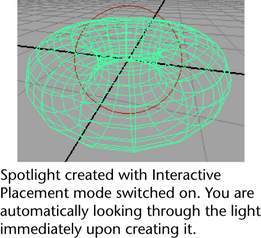 Tip: To exit Interactive Placement mode, switch back to Perspective view by selecting Panels > Perspective > Persp or by clicking one of the Layout buttons in the Tool Box.
Tip: To exit Interactive Placement mode, switch back to Perspective view by selecting Panels > Perspective > Persp or by clicking one of the Layout buttons in the Tool Box.
