Navigate to Window > Animation Editors > Expression Editor.
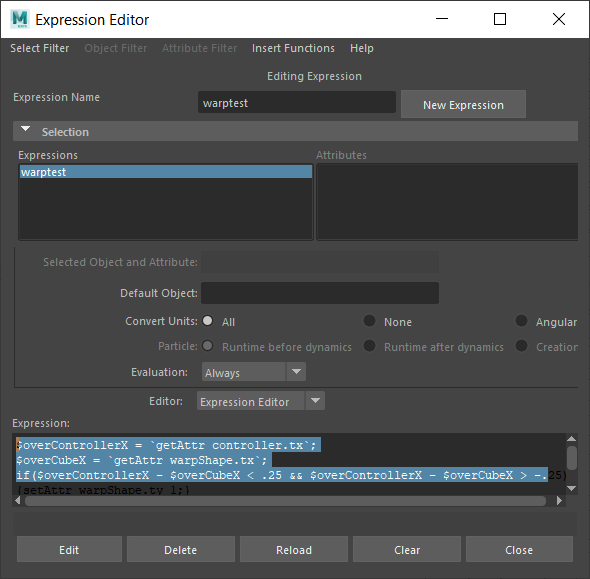
Configuration
- Select the Expression text area at the bottom of the window, then hold the Ctrl and scroll with your middle-mouse wheel.
The text gets larger or smaller as you scroll.
Menus
- Select Filter
-
The items in this menu control how you select expressions to edit. You can list all the expressions in the scene by name, objects and their attributes, or all the script nodes in the scene.
- Object Filter
-
When the Select Filter menu is set to By Object/Attribute Name, this menu controls which object types appear in the object list under Selection.
- Attribute Filter
-
When the Select Filter menu is set to By Object/Attribute Name, you can choose to show all attributes or only attributes that are driven by expressions.
- Insert Functions
-
The items in this menu let you insert the names of useful MEL functions into the expression edit box.
Creating an Expression
You can edit existing expressions with the Expression Editor, but you can also add new expressions:
To create an Expression
- Enter your expression into the Expression Field.
- Type a name for the expression in the Expression Name box.
- Click New Expression
Selection lists
The Expression Editor displays a Selection list by default. This list displays either a list of objects and attributes, or a list of expressions you’ve created.
To display the list of objects and attributes, choose Select Filter > By Object/Attribute Name. This is the default display.
To display the list of expressions you’ve created in the scene, choose Select Filter > By Expression Name.
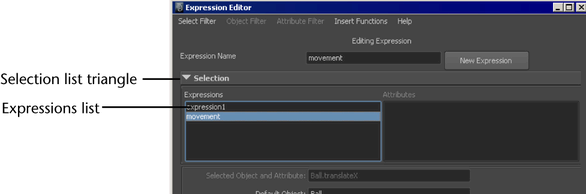
- When the Select Filter menu is set to By Objects/Attribute Name, the left pane shows objects, and the right pane shows attributes on the selected object from the left pane. You can use the Object Filter and Attribute Filter menus to control which object types and attributes are shown in the lists. Click an object and attribute to edit the expression controlling to the attribute.
- When the Select Filter menu is set to By Expression Name or By Script Node Name, the left pane shows all expressions or script nodes in the scene. Click an expression or script node to edit it.
For a particle shape node, you don't need to select an attribute from the Attributes list. You can create only one creation expression and two runtime expressions (before and after dynamic calculations) per particle shape node. The same expression appears for each attribute.
When you create a new expression, you can click an object from this list to select the default object to which the expression applies.
When you select the default object in the Expression Editor, you can skip omit the object name and period that’s part of a full attribute name.
Expressions list
The Expressions list shows all expressions you’ve created in the scene. When searching for an expression to edit, click an expression from this list to display and edit its contents.
Hide the Selection list
You can hide the Selection list to lessen clutter in the window. To do so, click the triangle next to Selection (see previous figure).
Filter attributes from the Selection list
If a selected object has several attributes controlled by expressions but you’re not sure which attributes, you can select a filter to list only attributes controlled by an expression.
To filter attributes from the Attributes list
- Select the object containing the attributes.
- Select Filter > By Object/Attribute Name.
- Select Object Filter > Selected Objects.
- Select
Attribute Filter > Connected to Expressions.
Only the object’s attributes controlled by expressions appear in the Attributes list.
To see all attributes you can control with an expression again, select Attribute Filter > All.
