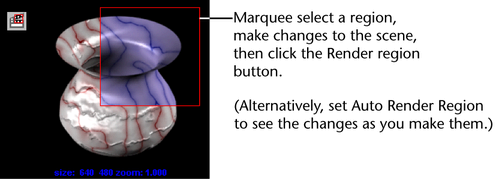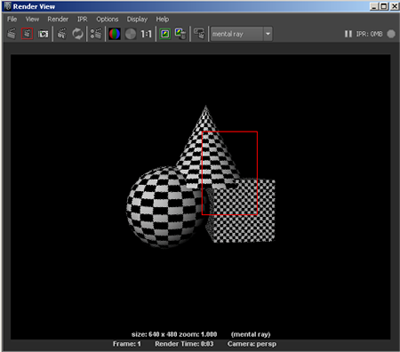
Render View lets you render a specific portion of your scene at any resolution so that you can get a feel for the changes you make as you shade, light, and texture objects.
Unlike rendering at a lower resolution, a process which reduces the size of the entire image, rendering a region can help you make changes more efficiently and quickly to the specific regions of interest at full resolution.
Tip:
If you turn on Auto Render Region (Options > Auto Render Region), the changes you make appear as you draw the marquee anywhere in Render View. Only the marqueed area of the surface re-renders showing the results of the adjustment.
To render a region of your scene
- Marquee select the area that you want to render in Render View.
- If there is no representation of your scene in Render View for you to marquee select Render > Snapshot > and select the camera (view) you want to capture.
- Click the
Render region button
 or select
Render > Render Region.
or select
Render > Render Region.