You can use BOSS to generate maps representing foam on top of an ocean surface.
In the generated EXR files:
- The red channel contains the foam values.
- The green channel contains the cusp values used in part to calculate the foam values. This allows you to perform post-processing on the maps to modify or generate your own foam values.
- The blue channel contains the speed values used in part to calculate the foam values. Again, this allows you to perform post-processing.
To generate foam maps
- In the Wave Solver list on the left side of the Boss Ripple / Wave Generator window, select the solver for which you want to enable foam.
- In the
Attribute Editor, activate
Enable in the
Foam Attributes
group of solver's attributes.
- Use Foam Diffusion Rate to control how quickly the foam values diffuse from where foam is generated to other regions.
- Use Cusp Scale, Cusp Min, and Cusp Max to control how foam is generated near wave peaks.
- If desired, activate Use Speed and adjust Speed Min and Speed Max to limit the regions of foam generation based on speed.
- Cache the solver. See
Cache BOSS solvers and influences.
The foam maps are generated using the same cache path and name as the solver, with the addition of the string .foam. between the file name and frame number.
- Apply the map as a
File texture and use the values to drive the parameters of a shader as desired. For example:
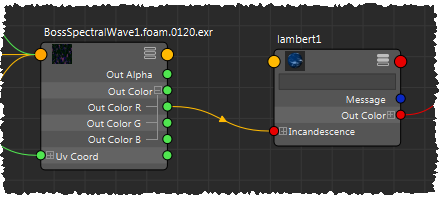
Tip: If you activate
Export Cache in the solver's attributes, then you can get interactive feedback on the foam values as you adjust the settings.
