nHair created using Paint Effects can be rendered directly using the Maya Software renderer. If you convert the Paint Effects to polygons, then you can render nHair in the Maya Hardware renderer, or Arnold for Maya or your preferred 3rd party renderer. (See Convert Paint Effects to geometry in Paint Effects.) Alternatively you can output just curves to another renderer, such as RenderMan.
You can render either a single frame, or render an animation by performing a batch render. For information, see the following:
- To render a single frame of a nHair simulation
- To render an nHair simulation
- Rendering using distributed render
To render a single frame of an nHair simulation
- Before rendering be sure to display the hair system’s Current Position () and go to the frame you want to render.
- Click the
Render Settings
 button in the
Status Line and do the following:
button in the
Status Line and do the following:
- Select a renderer from the Render Using drop-down list.
- If you’re rendering Paint Effects using the Maya Software renderer, then turn on the Oversample and Oversample post filter options in the Paint Effects Rendering Options section in the Maya Software tab. This makes the hair even more realistic looking.
- Click the
Render
 button in the
Status Line. This renders the current frame in the
Render View window.
button in the
Status Line. This renders the current frame in the
Render View window.
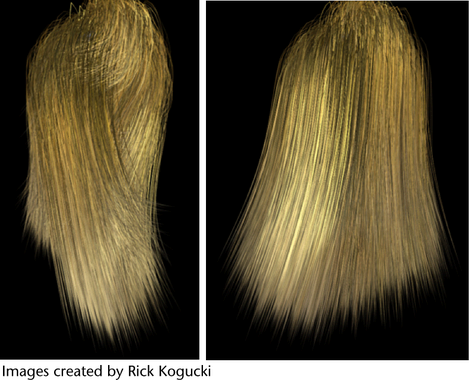
To render an nHair simulation
- Before rendering be sure to display the hair system’s Current Position ().
- Click the
Render Settings
 button in the
Status Line. The
Render Settings window appears.
button in the
Status Line. The
Render Settings window appears.
- Select a renderer from the Render Using drop-down list.
- In the
Common tab, do the following:
- In the File Name Prefix field, type the prefix you want to use for the rendered images.
- In the Frame/Animation Ext field, select name.ext.#.
- In the Start Frame and End Frame fields, type the first and last frames in the sequence you want to render.
- Optionally, go to the renderer-specific tab and turn on
Motion Blur in the
Motion Blur section.
Note: The animation will take longer to render with Motion Blur turned on.
Motion blurred scenes would benefit from scene nCaching to prevent simulation problems during frame sampling. See nCaching overview.
- If you’re rendering Paint Effects using the Maya Software renderer, then turn on the Oversample and Oversample post filter options in the Paint Effects Rendering Options section in the Maya Software tab. This makes the hair even more realistic looking.
- Do one of the following:
- Select .
- Select
To view your rendered animation, launch Fcheck and then open the rendered .iff file. For more information on viewing the animation, see Open a file in FCheck.Important: As of Maya 2020, FCheck is no longer supported on macOS. You can select a different default image viewer in the Applications preferences (Windows > Settings/Preferences > Preferences).
Rendering using distributed render
If you are performing a distributed render, or if you are splitting up the render for any reason, you should create a hair nCache. Creating an nCache lets you do distributed rendering and have the simulation match exactly.
For details, see nCaching overview.
