Motion blur gives the effect of movement by blurring objects in an animated scene.
You can enable and adjust motion blur for your entire scene, or for specific objects. If some surfaces in the scene don’t move, or move only slightly, do not enable motion blur for them. Adjusting settings on a per-object basis is often faster and has less of an impact on rendering speed.
Enable Motion Blur on a per-object basis using the Attribute Editor, under the Render Stats section when you select an object's shape node.
Maya hardware rendering specifics
Supports only 3D motion blur.
You can enable motion blur in the viewport. To adjust its settings, select
Renderer > Viewport 2.0 >
 , and adjust the settings in the
Motion Blur section. See
Viewport 2.0 Options.
, and adjust the settings in the
Motion Blur section. See
Viewport 2.0 Options.
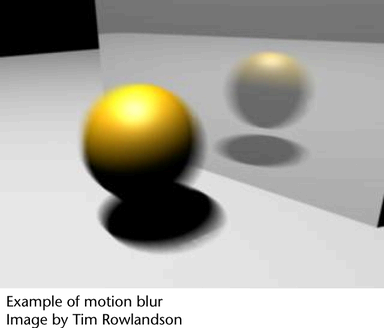
Arnold for Maya rendering specifics
To set motion blur when rendering using Arnold for Maya, see the Arnold for Maya User Guide.
Maya software rendering specifics
Maya software supports both 2D and 3D motion blur.
To set motion blur, adjust the settings in the Motion Blur section of the Render Settings: Maya Software tab.
General motion blur and Maya Software rendering limitations
- Motion blur disables Parallel Evaluation mode, which means you can use Cached Playback.
- Motion blur does not work with software particles.
- When you have a light illuminating a moving object, the object’s shadow does not blur correctly.
- When you have a moving spot light that illuminates a surface, the spot light’s beam moving across the surface does not blur.
- Motion blur is not rendered in raytraced reflections and refractions.
Related topics
-
For more information on motion blur, see Focus and blur.
