This tool lists all the directory paths for references, textures, audio nodes, and image planes that are included in your Maya scene.
-
To open the File Path Editor, select .
The File Path Editor lets you view a list of the files embedded in the current scene. If you move a file associated with your scene, for example, relocating it to another folder on your computer, Maya won't be able locate it and shows errors. Use the File Path Editor to relink unresolved paths quickly and easily, for example, letting you reassigning broken texture paths like a file texture editor.
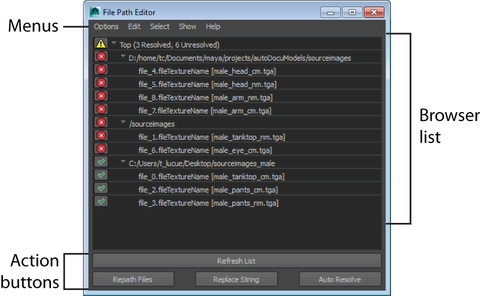
Relink a file with the File Path Editor
- Open the
File Path Editor ()
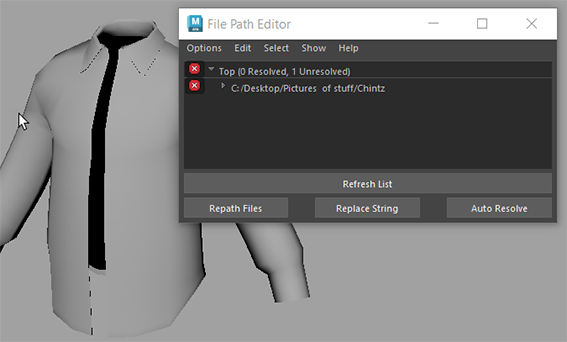
The missing files are shown with a red x next to their file path.
- Select the broken file paths and click
Repath Files.
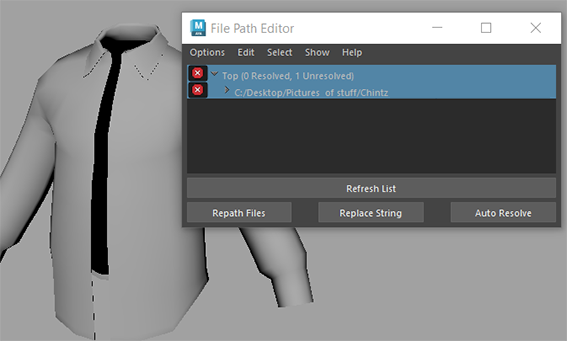
A Repath dialog appears. Activate the Search Subdirectoriess for Files and Repath Currently Resolved Files options.
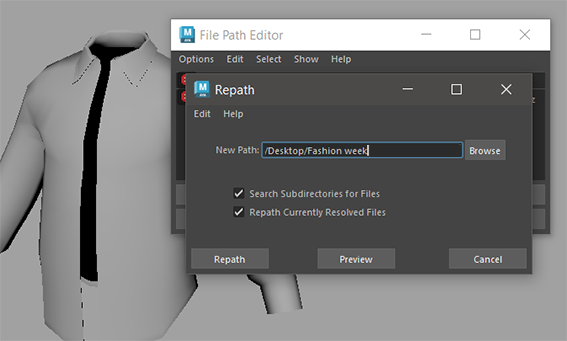
- Click
Browse to navigate to the missing texture file location.
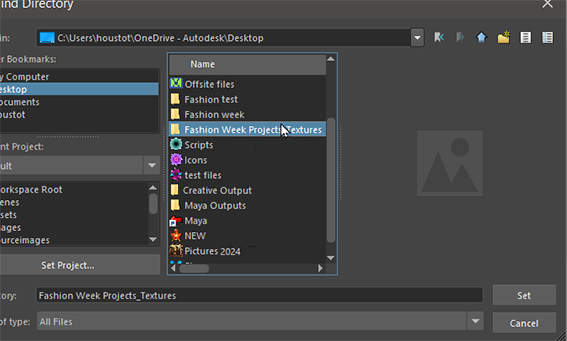
- When you have located the missing file(s), click Repath.
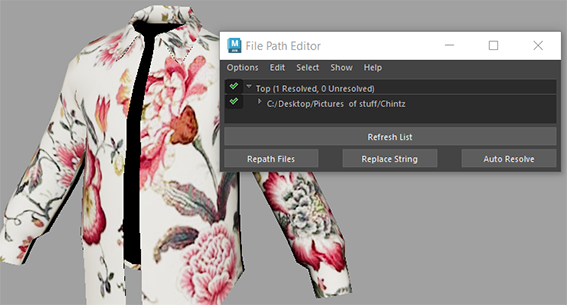
The texture file was moved to another location, and the shirt is now textureless.