Resetting your
Maya preferences is a good first step in troubleshooting issues such as missing workspace panels or menus, failure to start, or slow performance when moving objects in vertex mode. Reset from the
Preferences Window to quickly restore user defined settings back to default. To reset all preferences, you must rename or delete the preferences folder.
Important: If you delete the Preferences folder while Maya is still running, Maya restores the folder. Be sure to exit Maya
before deleting the Preferences folder, or no update will occur.
Reset the Preferences Window
To return the preference options in the Preferences Window to factory default:
- Go to Edit > Restore Default Settings.
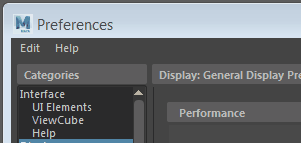
Note: This resets the preferences in every category of the
Preferences Window
.
Reset all preferences
To reset all preferences, rename or delete the Maya preferences folder and restart the application. Doing this will clear all preferences, including those saved automatically by Maya. This fully refreshes tools, workspaces, and options back to their default values.
Tip: Reset preferences whenever you install a new hotfix, service pack, or updated version to ensure that
Maya always runs smoothly.
To reset all preferences:
- Locate the following folder (where <version> is your current version of Maya and the folder name):
- Windows: <drive>:\Documents\maya\<version>
- macOS:
/Users/<username>/Library/Preferences/Autodesk/maya/<version>
Note: By default, the /Users/<username>/Library/ folder is hidden. To toggle the visibility of hidden folders in the Finder press Command + Shift + . (period).
- Linux: /home/<username>/maya/<version>
- Either rename or delete the <version> folder.
Note: Renaming is strongly recommended. If resetting does not fix the issue, this gives you a backup and the option of restoring your preferences later.
- Restart
Maya, and select the option to create default preferences if prompted.
Maya recreates the default preferences folder in the same location.
Note: You can also reset specific preference subfolders for more targeted troubleshooting. For example, if a panel in your workspace goes missing and resetting from the
Workspace menu does not recover it, remove the
..\maya\<version>\prefs\workspaces folder to see if that fixes the issue.