You can mute animation channels if you want to temporarily "turn off" the effect of a channel. This lets you focus on another part of the animation or isolate the animation to fine-tune it. Sometimes muting a channel lets you improve performance by excluding the unnecessary animation from playback.
This topic shows you how to mute channels in the Dope Sheet Editor, Graph Editor and Channel Box.
Mute Dope Sheet channels
 in the
Dope Sheet Outliner.
in the
Dope Sheet Outliner.
To mute channels in the Dope Sheet
- In the Dope Sheet Outliner area, select the channel you want to mute.
- Select
or click the
Mute icon
 next to the channel name.
next to the channel name.
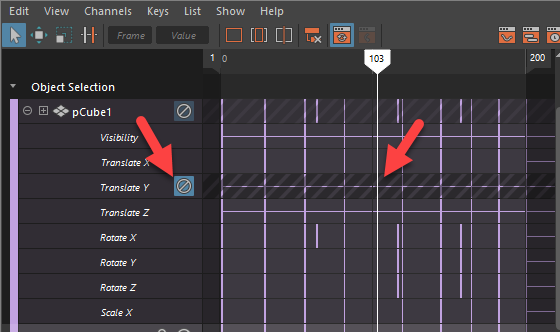
The muted channel appears greyed out with diagonal stripes in the View area
You can still view, manipulate, and add keys to a muted channel in the Dope Sheet. This is useful when you want to isolate and review specific parts of your animation. When you edit a muted channel in the Dope Sheet, the corresponding animation channel updates in the Dope Sheet view areas.
To unmute channels in the Dope Sheet
Select the channel that you want to unmute in the Dope Sheet Outliner, and choose .
The current animation curve’s Mute node is deleted, and all occurrences of Mute are removed from the outliners and views.
Mute Graph Editor Channels
To mute curves in the Graph Editor
- In the Graph Editor Outliner, select the channel you want to mute.
- Select
from the
Graph Editor Curves menu.
A muted curve appears in the View area. .
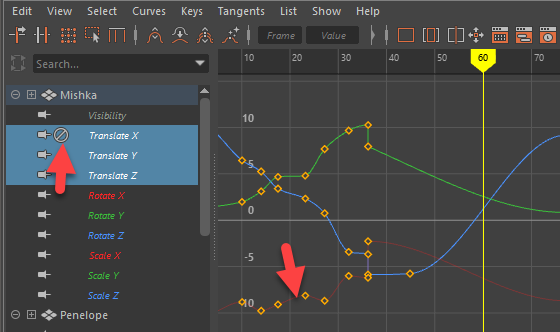
The muted curve appears as a dimmed curve in the Graph Editor
You can view, manipulate, and add keys to the muted curve in the Graph Editor. This is useful when you want to isolate and review specific parts of your animation. When you edit a muted channel or curve in the Graph Editor, the corresponding animation curve updates in the Graph Editor.
To unmute channels in the Graph Editor
Select the channel that you want to unmute in the Graph Editor Outliner and select .
The current animation curve’s Mute node is deleted, and all occurrences of Mute are removed from the outliners and views.
Mute Channels in the Channel Box
In the Channel Box you can mute channels using the Mute Channel option in the Channel Box Channel menu.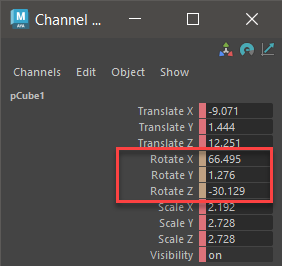
The muted channels have an brown label next to them
To mute channels using the Channel Box
- Do any of the following:
- Right-click the selected channels and choose Mute Selected or select from the Channel Box menu bar).
- Right-click the Channel Box and choose Mute All mute all channels, or select from the Channel Box menu bar). .
To unmute channels in the Channel Box
Right-click the muted channels and select Unmute Selected or Unmute All.
Related topics
- Mute animation
- Graph Editor
- Dope Sheet editor
- Channel Box overview
- mute (Animation node)