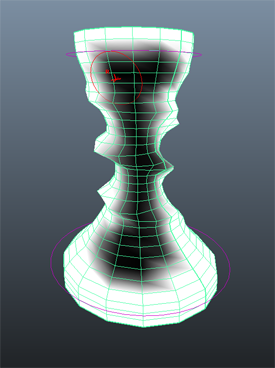Once you have applied a non-linear deformer to an object, you can paint weights to adjust the effect of the deformer.
To paint a nonlinear weights map
- Select an object that is deformed by a nonlinear deformer (Bend, Flare, Sine, Squash, Twist, or Wave).
- Select Shading > Smooth Shade All or press the default hotkey 5 to switch to smooth shading mode.
- Select
Deform > (Paint Weights) Nonlinear >
 .
.
The Paint Attributes Tool displays.
- In the
Paint Attributes section of the
Paint Attributes Tool, click the
deformerName
.weights button, then select
nonLinear >
deformerName
-weights (where
deformerName
is the name of your nonlinear deformer).
For example, for a squash deformer, select squash1.weights > nonLinear > squash1-weights.
(This sets the type of attribute you want to paint.)
- Paint weights on the object to adjust how the deformer is applied.
By default, the object surface is flooded with weight values of 1 (white), so the nonlinear deformer applies fully to the entire object. You can lessen or remove the deformer effect on specific areas of the object by painting lower or 0 (black) weight values.