The Connect Tool lets you interactively connect polygon components by inserting an edge between them.
To connect polygon components with the Connect Tool
- Open the tool by doing one of the following:
- From the
Tools section of the
Modeling Toolkit window, click
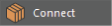 .
.
- From the main menu bar, select .
- From the marking menu, select Connect Tool. (To open the marking menu, Shift + right-click when an object, vertex, edge, or face is selected.)
- From the
Tools section of the
Modeling Toolkit window, click
- Select a single vertex, edge, or face in your scene, and then Shift-select other components.
Selecting a single edge automatically connects the entire ring path.
Tip: Turn on object, world, or topological symmetry to add edges on opposite sides of your mesh. See Activate or deactivate symmetry -
A dotted line appears across your selection, showing you a preview of the connection.
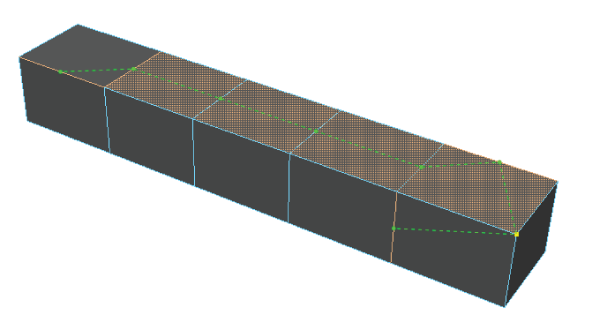
- Optional: Add or subtract components from your selection. Use Shift + click to add, and Ctrl + click to subtract.
- Before you bake the connection into your mesh, you can quickly adjust the
Connect Tool Options from the marking menu:
- Ctrl + Shift + right-click and select one of options.
- Middle-drag left or right to increase or decrease the selected value.
- Press Enter.
Tip: You can also right-click an empty area of your scene and select Complete Tool to complete the cut and exit the Connect tool.The connection is baked into your mesh.
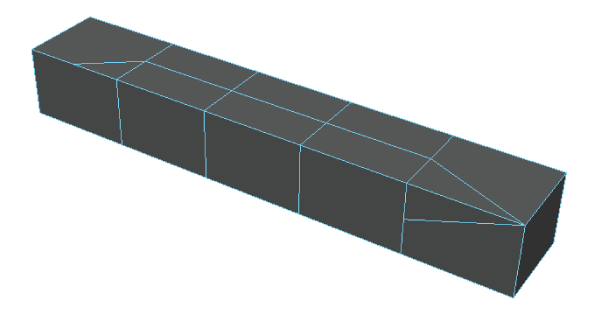
- When you're finished connecting components, select another tool or click
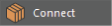 again to exit the tool.
Tip: You can press Y to quickly reactivate the Connect Tool after switching to another tool.
again to exit the tool.
Tip: You can press Y to quickly reactivate the Connect Tool after switching to another tool.