With the Paint Blend Shape Weights Tool, you can use a Maya® Artisan™ brush to paint blend shape weights on an object that has a blend shape deformer (see Create blend shape deformers).
This tool lets you set blend shape weights on a per vertex basis, giving you finer control over the amount of influence the target shapes have on the base shape. This tool also lets you paint the weights for each target shape, and lets you mix target shapes and create partial targets.
You can also use the Mirror Deformer Weights Options to mirror blend shape deformer weights. See Mirror deformer weights.
When you paint blend shape weights, you can also do the following:
- Create a new target shape from the painted base shape - see To create a new target shape from the painted base shape.
- Key the painted blend shape weights to create animated transition effects between target shapes and their base shape - see To animate painted blend shape weights.
- Import or export blend shape weight maps.
Blend shape weight maps let you map attribute values onto base shape surface vertices relative to the UVs. With imported blend shape weight maps, tool settings are applied to the base shape vertices using the mapped values. To produce good import/export results, make sure that your base shapes have good UVs. See To import a blend shape weight map and To export a blend shape weight map.
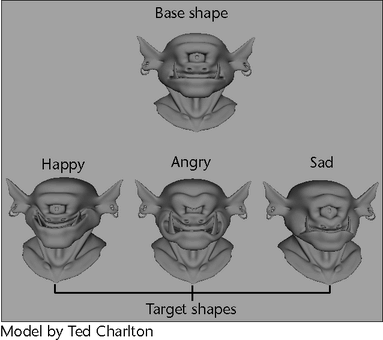
To paint blend shape weights
- Select the base object (the object that has the blend shape deformer applied).
- Open the Shape Editor.
- In the
Shape Editor, select the target shape whose weights you want to paint and drag its weight slider to 1.
The target shape now has 100% influence over the base object’s topology.
- Select
Deform > (Paint Weights) Blend Shape >
 .
.
The Paint Blend Shape Weights Tool settings open in the Tool Settings editor. See Paint Blend Shape Weights Tool Settings.
- In the Brush section, adjust the Opacity setting as required.
- In the
Target
section, select the target shape whose weights you want to paint on the base shape from the list of targets. This is the same target shape whose weight you set to 1 in the
Shape Editor.
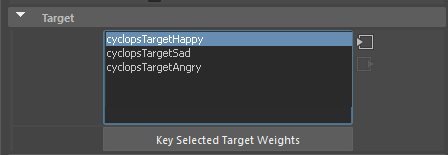
- In the
Paint Weights section, adjust the
Value and
Paint Operation tool settings and paint the selected target’s weights on its base shape to create the deformations you desire.
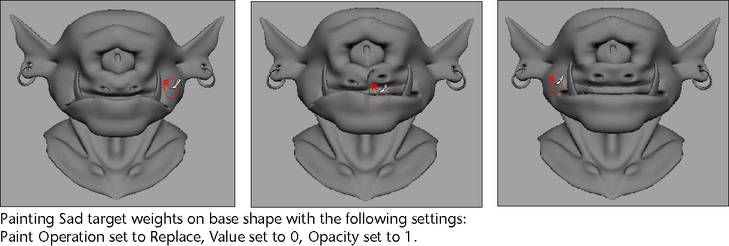
By default, your base shape is flooded with a Value of 1.
A Value of 1 (full influence) appears as white painted weights and a Value of 0 (no influence) appears as black painted weights. All other Value settings appear as different shades of gray.
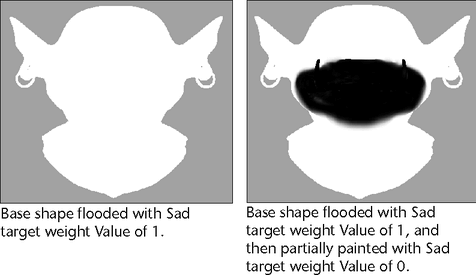 Tip:
Tip:Turn off Color Feedback and Show Wireframe in the Display section of the Paint Blend Shape Weights Tool settings to better see the results of the painted blend shape weights on the base shape.
- Key the blend shape weights you just painted, as described below.
- Repeat these step with other target shapes to create additional deformation effects.
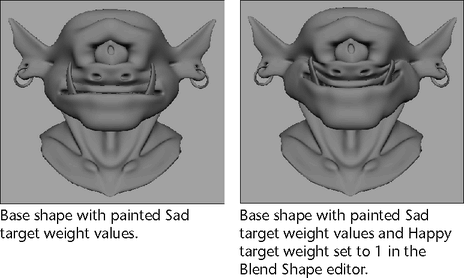
To animate painted blend shape weights
- Do one of the following:
- In the scene view, select the target shapes whose painted blend shape weights you want to key, then select
Key > Set Blend Shape Target Weights Keys.
This menu item keys the painted blend shape weights for the selected target shapes.
- In the
Paint Blend Shape Weights Tool settings, select the target shape whose painted blend shape weights you want to key from the target list, then click the
Key Selected Target Weights button.
This button keys the painted blend shape weights for the target shape selected in the target list.
- In the scene view, select the target shapes whose painted blend shape weights you want to key, then select
Key > Set Blend Shape Target Weights Keys.
To create a new target shape from the painted base shape
- Follow the steps in the previous procedure until you have created a deformation that you want to save as a new target shape.
- Select your deformed base shape, then select
Edit > Duplicate.
A copy of your deformed base shape appears over your base shape.
- Select the Move Tool and drag the copy of your deformed base shape away from the original base shape.
- Rename the copy of the deformed base shape using the naming conventions of your current target shapes.
- Select the copy of the deformed base shape and then Shift-click the original base shape.
- Select Deform > (Edit) Blend Shape > Add >
 to open the
Blend Shape Add Options.
to open the
Blend Shape Add Options.
The copy of the deformed base shape you created is added as a new target shape to your blend shape deformation.
To export a blend shape weight map
- Paint blend shape weights on your base shape until you obtain the deformation or look that you want to export as a map.
- Select your painted base shape.
- In the tool settings, open the Attribute Maps section and then the Export section.
- Set the
Export settings and then click the
Export button. For descriptions of the
Export settings, see
Paint Blend Shape Weights Tool Settings.
The Export browser window appears.
- Browse to the location to which you want to save the map, specify a name for the map, and then click
Export. By default, Maya will place your map in the
sourceimages folder of your current project.
Your base shape’s current deformations are saved out as an attribute map.
To import a blend shape weight map
- Select your deformed base shape.
- In the Paint Blend Shape Weights tool settings, open the Attribute Maps section and then the Import section.
- Set the
Import
settings and then click the
Import
button. For descriptions of the
Import
settings, see
Paint Blend Shape Weights Tool Settings.
The Import browser window appears.
- Browse to the location where the map you want to import resides, select the map file, and then click
Import.
Your base shape deforms according to the tool settings specified by the imported attribute map.