- In the Modeling, Rigging, and Animation menu sets:
Basic
- Attachment Mode
- Choose the way the geometry is affected by specifying how you want the solidify-deformed face island(s) to join the geometry.
-
- Borders
- Select Borders as the attachment mode when you want face islands to pivot around the non-solid geometry. With the example of hard spikes on a curving dragon tail, it would be better to use the Borders attachment mode as that way the solid spikes will emanate from the edges that join the tail.
- Full
- The deformation radiates from the centre of the affected vertices. In the case of a spiky dragon tail, setting the Attachment Mode to Full makes the deformer solidity drawn from the center of the spike, which would look wrong. In the example of the dragon tail, it would be better use Borders. Choosing Full works better with something like buttons on deforming clothing.
- Islands
- (Available only in the Attribute Editor Solidify tab.)
- Specifies the faces that are made rigid areas.
- Stabilization Level
- Applies an internal denoising (or softening) to the affected vertices to enhance the appearance of stability. A setting of 2 is recommended.
- Use border Falloff
- Use this value to define the blend between the solidified geometry and the unaffected faces, similar to painting deformation weights on the islands.
- Falloff Iterations/Border Falloff Blur
- Set the number of passes to achieve the desired softening of the effect.
Scaling
The Solidify deformer Scaling options are available only in the Attribute Editor Solidify tab.
Use the Scaling options to adjust the size of the face islands used in the Solidify deformer.
- Normal Scale
-
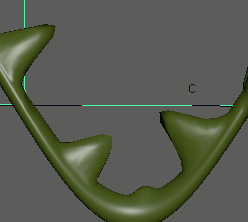
- Adjust the Normal Scale slider to transform the islands along geometry normals.
- Tangent Plane Scale
-
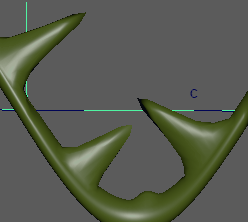
- Adust the Tangent Plane Scale slider to transform the islands using the tagent planes.
- Scale Mode
- Choose from the following methods:
Option Behavior Off The scaling effect is applied to the entire island. Edge Scaling starts from the island edge inward. Creates Edge Global Scaling applied equally from all edges. Creates - Scale Envelope
- Specifies the deformation scale factor. A value of 0 provides no deformation, a value of 0.5 provides a deformation effect scaled to half of its full effect, and a value of 1 provides the full deformation effect.
Advanced tab
See Advanced deformer options.
- Deformation Order
-
Specifies the placement of the deformer node in the deformable object’s history. For more information about deformer placement, see Advanced deformer options.
- Exclusive
-
Specifies whether the deformer set is in a partition. Sets in a partition can have no overlapping members. If on, the Partition To Use and New Partition Name options become available. Default is off.
- Partition To Use
-
Lists any existing partitions, and a default selection Create New Partition. If you select Create New Partition, you can edit the New Partition Name field to specify the name of a new partition. Only available if Exclusive is on.
- Partition Name
-
Specifies the name of a new partition that will include the deformer set. The suggested partition name is deformPartition, which will be created if it does not already exist. Typically, you might put all your exclusive deformer sets in the partition named deformPartition. However, you can create as many partitions as you like, and name them whatever you want. Only available if Exclusive is on.
