You can quickly toggle among different background colors in the view panel by pressing Alt+B.
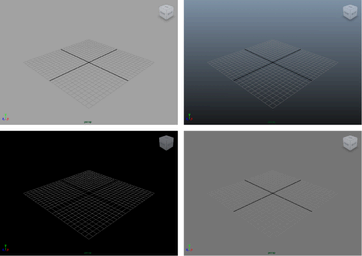
You can also set the preferences to change the default background.
Set a custom background color
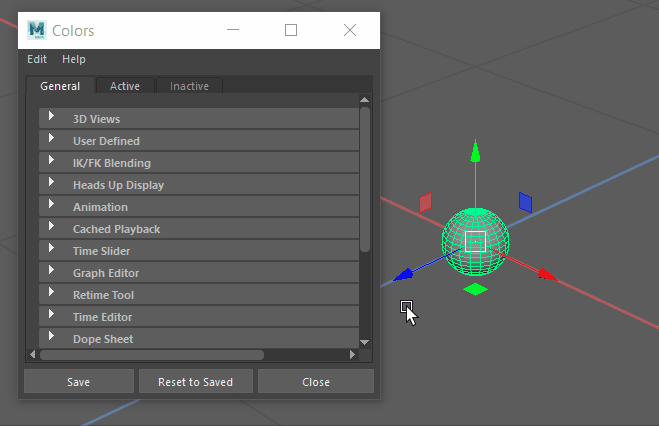
- Select Windows > Settings/Preferences > Color Settings.
- In the Colors window that appears, select the General tab and expand the 3D Views section.
- Do one of the following:
- To change the default background color, click the Background color swatch or adjust the slider.
- To change the gradient background colors, click the Gradient Top and Gradient Bottom color swatches or adjust the sliders.
To turn the gradient background on or off
- Select Window > Settings/Preferences > Preferences.
- In the Preferences window that appears, select the Display category.
- In the View section, select on or off for Background Gradient.