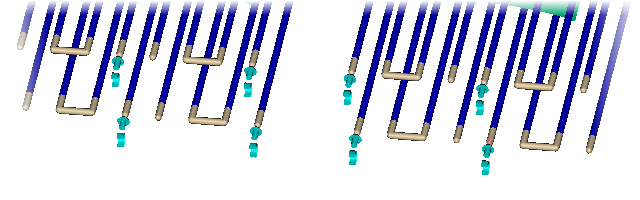Quickstart Cool tutorial: Create the cooling lines
In this task, you create cooling lines using a wizard then modify the cooling circuits created.
Click
 (Geometry tab > Cooling System panel > Cooling Wizard).
(Geometry tab > Cooling System panel > Cooling Wizard).Ensure that the Channel diameter is 10 mm.
Ensure that the Layout is Along X-axis.
Select Distance between channels and specify a distance of 35 mm.
Enter an Offset from part's boundary of 25 mm.
Enter a Hose length of 25 mm.
Click OK.
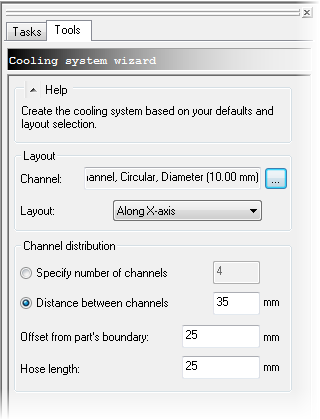
Click on the FRONT face of the View Cube to rotate the part to 0 0 0.

Notice how cooling channels (blue) are inside the mold outline, and hoses are on the outside.
Click
 (View tab > Visibility panel > Object Visibility).
(View tab > Visibility panel > Object Visibility).De-select the Mold Outline.
Activate the Select tool from the Navigation Toolbar.
Select the two outermost and innermost channels and the hoses that connect to them, as shown. Hold the Ctrl key to select multiple items.
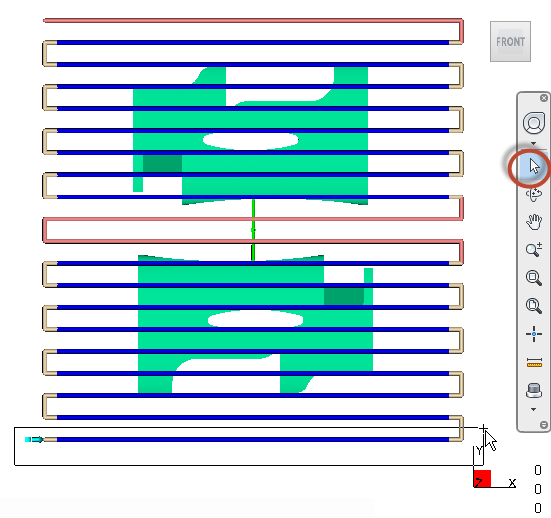
Press the Delete key. There are eight channels across each part, and two circuits, one each in the cavity and core. Now the circuits are split in two.
Select the middle hose for each cavity to split the circuits in two.
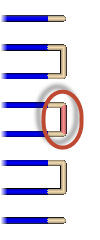
There are now eight circuits as shown below.
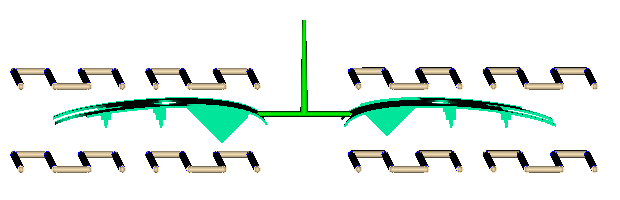
Rotate the model so you can clearly see each circuit inlet and outlet.
Click
 (Geometry tab > Cooling System > Coolant Inlets).
(Geometry tab > Cooling System > Coolant Inlets).Click the end of the hoses at the locations shown to create eight cooling inlets.