Using the Histogram Plot Command
Prerequisites
These steps assume you have run an analysis and/or have access to results data.
To launch the Histogram Plot command
- Open your Moldflow product and load the study results.
- Click
 (Results tab > Histogram panel > Histogram) to launch the histogram plot.
(Results tab > Histogram panel > Histogram) to launch the histogram plot.
To enable a disabled Histogram Plot command
This information is valid only for those results that ordinarily support the Histogram Plot, such as the Fill Time result, but where the Histogram Plot has been disabled because of 1D beam elements in the runner system.
Place your runner system on a separate layer (see related pages at the bottom of the page to learn how to do this).
Hide the runner system layer.
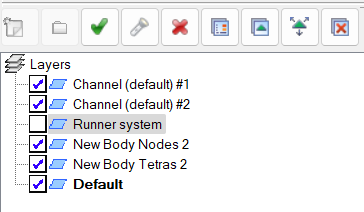
The Histogram Plot command is activated and you can examine the data for the rest of the model.
To reset histogram plot
Right-click over the histogram plot and select Show full display.
To specify the number of histogram bars
- Click
 (Results tab > Properties panel > Plot Properties) and navigate to the Data Display tab.
(Results tab > Properties panel > Plot Properties) and navigate to the Data Display tab. - Enter a value between 2 and 25 for Number of Intervals, to specify the number of bars you want in the histogram.
- Click OK to apply the changes and close the dialog.
To change the data display
- To display the histogram bars as cumulative, check Cumulative Plot.
- Click OK to apply the changes and close the dialog.
